Workstation setup, Test print, Changing the settings – Xerox WorkCentre M123-M128-6336 User Manual
Page 75: Procedure, Workstation setup test print
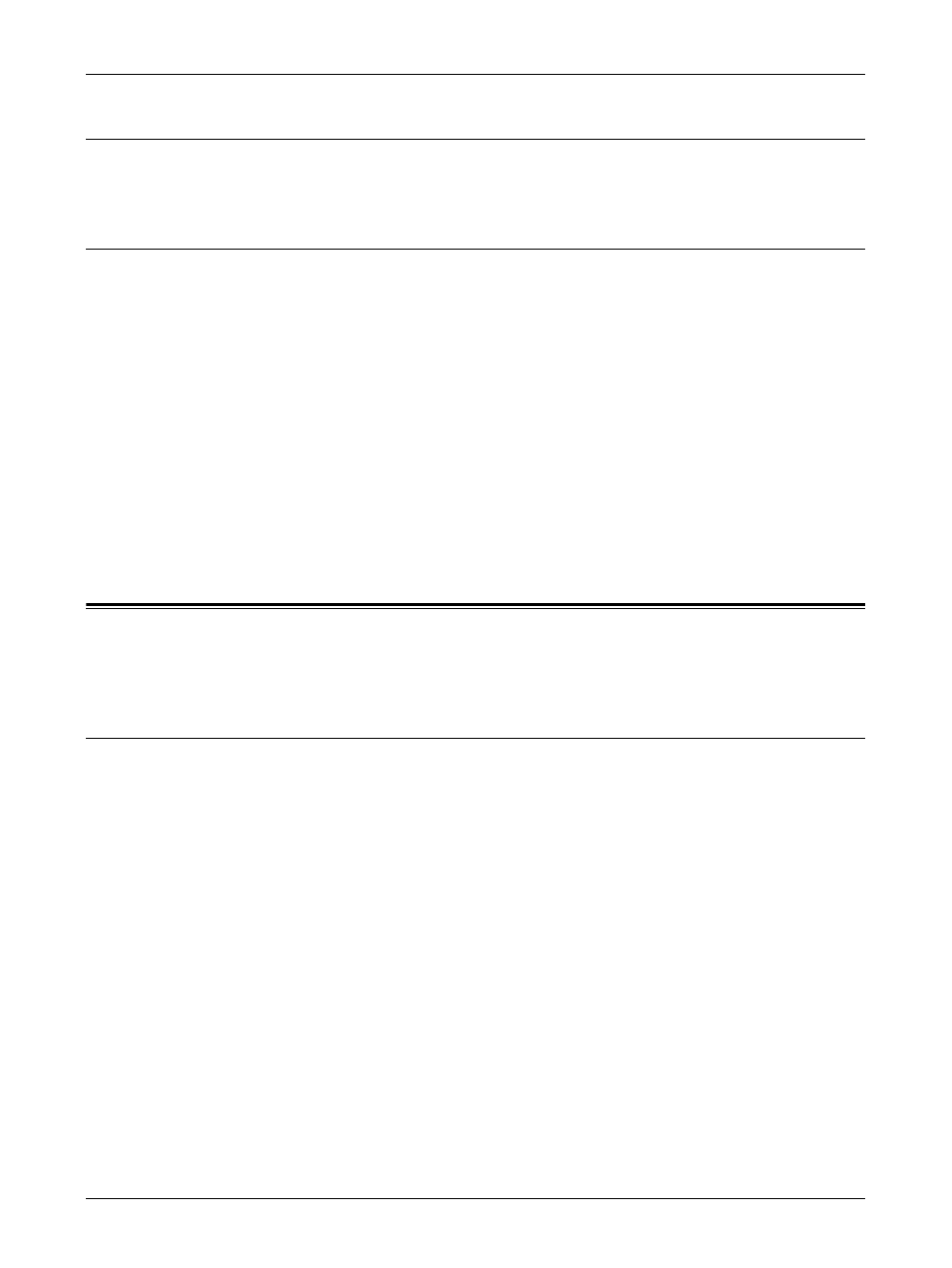
Changing the Settings
Xerox CopyCentre/WorkCentre/WorkCentre Pro 123/128/133 System Administration Guide
75
Workstation Setup
Install the print driver on the NetWare client computer. Refer to the HTML document in
CentreWare Utilities CD-ROM.
Test Print
Make sure that the machine has been installed on the network correctly by submitting
a test print from a client workstation. Perform the following steps.
1.
Open a document on a client workstation.
2.
Select the machine as the printer.
3.
Print the document on the machine and verify that it prints correctly.
4.
Make sure that the print driver is installed on every workstation that will be sending
jobs to the machine.
5.
Repeat the test for all workstations that will be sending jobs to the machine.
The installation process is now complete.
If the test print fails, refer to the Problem Solving chapter for assistance.
Changing the Settings
This section explains how the System Administrator uses [config.txt] to change the
SMB settings.
Procedure
The steps below explain how to overwrite [config.txt] for the machine using a Windows
networked computer. You will need the following information: SMB Host Name,
Workgroup, System Administrator Name, and System Administrator Password.
1.
Open [Network Neighborhood] from the Windows computer, followed by
[Workgroup] (default: Workgroup) and then the [printer].
NOTE: The default host name of the machine is FX-xxxxxx, where xxxxxx is the last
six characters of the MAC address of the machine. You can check the name by
referring to SMB Host Name on the System Settings List on page 33.
NOTE: This method does not enable printer search across subnets.
For printer search across subnets, you should set the WINS server or edit
[LMHOSTS]. For details about [LMHOSTS], refer to your Windows manual.
2.
Double click the [admintool] folder.
