Xerox WorkCentre M123-M128-6336 User Manual
Page 159
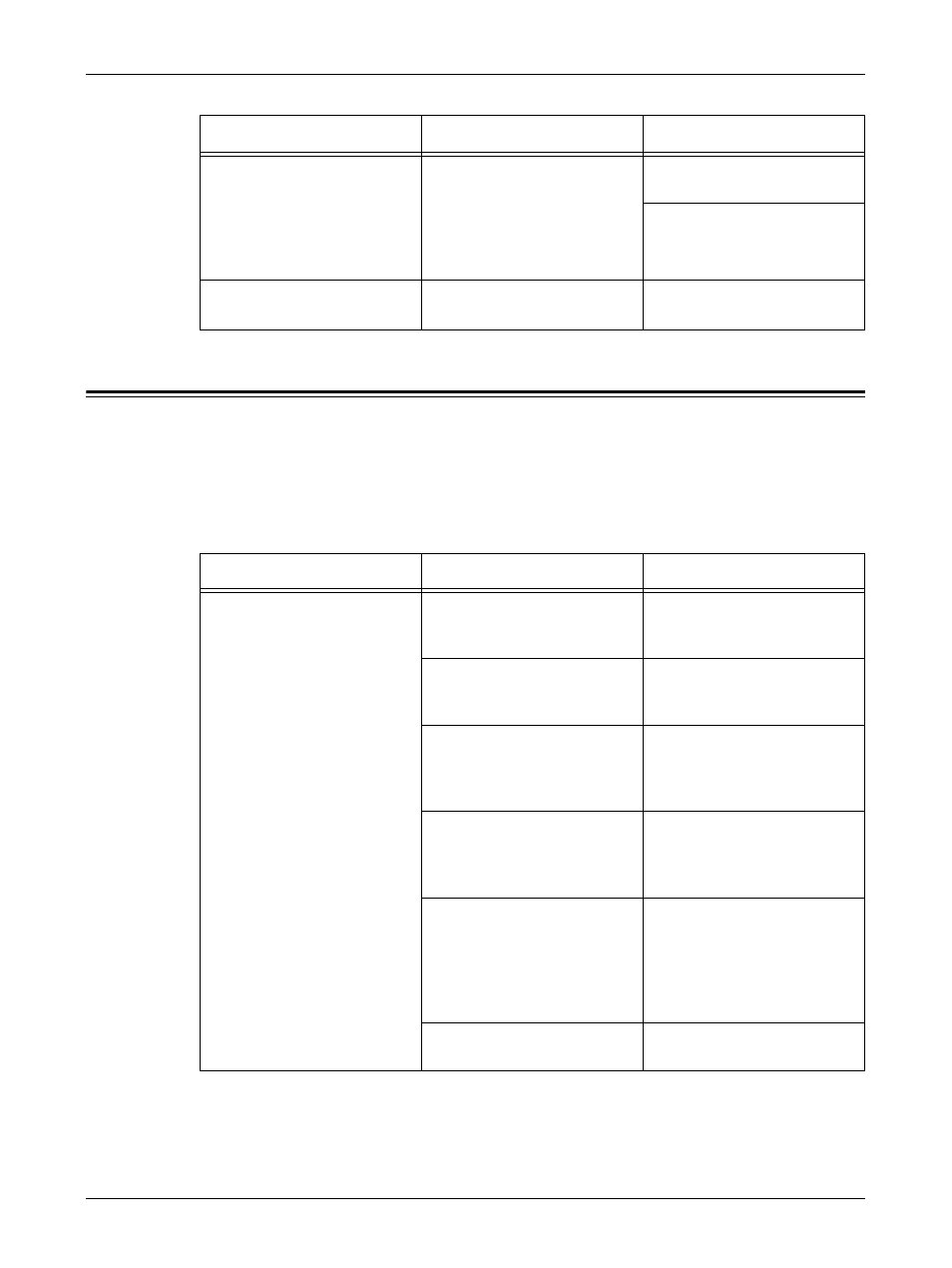
Problems using E-mail Print/Mail Notice Service/iFax
Xerox CopyCentre/WorkCentre/WorkCentre Pro 123/128/133 System Administration Guide
159
Problems using E-mail Print/Mail Notice Service/iFax
This section explains what to do when a problem occurs while using E-mail Print, Mail
Notice Service, or iFax feature. The possible causes, confirmation methods, and
actions are as follows. If a problem still exists after the corrective action has been
performed, follow the Problem Solving Procedures on page 143 to seek further
assistance.
Clicking the [Apply New
Settings] button will display
messages like “the server
has returned ineffective or
unrecognizable response” or
“no data”.
Check if the user ID and
password are correct.
Enter the correct user ID and
password.
Reboot the machine.
Cannot delete the job.
–
Wait for a while and then click
the [Refresh Status] button.
Cause
Confirmation Method
Action
Cause
Confirmation Method
Action
E-mail Print does not
function.
Use the touch screen to
check if the E-mail address of
the machine is set.
Set the E-mail address of the
machine.
Use the touch screen to
check if [Receive E-mail] is
activated.
Activate [Receive E-mail].
Use the touch screen to
check if the SMTP Server IP
Address or POP3 Server IP
Address is set correctly.
Set the SMTP Server IP
Address or POP3 Server IP
Address.
Use the touch screen to
check if the POP3 Server
Login Name or POP3 Server
Password is set correctly.
Set the POP3 Server Login
Name or POP3 Server
Password.
Use the touch screen to
check if [Enter Rejected
Domain Names] is selected
in [Domain Filtering] and your
domain is included in the
rejected domain name.
Set [Domain Filtering] to [Off].
Or remove your domain
name from the rejected
domain name.
Check if your SMTP or POP3
server function correctly.
Check your SMTP or POP3
server.
