Xerox WorkCentre M123-M128-6336 User Manual
Page 30
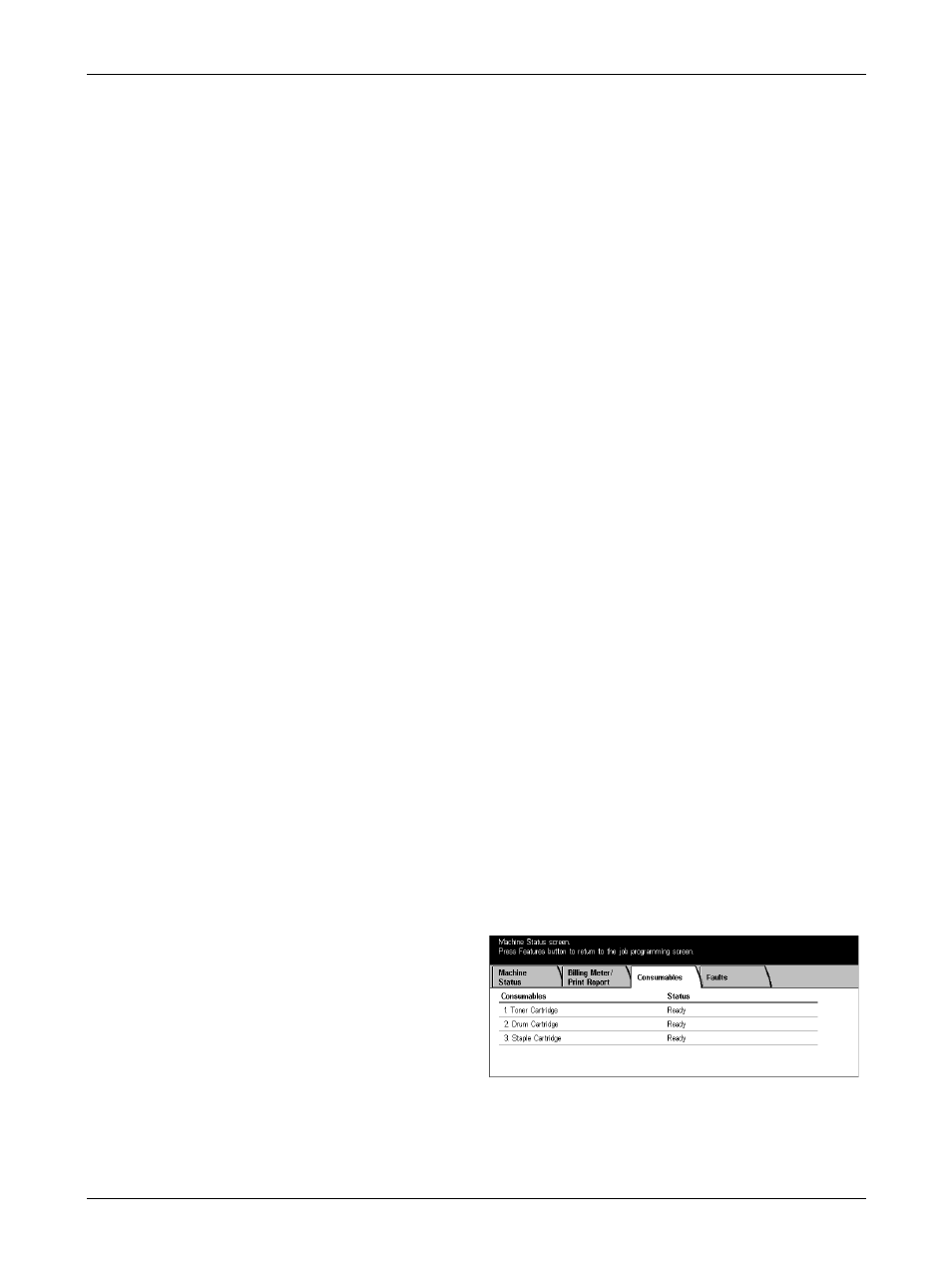
2 Product Overview
30
Xerox CopyCentre/WorkCentre/WorkCentre Pro 123/128/133 System Administration Guide
– Address Book – Displays ten [Address Book] options on the right hand side. Each
option represents 50 addresses, giving 500 in total. Select one or more options
and press the
• Fax Mode Settings – Displays the [Fax Mode Settings] screen.
– Settings List – Displays the following options on the right hand side. Select an
option and press the
[Setting List - Common Items]/[Box Selector List]/[Extended Features Settings
List]/[Domain List]
– Address Book – Displays ten [Address Book] options, [Group Send], and [Select
All] on the right hand side. Each [Address Book] option represents 50 addresses,
giving 500 in total. Select one or more [Address Book] options and/or the [Group
Send], or [Select All], and press the
– Comments List – Select this option and press the
– Billing Data List – Displays the billing data for fax jobs. Select this option and
press the
NOTE: This option is displayed with Key Operator access.
• Mailbox List – Displays the [Mailbox List] screen.
– Mailbox List – Displays ten [Mailbox] options and the [Select All] button, on the
right hand side. Each [Mailbox] option represents 50 mailboxes, giving 200 in
total. Select one or more [Mailbox] options or [Select All], and press the
button to output the lists.
• Job Counter Report – Displays the [Job Counter Report] screen. Select this option
and press the
– Job Counter Report
– Auditron Administration – Displays the [Auditron Administration] screen. Select
the type of service on the left and the required user account numbers, and press
the
account numbers can be selected, or check the [Select All (0001 - 0500)] check
box to select all account numbers.
NOTE: This button is displayed with Key Operator access.
Consumables
This screen allows you to view toner usage and the status of cartridges.
1.
Select the [Consumables] tab on
the [Machine Status] screen.
