Xerox WorkCentre M123-M128-6336 User Manual
Page 54
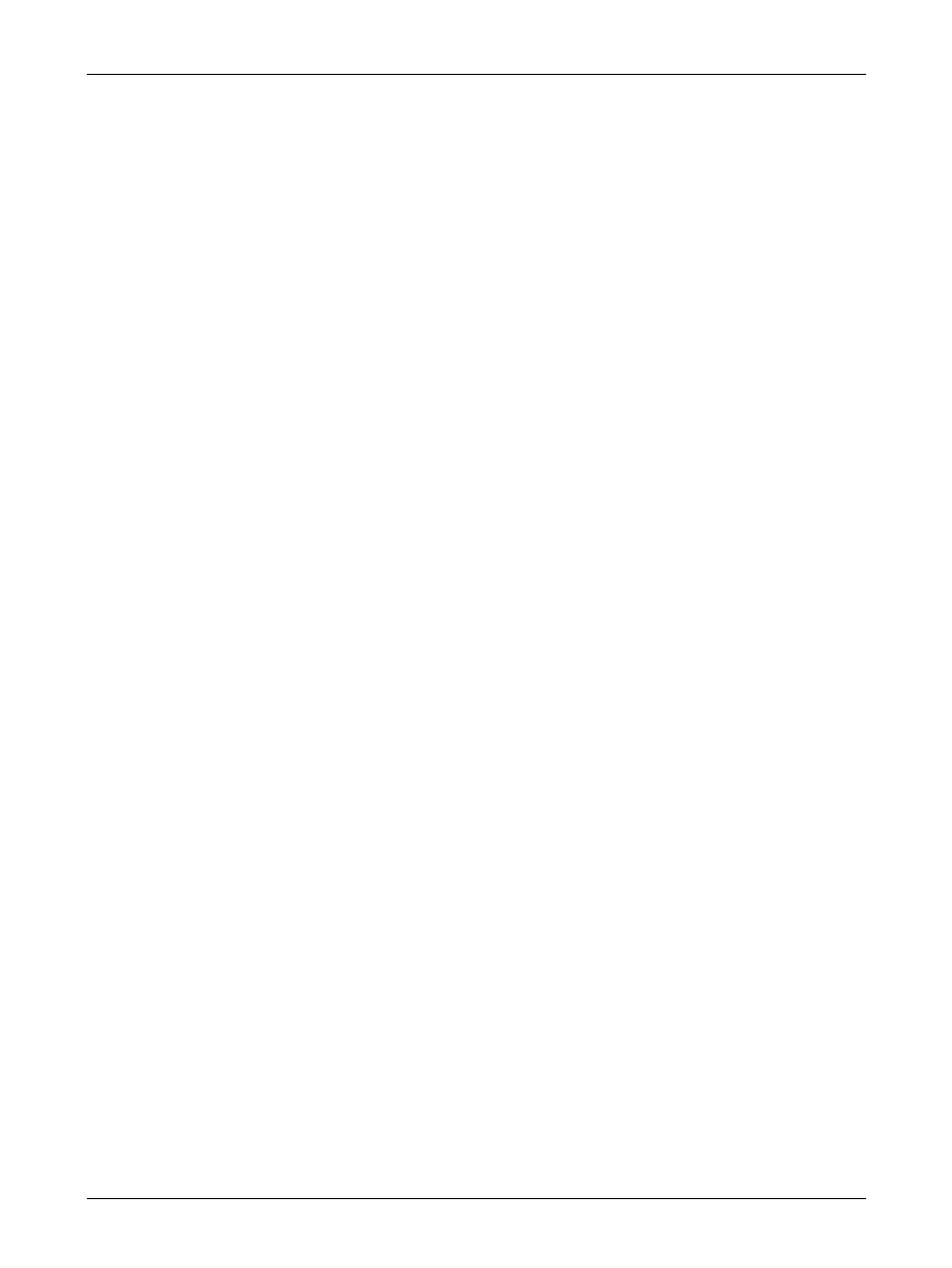
4 UNIX TCP/IP
54
Xerox CopyCentre/WorkCentre/WorkCentre Pro 123/128/133 System Administration Guide
1) Type su to access the superuser mode.
2) Type sh to run the Bourne shell.
3) Type lpshut to stop the print service.
4) Type the following command on one line:
lpadmin -pqueuename -v/dev/null -mrmodel -ocmrcmodel-
osmrsmodel -ob3 -orc -ormhostname -orplp
NOTE: The queuename is the name of the print queue being created. The hostname
is the PrinterName for the machine from the etc/hosts file.
The remote queue name must be set to lp to spool jobs to the machine. This is set by
the -orplp command.
2.
Type lpsched to start the print service.
3.
Type enable queuename to enable the queue to print to the machine.
4.
Type accept queuename to enable the queue to start accepting jobs from the
HP-UX workstation.
NOTE: The queuename is the name of the print queue that has been created.
5.
Type exit to exit the Bourne shell.
6.
Type exit to exit superuser mode.
7.
Type exit to close the command window.
8.
Continue with Test Print on page 55.
Using the System Administrator Manager (SAM) GUI Method
Follow the steps below to use the HP System Administrator Manager (SAM) GUI
(Graphical User Interface).
NOTE: Refer to the HP-UX documentation for additional information on using the
System Administrator Manager (SAM).
1.
Start the SAM application.
2.
Select the [Printers and Plotters] icon.
3.
Select [Actions] from the Menu Bar.
4.
Select [Add Remote Printer/Plotter] form the pull-down menu.
5.
Enter the following information into the form displayed in the [Add Remote Printer/
Plotter] dialog box:
1) Printer Name
2) Remote System Name
3) For the Remote Printer Name, enter “lp”.
NOTE: The Printer Name is the name of the print queue being created. The Remote
System Name is the PrinterName for the machine from the etc/hosts file.
The Remote Printer Name must be set to lp to spool jobs to the machine.
