Ssdp, Ldap, Ssdp ldap – Xerox WorkCentre M123-M128-6336 User Manual
Page 111
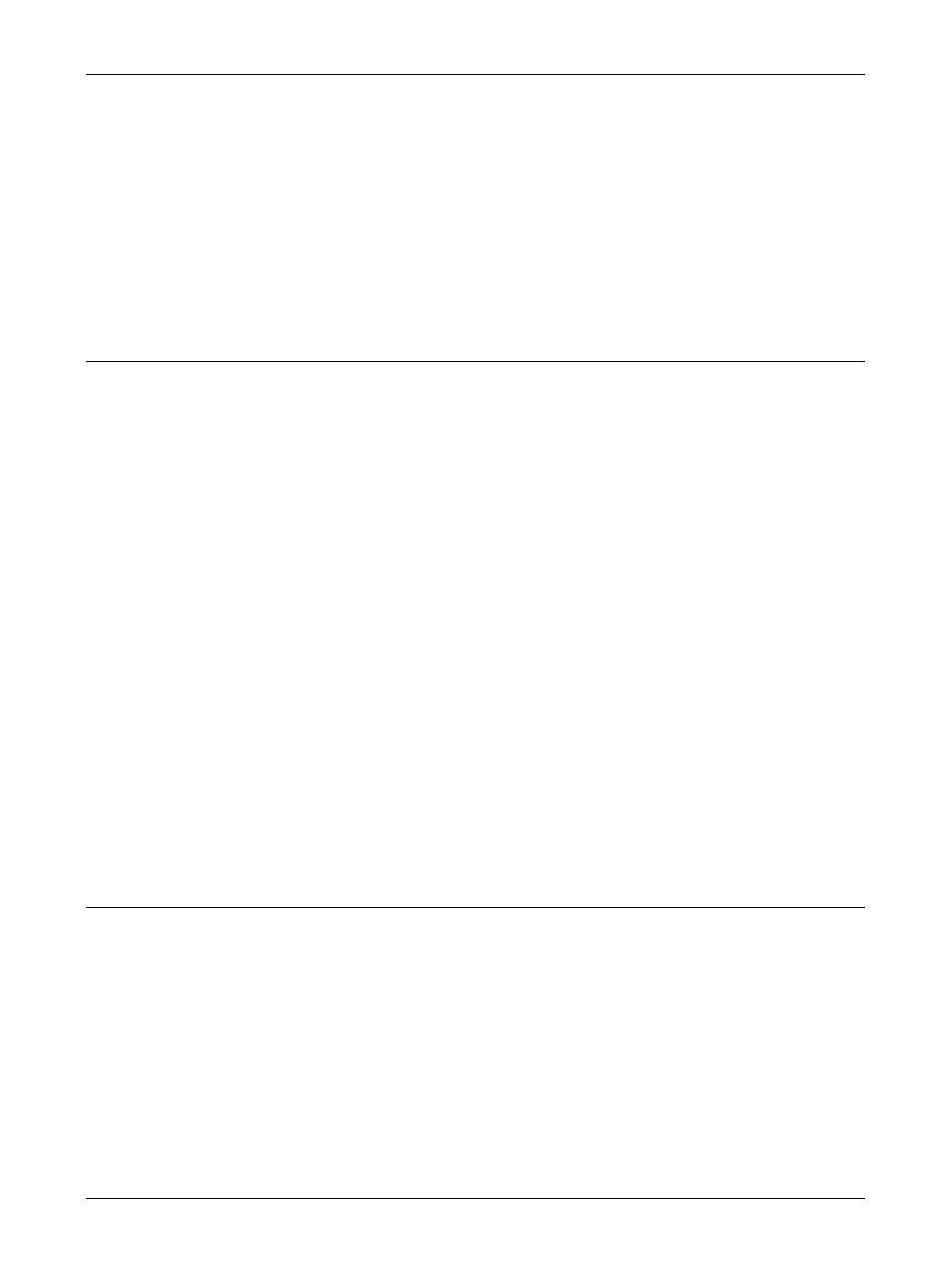
Using CentreWare Internet Services to Configure Settings on the Machine
Xerox CopyCentre/WorkCentre/WorkCentre Pro 123/128/133 System Administration Guide
111
• Port Number
5.
Select [Apply New Settings] to reflect the new setting.
6.
Enter the user ID and password, then select [OK].
NOTE: The default user ID is "11111" and the default password is "x-admin".
7.
When the reboot message appears, select [Reboot].
NOTE: For more information about the contents of items, refer to the CentreWare
Internet Services chapter of the User Guide.
SSDP
This page allows you to configure the SSDP settings for the following options.
NOTE: NOTE: Some settings on this page will only be available after you restart
CentreWare Internet Services, or after the machine is switched off and on.
1.
At the CentreWare Internet Services home page for the machine, select the
[Properties] tab.
2.
In the [Properties] frame, select the plus symbol [+] to the left of the [Port Settings]
folder.
3.
Select [SSDP].
4.
Set up the following option to be displayed in the frame.
• Valid Advertising Period
• Maximum TTL
5.
Select [Apply New Settings] to reflect the new setting.
6.
Enter the user ID and password, then select [OK].
NOTE: The default user ID is "11111" and the default password is "x-admin".
7.
When the reboot message appears, select [Reboot].
NOTE: For more information about the contents of items, refer to the CentreWare
Internet Services chapter of the User Guide.
LDAP
This page allows you to configure the LDAP settings for the following options.
NOTE: Some settings on this page will only be available after you restart CentreWare
Internet Services, or after the machine is switched off and on.
1.
At the CentreWare Internet Services home page for the machine, select the
[Properties] tab.
2.
In the [Properties] frame, select the plus symbol [+] to the left of the [Port
Settings] folder.
3.
Select [LDAP].
