15 problem solving, Problem solving procedures, Refer to the problem solving chapter – Xerox WorkCentre M123-M128-6336 User Manual
Page 143: Stallation, refer to problem solving chapter
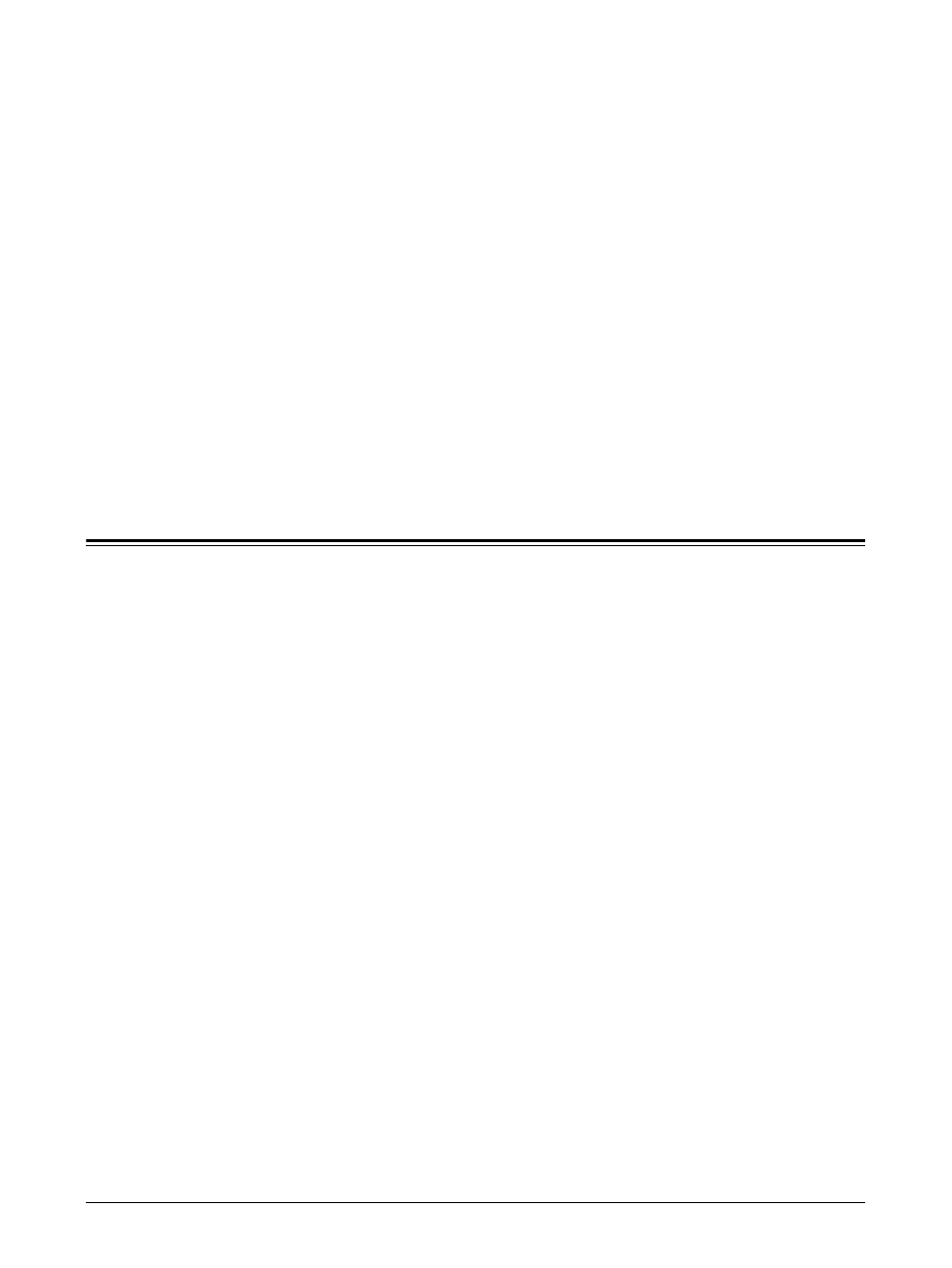
Xerox CopyCentre/WorkCentre/WorkCentre Pro 123/128/133 System Administration Guide
143
15 Problem Solving
This chapter contains problem solving procedures and how to seek further assistance.
For more information, refer to the following.
Problem Solving Procedures – page 143
Problems using a NetWare Environment – page 144
Problems using an SMB Environment – page 149
Problems using a UNIX Environment – page 151
Problems using a Windows Environment – page 153
Problems using EtherTalk – page 156
Problems using CentreWare Internet Services – page 158
Problems using E-mail Print/Mail Notice Service/iFax – page 159
Problem Solving Procedures
This section enables you to identify the steps to solve problems relating to the network
functions of the machine. Use the following steps to identify and solve the problem. If
the problem is not network related, refer to the User Guide for corrective action.
1.
Resolve any local copier or fax problems first. Perform the corrective action that is
recommended by the User Guide. Do not attempt to resolve a network problem if
the local copier and fax functions are not operating correctly.
2.
Check that the machine has power and it is switched on.
3.
Check that the network cable is connected to the machine.
4.
Check that the network cable is connected to the workstation.
5.
Check that the correct print driver for the machine is selected at the workstation.
6.
Check that the software application being used to send print jobs is set up
correctly.
7.
If one workstation is not printing/faxing, then re-install the print driver on the
workstation.
8.
Call the local Xerox Welcome Center, where a representative will assist in the
diagnosis and solution of the problem.
