Setting format of config.txt – Xerox WorkCentre M123-M128-6336 User Manual
Page 76
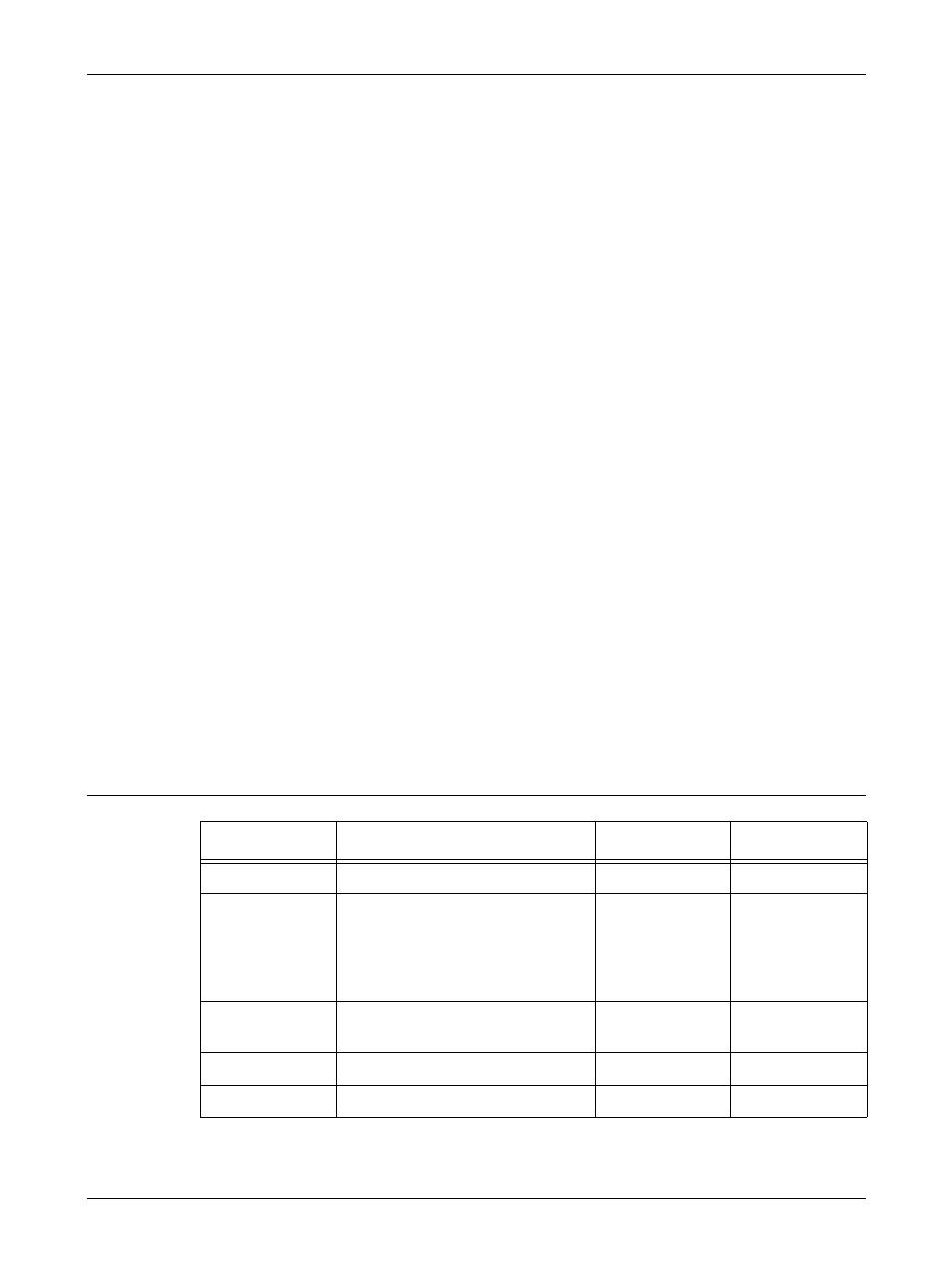
6 Microsoft Networking
76
Xerox CopyCentre/WorkCentre/WorkCentre Pro 123/128/133 System Administration Guide
3.
For Windows 95/Windows 98/Windows Me, enter the password (SMB
Administrator Password) only. For Windows NT 4.0/Windows 2000/Windows XP,
enter the user name (SMB Administrator Name) and password (SMB
Administrator Password).
Then, click [OK]. The [admintool] folder will be opened.
NOTE: The factory default for the System Administrator Name is [11111], and the
default System Administrator Password is [x-admin]. The password is case sensitive.
You are advised to change the name and password from the defaults.
4.
Open [config.txt] using a text editing application, for example Notepad.
NOTE: [config.txt] can also be changed from CentreWare Internet Services.
5.
Make changes to the appropriate items, and then save and close [config.txt].
NOTE: For more information about [config.txt], refer to Setting Format of config.txt on
page 76.
The [message.txt] file is then created inside the [admintool] folder.
6.
Open [message.txt] and check that it displays the information shown in the
following table.
NOTE: If [message.txt] is not displayed, select [Refresh Status] from the [View] menu.
If an error message appears, check the information has been set correctly in
[config.txt].
7.
Close [message.txt].
8.
Switch off the machine. After the display on the touch screen clears, switch on the
machine again.
NOTE: The changes you have made will be enabled either after switching off and on,
or after saving [config.txt] with its Reboot option set to [Yes].
Setting Format of config.txt
Item
Remarks
Value
Default
Printer Language Language to be used
English
English
Host Name
Host name of the machine
Maximum
15 bytes
FX-xxxxxx
(xxxxxx: last 6
characters of the
MAC address of
the machine)
Workgroup
Name of printer workgroup
Maximum
15 bytes
WORKGROUP
NetBEUI
Activation of NetBEUI protocol
On/Off
On
TCP/IP
Activation of TCP/IP protocol
On/Off
On
