Workstation setup – Xerox WorkCentre M123-M128-6336 User Manual
Page 87
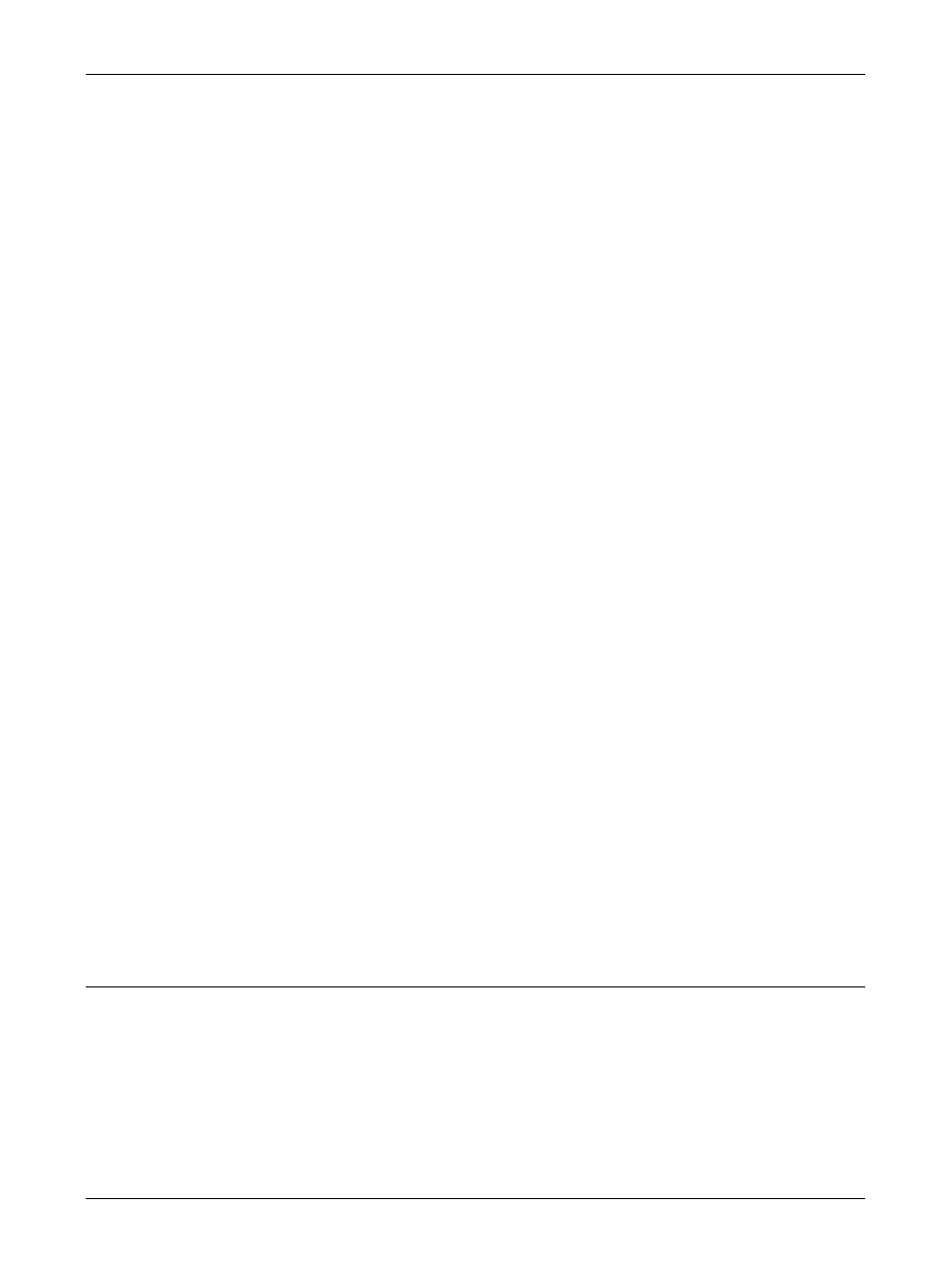
Parallel Port Installation
Xerox CopyCentre/WorkCentre/WorkCentre Pro 123/128/133 System Administration Guide
87
3.
Switch on the computer.
4.
Switch on the machine.
The following steps explain how to set up the parallel port communication parameters
described previously.
NOTE: CentreWare Internet Services can also be used to configure the machine.
Refer to the CentreWare Internet Services chapter of the User Guide.
1.
Display the [System Settings] screen.
NOTE: For more information about how to display the [System Settings] screen, refer
to the Setups chapter of the User Guide.
2.
Select [Network Settings].
3.
Select [Port Settings].
4.
Select [Parallel] and [Change Settings].
5.
Select the item to be set, and then select [Change Settings].
6.
Select the desired value, then [Save].
7.
Repeat step 5 and 6, if required.
Depending on your requirements, change the following communication parameters on
the machine.
• Port Status
• Print Mode
• PJL
• Auto Eject Time
• Adobe Communication Protocol
• Bi-directional Communication
• Input Prime
NOTE: Adobe Communication Protocol can be set when the PostScript Kit (optional)
has been installed.
NOTE: Except for Bi-directional, there is no need to change the default setting of the
other items for normal use. However, it may be necessary to make changes
depending on the OS of each computer.
Workstation Setup
Perform the following steps.
1.
Refer to the HTML document in CentreWare Utilities CD-ROM, and install the
drivers for the machine on all the workstations that will be sending jobs to the
machine.
2.
Continue with Test Print on page 88.
