E-mail – Xerox WorkCentre M123-M128-6336 User Manual
Page 109
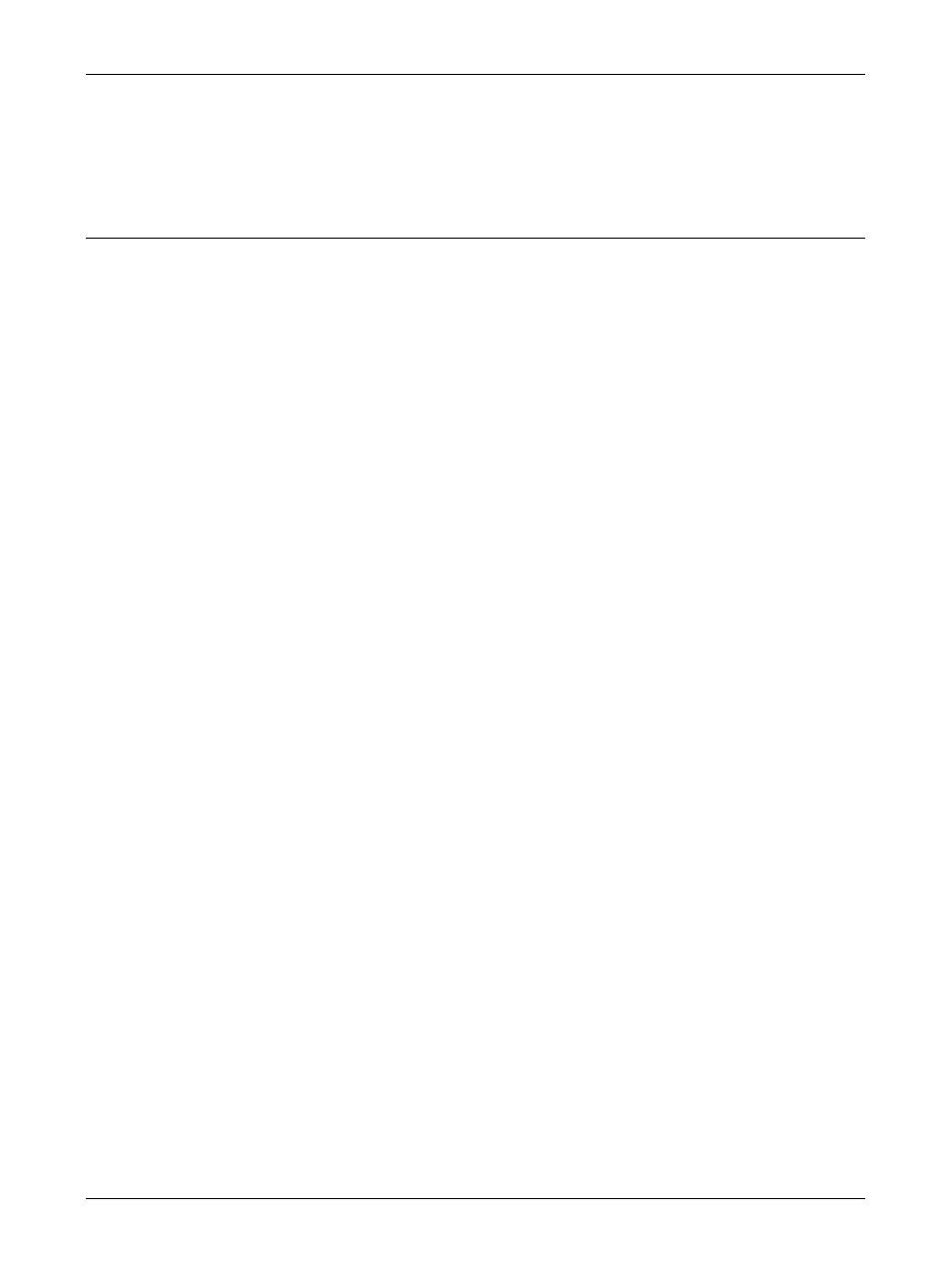
Using CentreWare Internet Services to Configure Settings on the Machine
Xerox CopyCentre/WorkCentre/WorkCentre Pro 123/128/133 System Administration Guide
109
7.
When the reboot message appears, select [Reboot].
NOTE: For more information about the contents of items, refer to the CentreWare
Internet Services chapter of the User Guide.
This page allows you to configure the E-mail and iFax (Internet fax) settings for the
following options.
NOTE: Some settings on this page will only be available after you restart CentreWare
Internet Services, or after the machine is switched off and on.
1.
At the CentreWare Internet Services home page for the machine, select the
[Properties] tab.
2.
In the [Properties] frame, select the plus symbol [+] to the left of the [Protocol
Settings] folder.
3.
Select [E-mail].
4.
Set up the following options to be displayed in the frame.
• Receiving Protocol
• Print Mail Headers and Contents
• Print iFax Headers and Contents
• Auto Print Delivery Confirmation Mail
• Auto Print Error Mail
• Maximum E-mail Size
• Split Size of Outgoing Mail
• Response to Read Status (MDN)
• POP3 Server Address
• POP3 Port Number
• POP Receive Authentication
• POP3 Server Check Interval
• POP User Name
• POP User Password
• SMTP Server Address
• SMTP Port Number
• SMTP Sending Authentication
• SMTP Authentication User Name
• SMTP Authentication Password
• Domain Filtering-Receive
5.
Select [Apply New Settings] to reflect the new setting.
