Selecting a one-touch dial button, Fax/scan – Konica Minolta bizhub 282 User Manual
Page 78
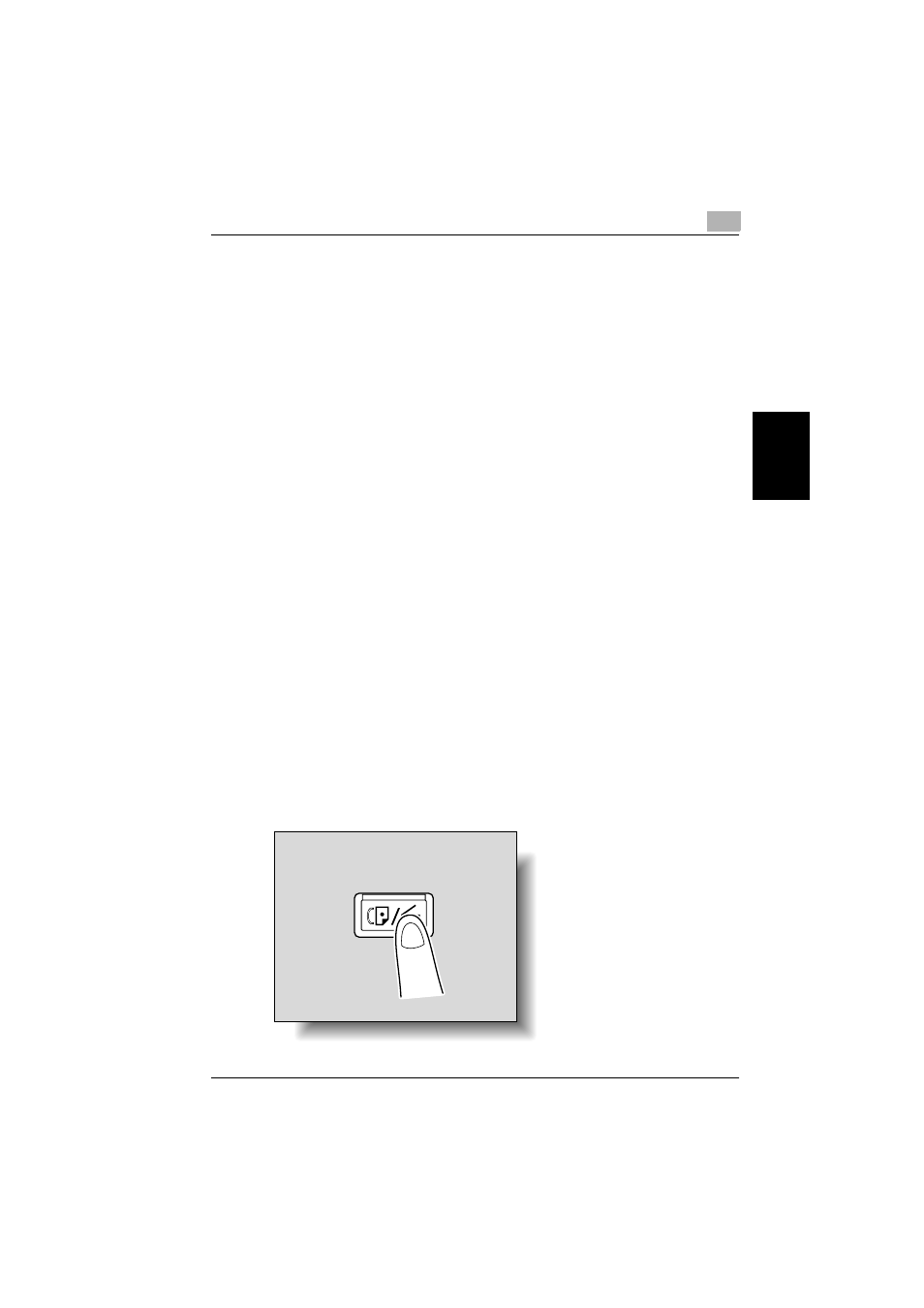
Scan to PC operations
3
362/350/282/250/222/200
3-3
Sca
n
t
o
PC op
er
at
ions
Chapter 3
3.2
Specifying a destination with a one-touch dial button
If the IP address of a computer is registered with a one-touch dial button,
data can be saved on the computer simply by touching the one-touch dial
button. In addition, other transmission functions can be added or a mail pro-
gram can be registered.
!
Detail
For details on registering a one-touch dial button, refer to “Registering a
destination” on page 3-31.
For details on registering a mail program, refer to “Registering a mail pro-
gram” on page 2-42.
Selecting a one-touch dial button
A one-touch dial button can selected in any of the following ways. Use the
appropriate method according to the number of destinations and the desired
use.
-
Directly touching the one-touch dial button
-
Entering the number of the one-touch dial button
-
Searching for the name of the destination
Specifying a recipient by touching a one-touch dial button
1
Position the document to be scanned.
2
Press the [Fax/Scan] key.
–
The screen that appears after the [Fax/Scan] key is pressed can be
specified using the “Default Screen” parameter in the User’s
Choice screen. For details, refer to the User’s Guide [Copy Opera-
tions].
Fax/Scan
