Available commands, Available commands -14 – Konica Minolta bizhub 282 User Manual
Page 129
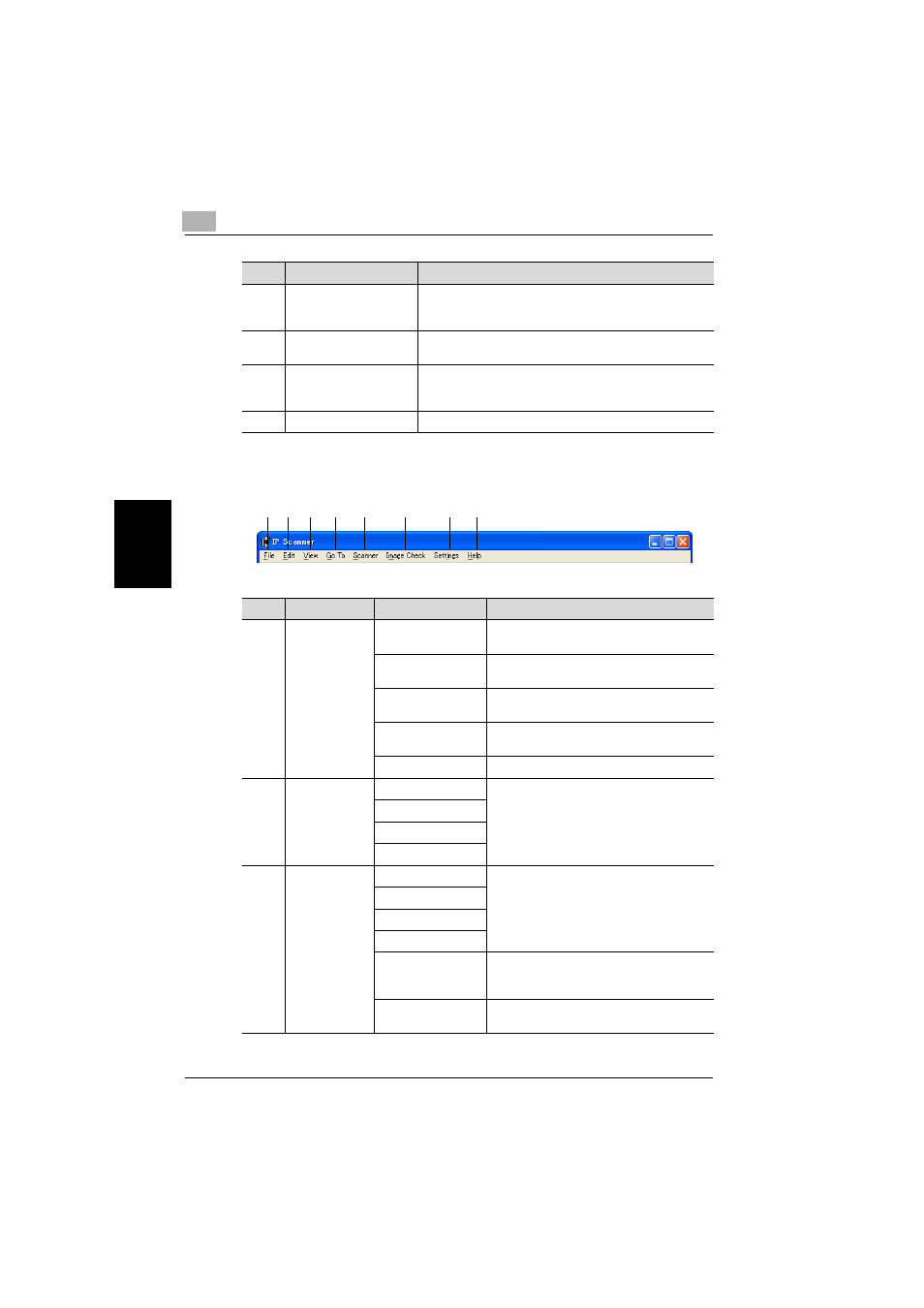
4
IP Scanner
4-14
362/350/282/250/222/200
IP
Scan
ne
r
Chapter 4
Available commands
The commands on the various menus are described below.
8
“Delete the key after im-
age is saved” check box
If this check box is selected, the scan button is automati-
cally erased as soon as the scanned image is saved in a
folder.
9
“Delete the key on exit”
check box
If this check box is selected, the scan button is automati-
cally erased when IP Scanner is exited.
10
Menu bar
Click the commands in the menus to specify various set-
tings. For details, refer to “Available commands” on
page 4-14.
11
Status bar
Displays the operating status of the application.
No.
Element Name
Description
1
2
3
4
5
6
7
8
No.
Menu
Command
Description
1
File
View file
Select this command to view the selected
image file.
New Folder
Select this command to create a new folder
in the folder that is displayed.
Delete
Select this command to delete the selected
file or folder.
Rename
Select this command to change the name of
the selected file or folder.
Exit
Select this command to exit IP Scanner.
2
Edit
Cut
Select these commands to select, move,
copy files or folders.
Copy
Paste
Select All
3
View
Large Icons
Select these commands to change how the
icons are displayed.
Small Icons
List
Details
Thumbnails
Select this command to display thumbnails
of the scanned documents. For details, refer
to “ViewWindow” on page 4-24.
Refresh
Select this command to update the display of
files and folders.
