Logging on to administrator mode, Logging on to administrator mode -8 – Konica Minolta bizhub 282 User Manual
Page 211
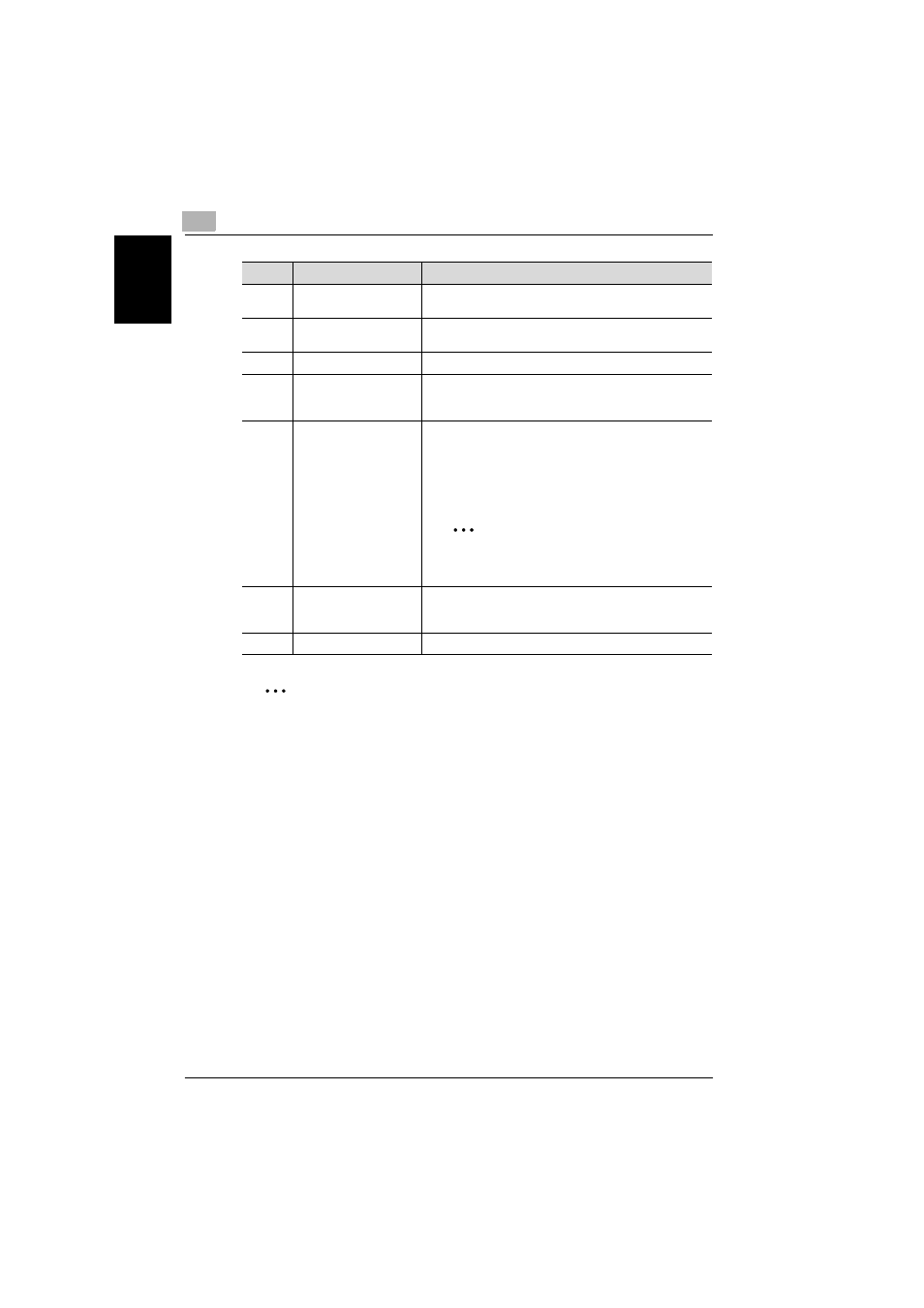
6
Specifying settings using PageScope Web Connection
6-8
362/350/282/250/222/200
Specif
ying set
tin
gs using
Pag
e
Scop
e We
b Conn
ecti
on
Chapter 6
2
Note
To reset the status display and message display, click [Refresh] in the
browser.
Logging on to Administrator mode
You can switch between User mode and Administrator mode. However, you
must be logged on to Administrator mode in order to specify system or net-
work settings.
0 When logged on to Administrator mode, the control panel of this machine
is locked and cannot be used.
0 Depending on the status of the machine, you may not be able to log on
to Administrator mode.
0 When logged on to Administrator mode, a timeout occurs and you will
automatically be logged off from Administrator mode if no operation is
performed for 10 minutes.
4
Status display
The statuses of this machine’s printer section and scanner
section are displayed using icons.
5
Message display
If an error occurred in the machine, the status of the mal-
function/error and other error information are displayed.
6
Device name
The name of the device being accessed is displayed.
7
[Log-out] button
This button appears after you have logged on when user
authentication settings have been applied. Click this but-
ton to log off.
8
Tabs
Select the category of the page to be displayed. The fol-
lowing tabs are displayed in User mode.
• System
• Job
• Print
• Scan
2
Note
If the optional fax kit has been installed, the
Fax/Scan tab appears.
9
Menu
Information and settings for the selected tab are listed.
The menu that appears differs depending on the tab that
is selected.
10
Information and settings
Details of the item selected from the menu are displayed.
No.
Item
Description
