Konica Minolta bizhub 282 User Manual
Page 274
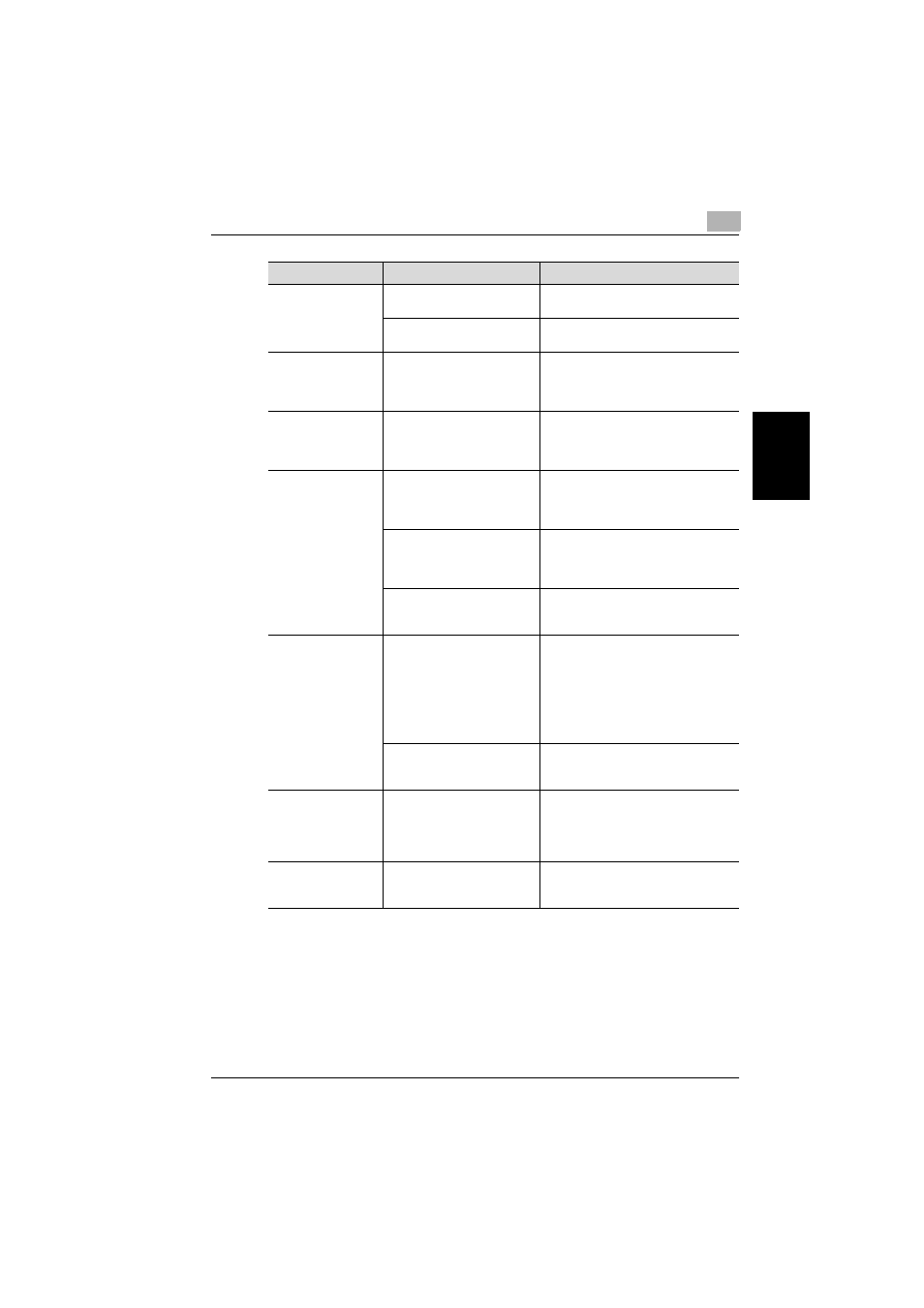
Troubleshooting
8
362/350/282/250/222/200
8-11
Tro
uble
s
hoo
tin
g
Chapter 8
The message “Failed
to write image file”
appears.
There is not enough space in
the save destination.
Change the save destination or create
some free space on the drive.
There is a problem with the
drive of the save destination.
Change the save destination.
The message “Image
folder not found” ap-
pears.
The specified folder does not
exist.
• Check the name of the storage fold-
er.
• Change the name of the storage
folder.
The message “Corre-
spondence from
printer is illegal” ap-
pears.
An old version of IP Scanner is
used.
Install the newest version of IP Scan-
ner.
Data is not automati-
cally printed.
The setting for automatic
printing is not specified in the
Scanner Settings dialog box.
To print automatically by scanning with
an IP Scanner button, select “Yes” be-
side “Automatic Print” in the Scanner
Settings dialog box.
Data is not sorted into the
folder specified for automatic
printing.
To print automatically with a one-touch
dial button, check that data is sorted
into the folder specified for automatic
printing.
The setting to open images in
ImageReceiver has not been
specified.
Select “Save received images” in Im-
ageReceiver.
The message “-page
could not be printed”
appears.
There is not enough computer
memory space available.
• Exit any applications that are not be-
ing used, and then try automatically
printing again.
• Change the size of the computer’s
virtual memory, and then try auto-
matically printing again.
• Reduce the resolution, and then try
automatically printing again.
The specified paper size is not
supported by the computer.
Check the settings specified in the
“Paper Select Method” box and the
“Paper Settings” group box.
The message “Print-
ing failed since the
selected printer
could not be found”
appears.
The printer specified for auto-
matic printing is not regis-
tered.
Check that the printer specified in the
“Printer Name” box is registered (in-
stalled).
The wrong printer is
used for printing.
Other settings have higher pri-
ority.
Check the priority in the “Folder For
Printing” list in the Automatic Print Set-
tings dialog box.
Problem
Cause
Remedy
