4 specifying additional functions, Specifying additional functions -19 – Konica Minolta bizhub 282 User Manual
Page 44
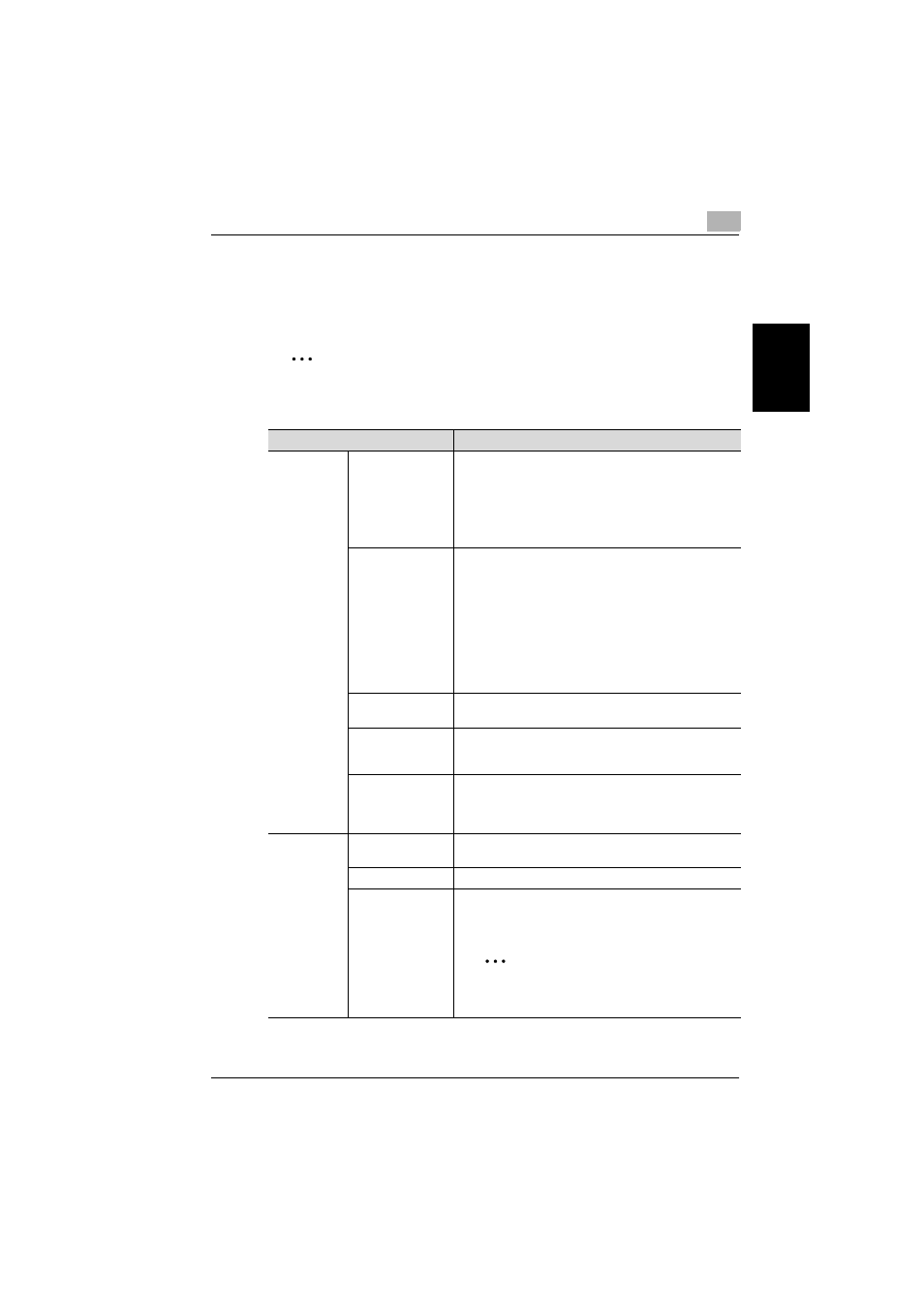
IP address faxing
2
362/350/282/250/222/200
2-19
IP ad
dr
es
s
fa
x
ing
Chapter 2
2.4
Specifying additional functions
Touch [Menu] in the screen that appears when the [Fax/Scan] key is pressed
to add the following functions.
2
Note
If the optional fax kit has been installed, [Menu] changes to [Fax Menu].
* Changes to ( ) if the optional fax kit has been installed.
Function
Description
Setting 1 tab
*(Set 1 tab)
TSI
Select the information, such as this machine’s name, fax
number or address or the recipient’s name, that is printed
at the edge of the page. For details on registering trans-
mission source information, refer to the User’s Guide
[Network Scanner Operations]. If a recipient’s name is se-
lected, the recipient name registered with the one-touch
dial button is printed.
TX Report
Select the conditions for printing the transmission results
report.
Default: Select this setting to print the report according to
the setting specified from the Administrator Management
screen.
ON: Select this setting to print the report, regardless of
the transmission result.
If TX Fails: Select this setting to print the report only if the
transmission failed.
OFF: Select this setting to not print the report, regardless
of the transmission result.
2in1
Select whether or not to send the data using the “2in1”
function (reducing two pages to fit in a single page).
2-Sided TX
Select whether or not a double-sided transmission is per-
formed. The position of the binding margin and the page
orientation can also be specified.
Rotation TX
Select whether or not to rotate the scan image according
to the paper orientation of the receiving machine.
This function can be specified when sending an A4-size
image with a resolution of 200 dpi or less.
Setting 2 tab
*(Set 2 tab)
Priority TX
Select whether or not the data is sent with priority over
the other jobs.
Timer TX Setting
Specify the time that the fax is to be sent.
Stamp
Specify whether the scanned image is stamped to indi-
cated that it has been scanned. The document must be
loaded into the ADF.
2
Note
In order to use the “Stamp” function, optional
stamp unit must be installed.
