4 specifying the scanning quality and zoom ratio, Quality, Specifying the scanning quality and zoom ratio -16 – Konica Minolta bizhub 282 User Manual
Page 179: Quality -16
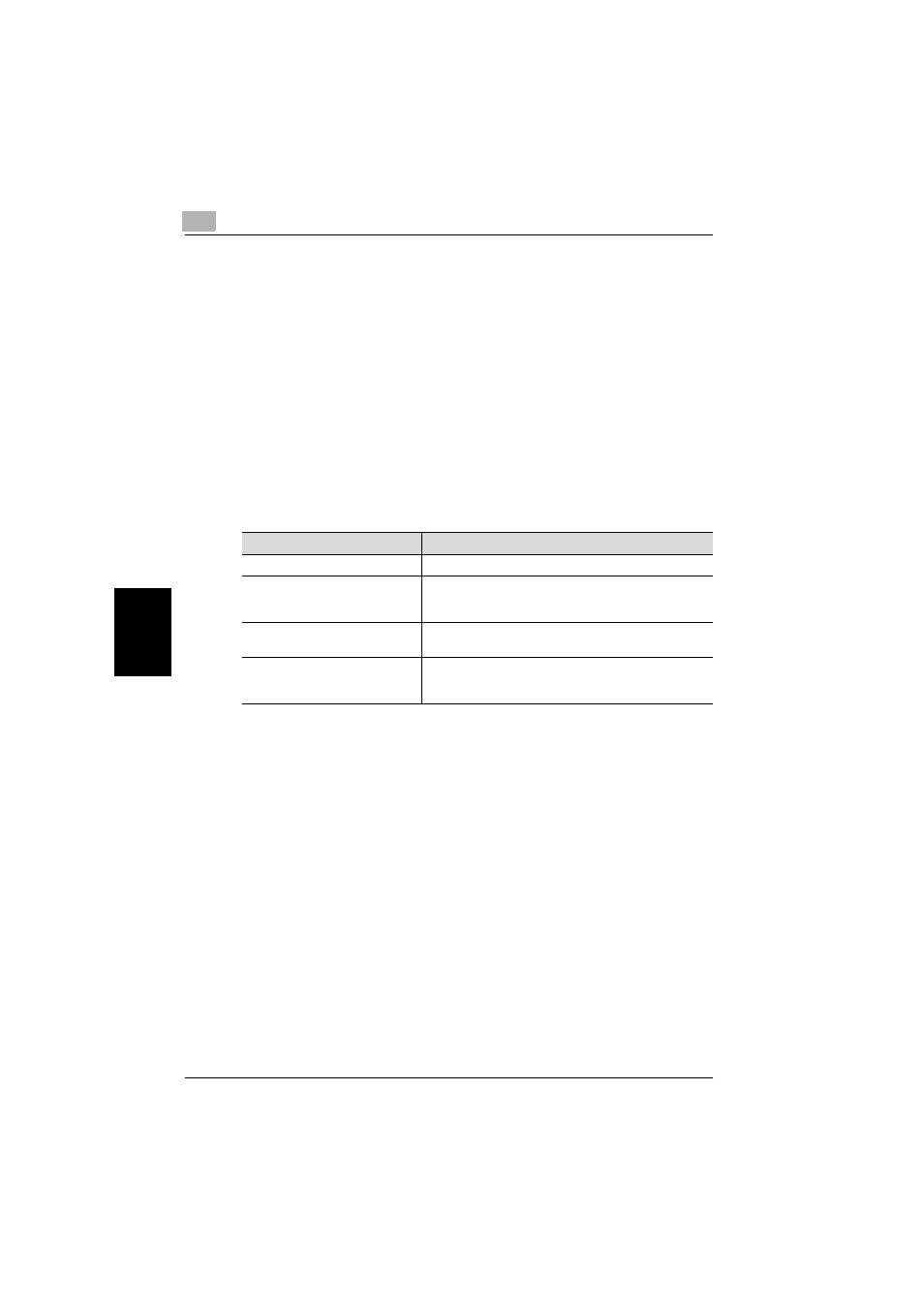
5
IP Relay operations
5-16
362/350/282/250/222/200
IP Relay operations
Chap
te
r 5
5.4
Specifying the scanning quality and zoom ratio
Touch [Quality & Reduction] in the screen that appears when the [Fax/Scan]
key is pressed to specify the scanning image quality and zoom ratio.
!
Detail
When a transmission is finished, the transmission settings return to their
defaults.
Quality
Select the scanning resolution (amount of details). From the following avail-
able resolution settings, select the appropriate resolution according to the
type of document being scanned.
!
Detail
If data is sent with the “Text/Photo” setting selected, moire patterns may
appear in some photos. This is not a sign of a malfunction. To reduce the
appearance of moire patterns, send the data with the “GSR” or “Super
GSR” setting.
If a high resolution was selected in order to send a clean image, the size
of the image data that is sent may become large and the provider or serv-
er may not allow the data to be sent. First, check the size limitations for
data that can be sent.
Setting
Description
Standard
For documents with normal text (such as handwriting)
Fine
Super Fine
600dpi Text
For documents containing small print, such as newspa-
pers, or documents containing detailed illustrations
Text/Photo
600dpi Text & Photo
For documents containing both text and images with color
shades (such as photos)
GSR
Super GSR
600dpi Photo
For documents with color shades, such as photos
