3 scan to pc operations, 1 before saving, Installing ip scanner on the computer – Konica Minolta bizhub 282 User Manual
Page 77: Checking the network settings, Scan to pc operations, Before saving -2, 3scan to pc operations
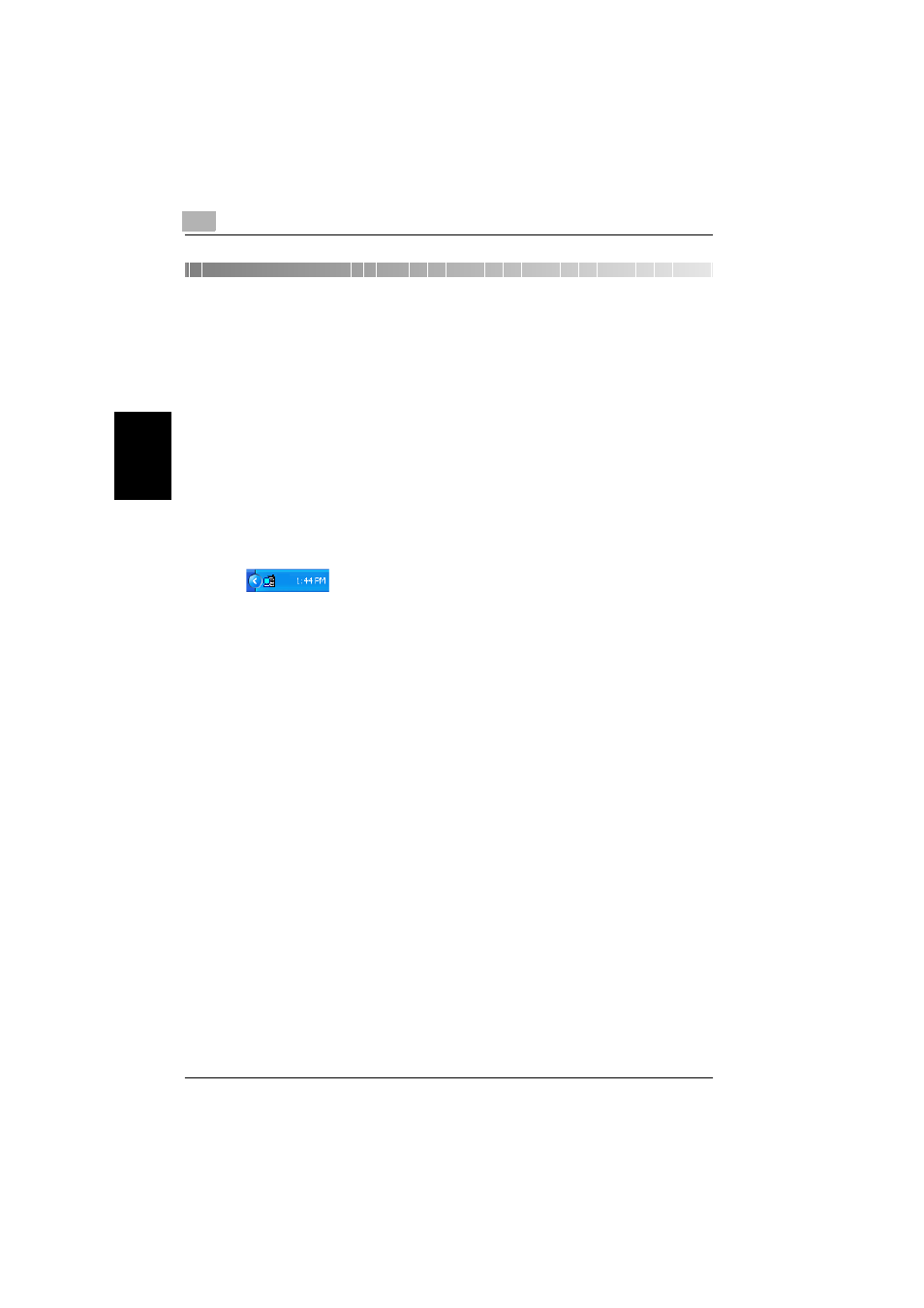
3
Scan to PC operations
3-2
362/350/282/250/222/200
Sca
n
t
o
PC op
er
at
ions
Chapter 3
3
Scan to PC operations
3.1
Before saving
Perform the following operations before using the Scan to PC operation.
Installing IP Scanner on the computer
When IP Scanner is installed, two utilities (IP Scanner and ImageReceiver)
are installed.
When the computer is restarted after the utilities are installed, ImageReceiver
starts automatically, and its icon appears in the Windows taskbar. When per-
forming a Scan to PC operation, make sure that ImageReceiver has started
normally. While ImageReceiver is running, its icon appears in the Windows
taskbar.
!
Detail
If ImageReceiver has not started up, start it up by clicking “Start”, point-
ing to “Programs” (or “All Programs”), then “IP Scanner”, then clicking
“ImageReceiver”.
Checking the network settings
If there is a DHCP server on the network, data may not be sent correctly
since IP addresses are automatically assigned to each computer. In this
case, specify a fixed IP address for the computer or use IP Scanner.
!
Detail
For details on installing and using IP Scanner and on checking the
scanned image, refer to chapter 4, “IP Scanner” on page 4-2.
