3 ip scanner operations, Main window, Ip scanner operations -13 – Konica Minolta bizhub 282 User Manual
Page 128: Main window -13
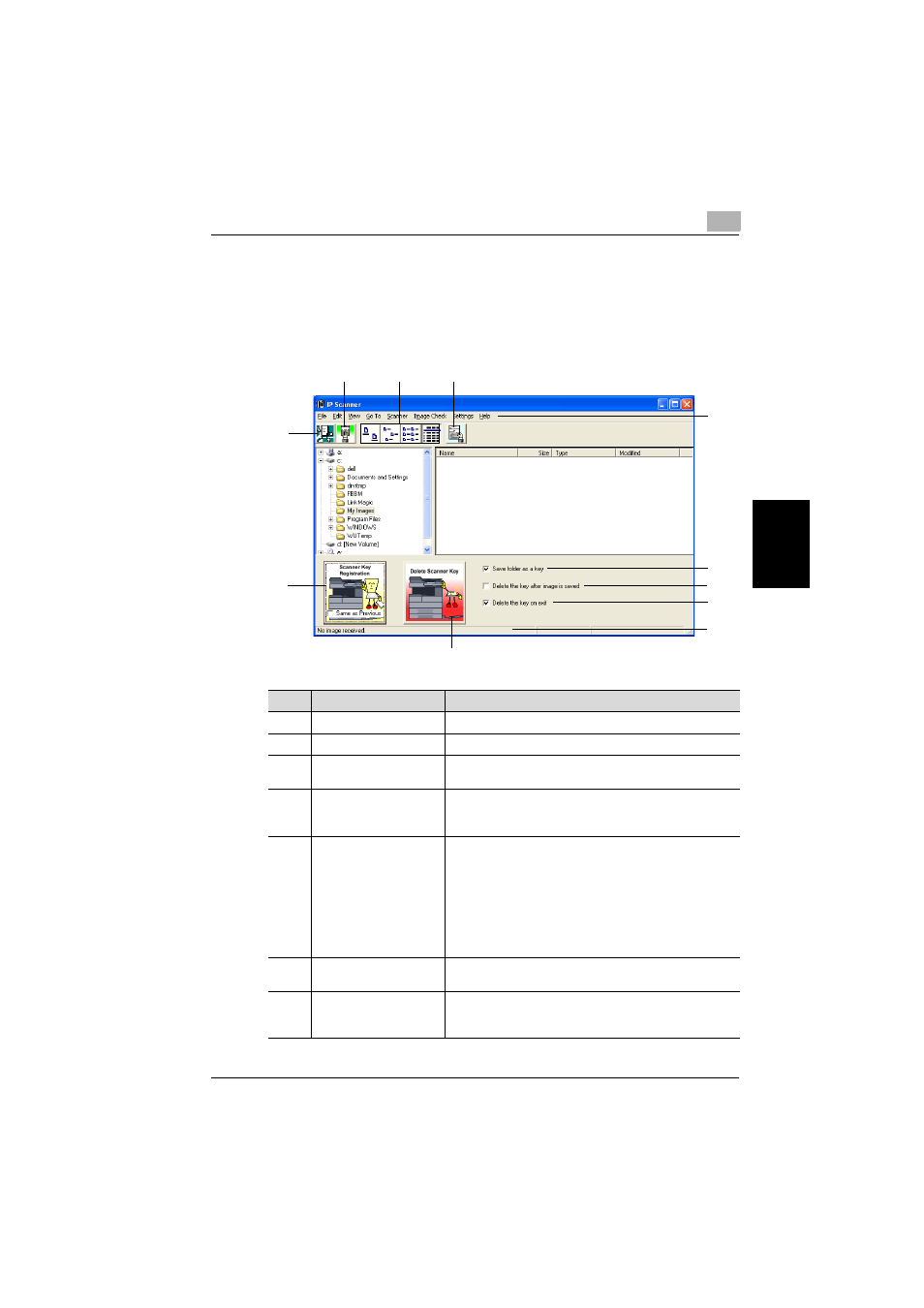
IP Scanner
4
362/350/282/250/222/200
4-13
IP
Scan
ne
r
Chapter 4
4.3
IP Scanner operations
The window and menu for IP Scanner is described below.
Main window
This window appears when IP Scanner is started.
6
9
8
7
10
4
3
2
1
5
11
No.
Element Name
Description
1
Close button
Click this button to exit IP Scanner.
2
Check RX now button
Click this button to check if scan data has arrived.
3
Large Icons, Small Icons,
List, and Details buttons
Click these buttons to change how the icons are displayed.
4
Thumbnails button
Click this button to start ViewWindow and display a list of
thumbnails for all TIFF, PDF and JPG files in the open fold-
er. For details, refer to “ViewWindow” on page 4-24.
5
[Scanner Key Registra-
tion] button
Click this button to display the Scanner Settings dialog box
to program a button on the machine for specifying the com-
puter where data is to be sent. For details, refer to “Scanner
Settings dialog box” on page 4-17.
If the “Same as Previous” check box is selected, the button
will be programmed with the same settings as the previous
button that was programmed.
If a machine is not connected, the illustration of the ma-
chine appears faint.
6
[Delete Scanner Key]
button
Click this button to erase the programmed scan button on
the machine.
7
“Save folder as a key”
check box
If this check box is selected, a folder with the same name
as the button is automatically created when a scan button
is programmed.
