Disc format, L84) – Panasonic VideoCam Suite 1.0 User Manual
Page 84
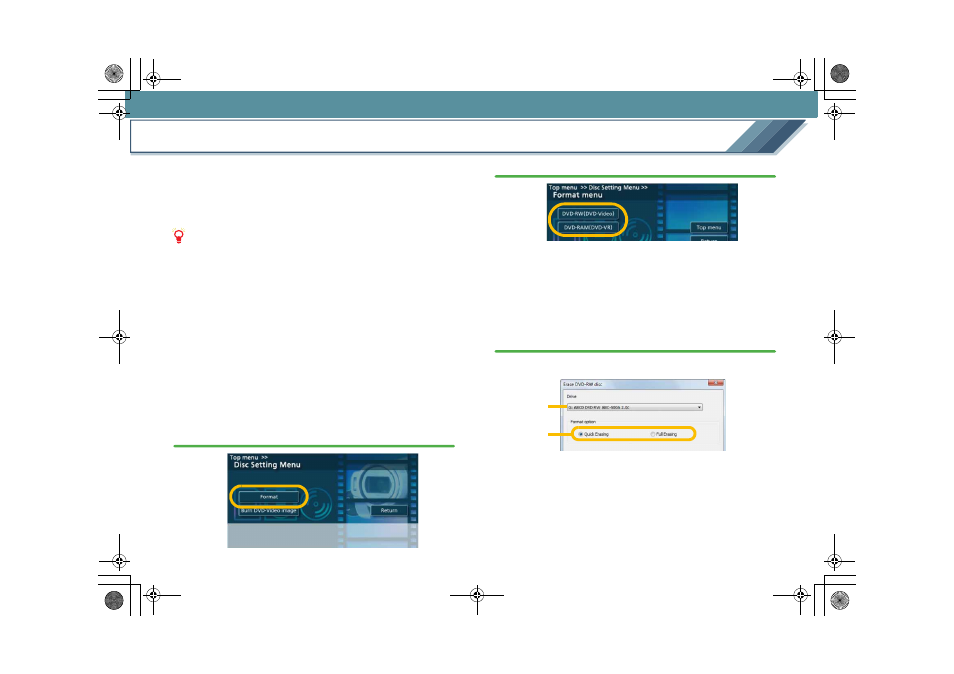
Settings/Convenient information
84
Disc format
A DVD disc must be formatted in any of the following cases.
• The disc used for recording is not formatted in UDF 2.0
format. (However, a DVD-R disc can be used without
formatting.)
• To delete all data on a DVD-RAM disc or a DVD-RW disc.
Notes
z Formatting will delete all data on a disc. Because the
formatting process cannot be cancelled, take care to
confirm the contents of the disc.
z You can also format a disc using the initialisation tool
which is included in the DVD drive. Please read the
operating manual for the drive for the methods of
operation.
z This software is not capable of initializing a DVD-RW disc
on a DVD video camera. For the method for initializing the
disc, refer to the operating instructions for the DVD video
camera.
1.
Select [Disc settings] in the [Top menu] screen which
is displayed when VideoCam Suite starts, and click
the [Format] button.
2.
Select the type of disc (initializing format).
• Supported discs types:
• You can also open the formatting window from the
[Settings] window. When erasing a DVD-RW disc, click
the [Erase DVD-RW] button on the [DVD-Video] panel.
When formatting a DVD-RAM disc, click the [Format
DVD-RAM] button on the [DVD-VR] panel.
3.
Set the format contents.
∫ In the case of DVD-Video format:
1
Select a drive.
2
Select the erasing method.
[Quick Erasing]:
Formatting is completed in a short time (approx. 1
minute). If data are already recorded on the disc, only
information in the table of contents will be deleted.
1
2
MC20_eng.book 84 ページ 2007年10月24日 水曜日 午後2時1分
