Burn disc images to a dvd disc, L65), Are all – Panasonic VideoCam Suite 1.0 User Manual
Page 65
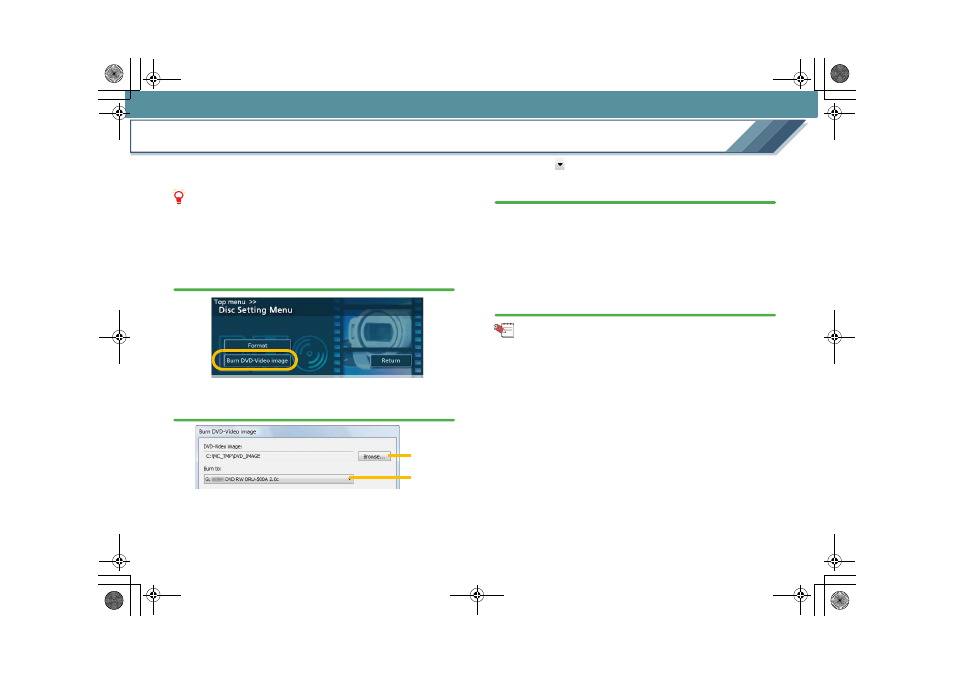
Recording
65
Burn disc images to a DVD disc
The burning tool is used to burn data stored on a PC as a
disc image to a DVD disc.
Notes
z Insert the DVD disc for burning in the DVD drive
beforehand.
1.
Select [Disc settings] in the [Top menu] screen,
which is displayed when VideoCam Suite is started,
and click the [Burn DVD-Video image] button.
2.
Set the drive for burning and the disc image in the
[Burn DVD-Video image] window.
1
Click [Browse] and select the folder where the disc
image is stored. In the default setting, the folder that is
last designated as the destination for storing the disc
image is displayed.
2
Click [
] to set the burning drive.
3.
Click the [Start] button.
• If [Close] is clicked, the display reverts to the [Disc
Setting Menu] window.
• Burning cannot be stopped midway.
• It takes some time to burn all the data. Do not operate
the PC until the burning process is completed.
4.
A message will be displayed when the burning
process is completed. Click [OK].
Tips
z Disc images that can be burned are limited to those
produced using this software.
z Disc images stored on the PC can be played back using
DVD playback software. For the operation method, refer to
the operating manual for DVD playback software.
z Do not edit the [VIDEO_TS] folder in which the data are
stored. Burning to disc may become impossible.
1
2
MC20_eng.book 65 ページ 2007年10月24日 水曜日 午後2時1分
