L80), Ng folder – Panasonic VideoCam Suite 1.0 User Manual
Page 80
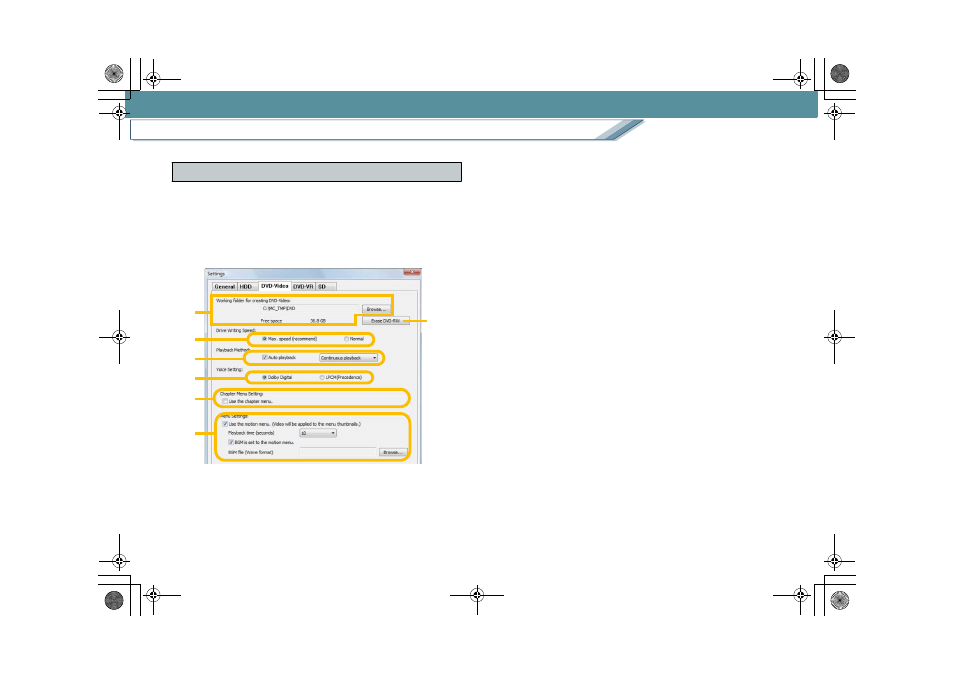
Settings/Convenient information
Detailed settings for the respective functions
80
Adjust the settings for DVD-Video burning
Set the working folder, burning speed, playback method, and
data format for voice and motion picture menus.
• The [DVD-Video] panel is also displayed when the
[Settings] button in the DVD-Video burning screen is
clicked.
1. [Working folder for creating DVD-Video]
Click the [Browse] button to change the working folder.
Free space of the designated folder is displayed in [Free
space]. Select the folder with sufficient free space for
recording.
• The working folder requires free space that is at least
the same size as the burning destination disc.
• The working folder means an area that is temporarily
used for operations.
2. [Drive Writing Speed]
You can change the burning speed.
[Max. speed] is the default setting; however, if burning
fails, select [Normal]. (This may resolve the problem.)
• [Max. speed] is selected as the default setting.
3. [Playback Method]
Select the method for playing back the image on a DVD
player.
[Auto playback]:
Check the box to set automatic start-up of image
playback.
When it is not selected, the menu screen will appear first.
[Individual playback]:
Each time the playback of an image is completed, the
menu screen is displayed.
[Continuous playback]:
When play back of one image is completed, the next
image starts to playback and when the final image
playback ends, the menu screen is displayed.
4. [Erase DVD-RW]
Click to open the formatting window for DVD-Video
format.
5. [Voice Setting]
Select the audio data format to be used when recording.
[DVD-Video] panel
1
2
3
4
5
6
7
MC20_eng.book 80 ページ 2007年10月24日 水曜日 午後2時1分
