Create a picture of the desired scene – Panasonic VideoCam Suite 1.0 User Manual
Page 50
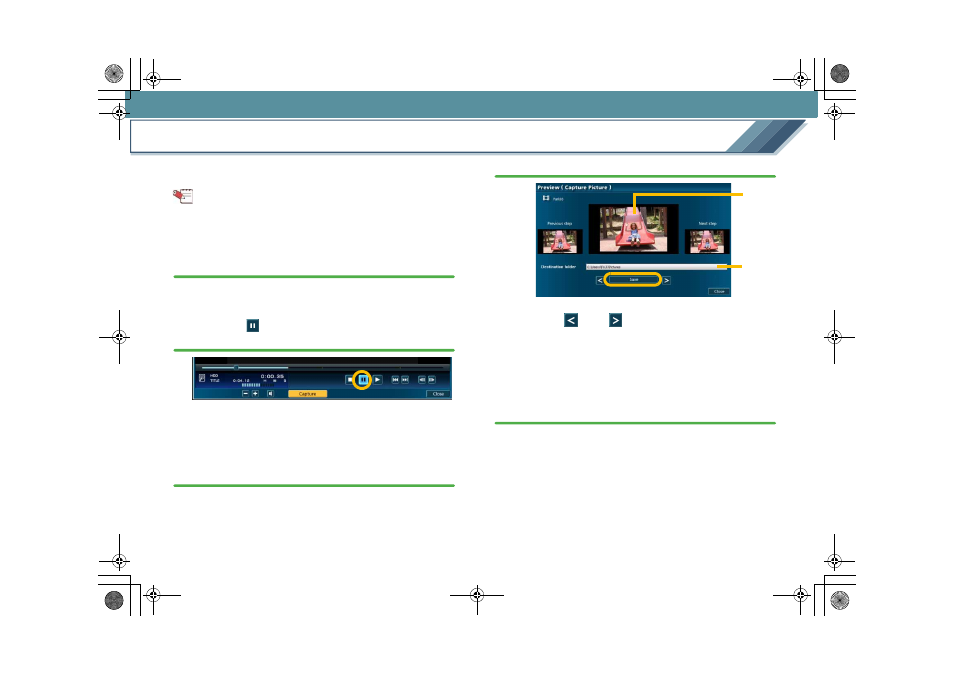
Edit
50
Create a picture of the desired scene
(Picture capture)
A desired scene in a video can be stored as a picture (JPEG
format).
Tips
z Picture capture is available only for a video stored on a PC
hard disk. You must copy videos recorded on other media
to a PC first.
1.
Double-click a video in the Image overview area.
The [Preview] screen opens and the video is played
back.
2.
Click the [
] button at the desired position to
pause the image.
• Names and functions of parts on the preview screen:
• You can also specify the position by moving the
playback knob right or left after pausing the image.
3.
Click the [Capture] button.
The [Preview (Capture Picture)] screen appears.
4.
Confirm the image and click the [Save] button.
The image displayed in
A
is saved as a picture.
• Clicking [
] and [
] displays the [Previous step] and
[Next step] steps respectively in
A
.
• Change the destination folder by clicking
B
.
• The following file name is used.
“Capture
kkkk.jpg”
kkkk= sequential number
5.
Click [Close].
The [Preview (Capture Picture)] screen closes and the
display returns to the [Preview] screen.
A
B
MC20_eng.book 50 ページ 2007年10月24日 水曜日 午後2時1分
