Playback images, L26) – Panasonic VideoCam Suite 1.0 User Manual
Page 26
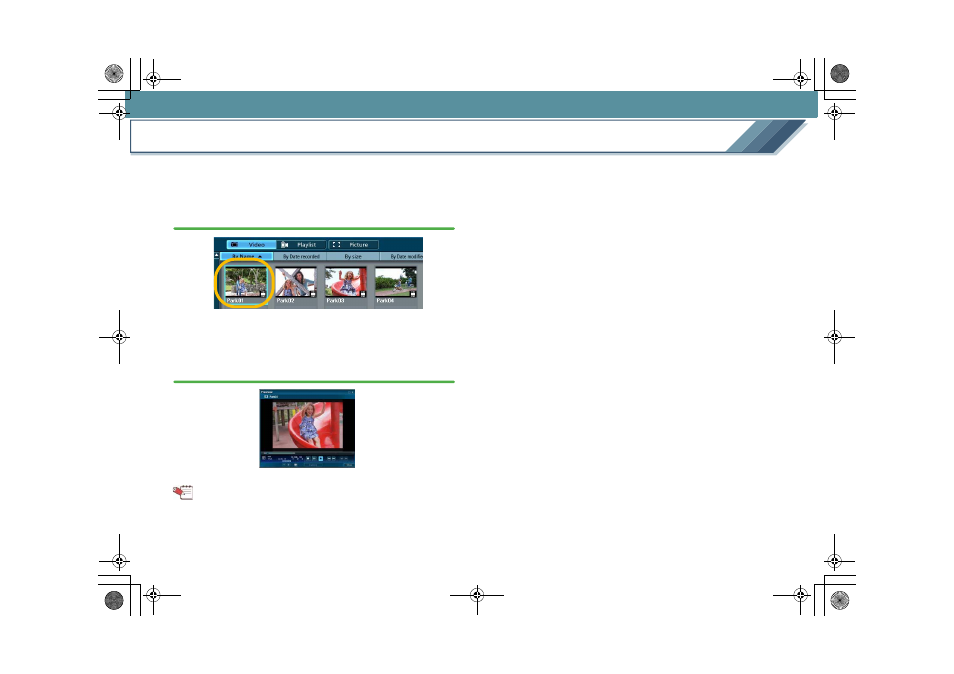
View
26
Playback images
The preview window opens and the image can be played
back by double-clicking the thumbnail.
1.
Double-click the image for playback in the Image
overview area.
• It is also possible to right-click the image and select
[Preview] to play back the image.
2.
The preview window opens, and the image is played
back.
• Explanation of the window:
Tips
z When you double-click an image during playback, it plays
back in full-screen format. (Double-click the image again to
return to the original display format.)
z In the case of a playlist, playback stops momentarily at the
switching point of the image and the screen goes black.
z Played images may have frame drops, colour-dulling or a
jerky effect depending on the functions of Windows
Vista
®
[Windows Aero], the operating environment of the PC in
use, or the nature of the images themselves. Also, there
may be noise in the sound or images may not be played
back smoothly at the point where picture resolution and/or
sound quality are switched.
z When images on a DVD disc are being played back and a
data-reading error occurs, disturbance of the image or a
frame drop may result. It may be possible to avoid such
problems by repeating the reading process, however, in
this case, playback speed may be reduced or playback
may stop. Therefore, the number of reading times in the
event of an error is restricted in this software.
MC20_eng.book 26 ページ 2007年10月24日 水曜日 午後2時1分
