View, Display images, L20) – Panasonic VideoCam Suite 1.0 User Manual
Page 20
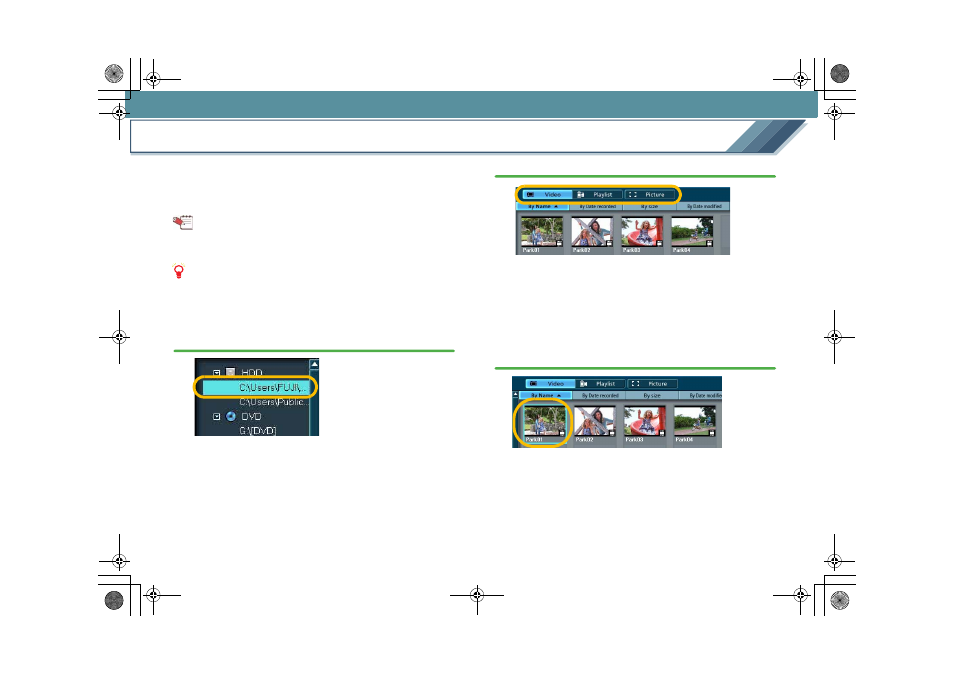
20
View
Display images
Let’s display images in VideoCam Suite.
Select media or a folder in the media/folder selection area at
left to display the images in the Image overview area. Select
a thumbnail to check the contents (scenes).
Tips
z How to split scenes:
z How to play back images:
Notes
z To display the images on the media (DVD disc, SD card),
insert the media.
z When an SD card is not recognised, refer to
.
1.
Select media or a folder.
• If a favourite folder is not registered in [HDD], register
the folder.
2.
Select a type of image.
Images of the selected type are displayed as thumbnails
in the Image overview area.
• Image types:
• For icons on thumbnails:
• You can also switch the display format
or
3.
Click a thumbnail to select an image.
• Select only one image. If you select more than one, the
scenes will not be displayed.
• Place the cursor on a thumbnail to play the thumbnail
image. (Release the cursor from the thumbnail to stop
the playback.)
MC20_eng.book 20 ページ 2007年10月24日 水曜日 午後2時1分
