Create a dvd-video disc, L56), L 56) – Panasonic VideoCam Suite 1.0 User Manual
Page 56
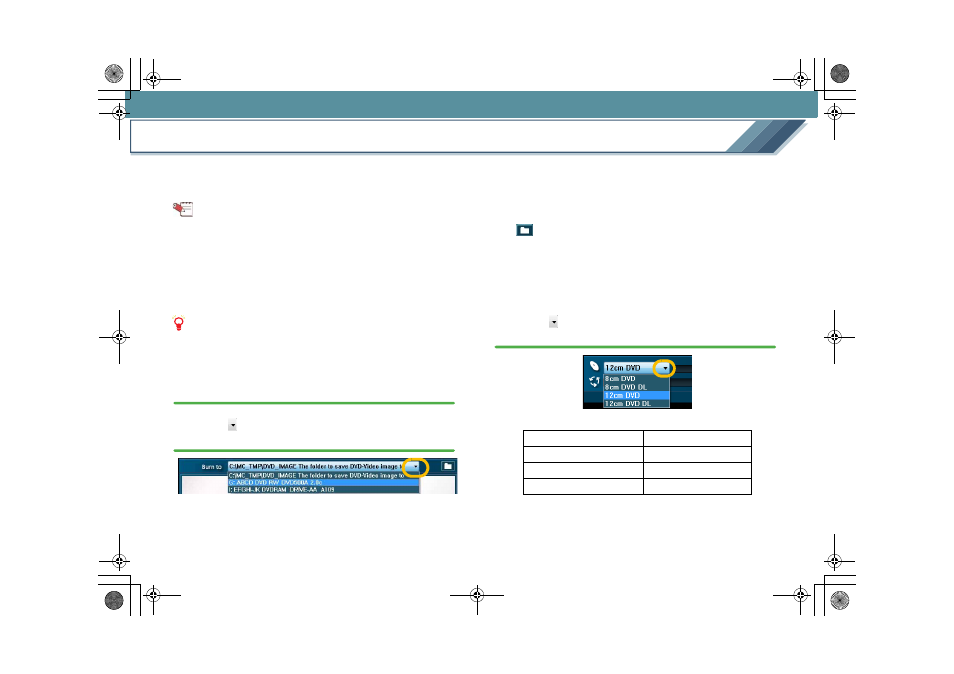
Recording
56
Create a DVD-Video disc
You can produce a DVD-Video disc with a menu screen.
As it is finalised automatically, the disc can be played back on
a supported DVD player following recording.
Tips
z Supported disc type: DVD-R/RW (For details:
z You cannot add data to an already burned disc in DVD-
Video format.
z You cannot use an already burned disc. However, in the
case of a DVD-RW disc, a new recording can be made
after formatting the disc.
(When the disc is
formatted, all existing data will be deleted.)
Notes
z Insert the DVD disc for burning in the DVD drive
beforehand.
1.
Select an image to record and open the [Create DVD-
Video Disc] screen.
2.
Click [
] in [Burn to] and select a DVD drive with a
disc for the recording.
• It is impossible to designate a DVD video camera as
the recording destination.
∫ To save as a disc image
Save an image on a PC as a disc image and burn it to a
DVD disc later. This is convenient if you are short of
recording discs.
Select [The folder to save DVD-Video image to]. Click the
[
] button and specify the destination folder. (The
destination folder is [C:\MC_TMP\DVD_IMAGE] by
default (when Windows is installed on the C drive). When
selecting a folder where other disk images are stored,
the existing data is overwritten during recording.)
• To write a saved disk image to a disc:
3.
Click [
] at the lower left of the screen and select
the type of disc to use.
• Maximum recording capacity of a DVD disc (per side)
• If the size of the image to be burned exceeds the
capacity of the disc, the recorded data are
automatically encoded to accommodate the data on
the disc. (Images with higher bit rates will be encoded
8 cm DVD
Approx. 1.4 GB
8 cm DVD DL
Approx. 2.6 GB
12 cm DVD
Approx. 4.7 GB
12 cm DVD DL
Approx. 8.5 GB
MC20_eng.book 56 ページ 2007年10月24日 水曜日 午後2時1分
