Edit pictures, L51) – Panasonic VideoCam Suite 1.0 User Manual
Page 51
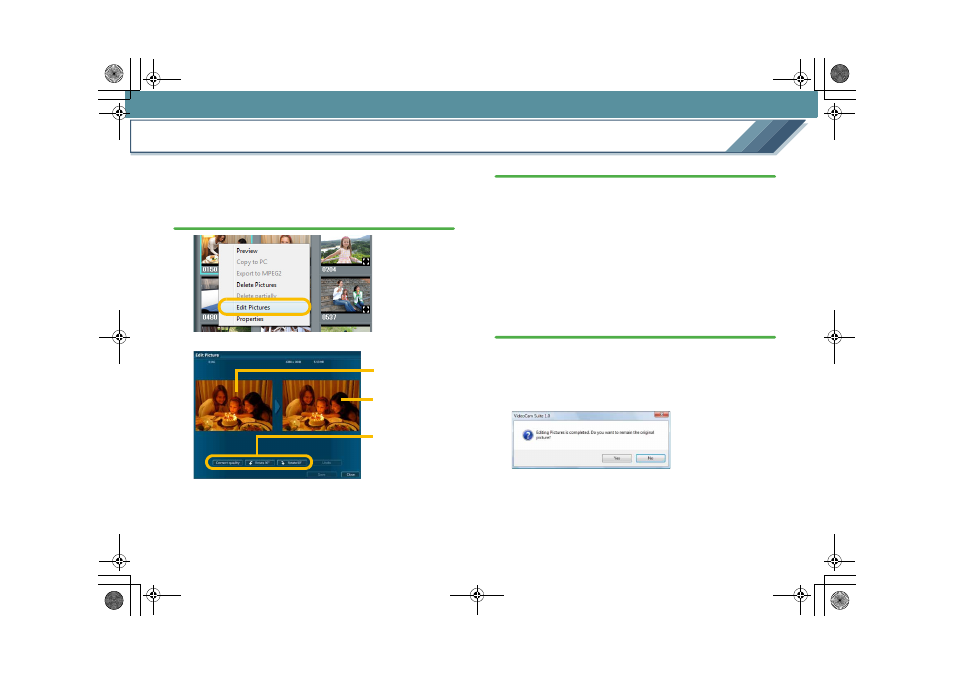
Edit
51
Edit pictures
Pictures can be rotated, and brightness and colour tones can
be adjusted automatically.
1.
Right-click the thumbnail of the picture to edit in the
Image overview area and select [Edit Pictures].
The [Edit Picture] screen opens.
2.
Select the type of editing.
[Correct quality]
This automatically adjusts the brightness and colour tone
of the picture.
[
ÓRotate 90x]/[ÔRotate 90x]
These rotate the picture 90
e left (counter-clockwise) or
90
e right (clockwise).
∫ To cancel the editing
Click the [Undo] button to cancel the applied effect and
return the picture to its original state.
3.
Click the [Save] button.
Edited pictures are saved in the same folder as the
original picture, and then the confirmation message is
displayed.
To retain the picture before editing, click [Yes], otherwise
click [No] to delete it.
• The following file name is used.
“Edit picture (
k) of UU.jpg”
k = sequential number, UU = the original file name
The original picture
The picture after
editing
Effect button
MC20_eng.book 51 ページ 2007年10月24日 水曜日 午後2時1分
