Dvd copy (hdd video camera linkage), Copy images on a hdd video camera to a dvd disc, Dvd copy – Panasonic VideoCam Suite 1.0 User Manual
Page 76: L 76)
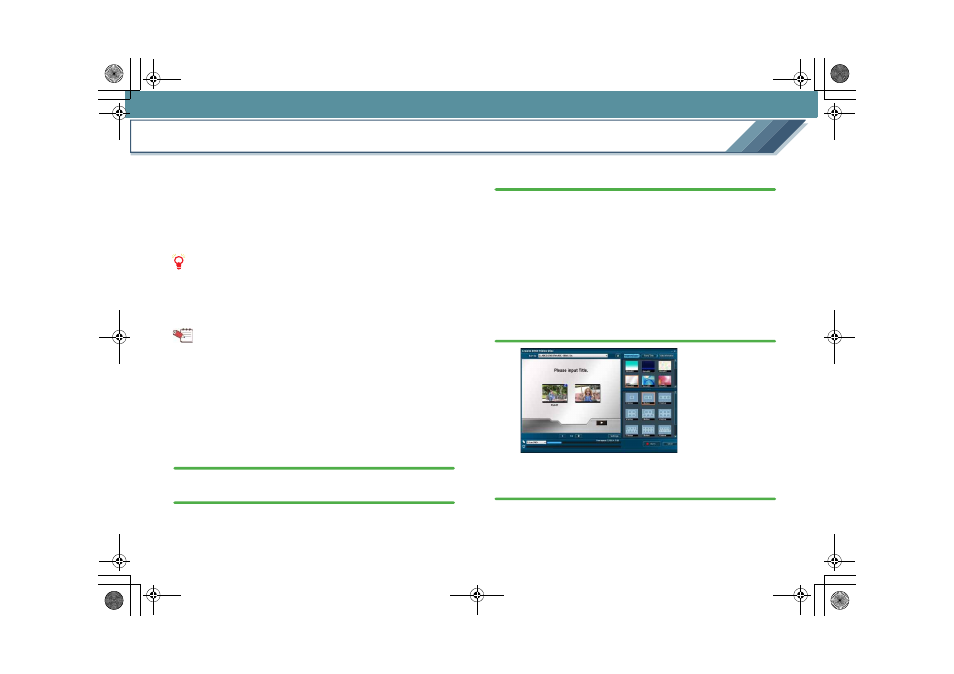
76
DVD COPY (HDD Video Camera Linkage)
Copy images on a HDD video camera to a DVD disc
Burn images recorded on your HDD video camera to a
DVD-R/RW disc in DVD-Video format with an easy operation.
Images that were copied once using the DVD COPY function
are recognised as images being backed up, so that only
newly added images can be copied from the next time.
It is convenient when you want to back up all the images
recorded.
Notes
z Check [Enable to Auto run of VideoCam Suite 1.0.] on the
setting screen.
z Insert a DVD-R/RW disc for burning into the drive in
advance. (Supported discs:
)
Tips
z This software is supported by the HDD video camera that
this software accompanied.
z Only videos recorded on the hard disk of the HDD video
camera will be copied. Images recorded on an SD card
and pictures will not be copied.
z You cannot write back the images burned on a DVD disc
to your HDD video camera.
1.
Close VideoCam Suite when it is activated.
2.
Connect the HDD video camera to a PC.
• For details on the connecting method, refer to the
operating instructions of the HDD video camera.
3.
Press the [DVD COPY] button on the HDD video
camera.
VideoCam Suite starts automatically.
Among videos recorded on the HDD video camera, ones
that are not backed up yet are detected and displayed on
the [Create DVD-Video Disc] screen.
• It is also possible to select [DVD COPY] on the display
of the HDD video camera.
• If the amount of images exceeds the capacity of the
DVD disc, the images are automatically divided into
multiple sections and copied.
4.
Set the burning destination and the menu screen.
• For details, refer to
5.
Click the [Burn] button.
The confirmation message is displayed.
MC20_eng.book 76 ページ 2007年10月24日 水曜日 午後2時1分
