Panasonic VideoCam Suite 1.0 User Manual
Page 77
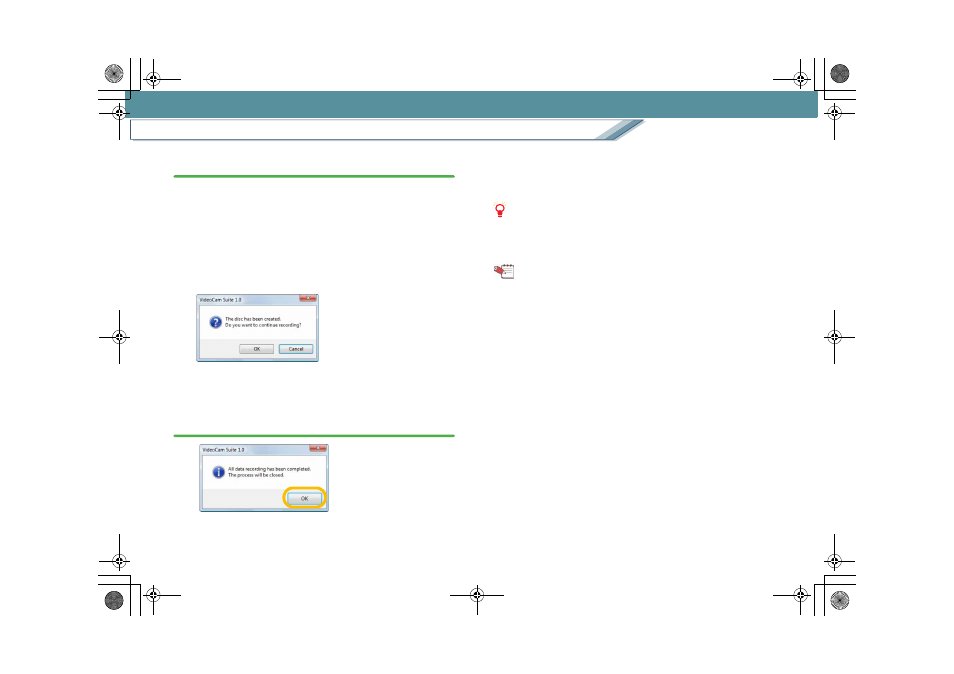
DVD COPY (HDD Video Camera Linkage)
Copy images on a HDD video camera to a DVD disc
77
6.
Click [OK].
The images are written to the disc.
• Do not operate the PC or the HDD video camera while
images are being burned.
• Do not remove the USB cable or the power supply
cable of the HDD video camera.
∫ When images are burned on more than one disc
The message is displayed when burning on the first disc
is completed.
To create another disc successively, click [OK].
Click [Cancel] to close VideoCam Suite.
7.
A message will be displayed when the burning
process is completed. Click [OK].
VideoCam Suite closes automatically.
When DVD COPY process is finished, the HDD video
camera returns to the state where the camera is
connected in the [PC CONNECT (HDD)] mode.
Notes
z Please make sure that all images are copied to the DVD
successfully before erasing the images from the HDD
video camera.
Tip
z Images that have been backed up once using the DVD
COPY function cannot be backed up again.
z On the [Settings] screen, the writing speed, playback
method, and audio data format can be changed, and
thumbnails on the menu screen can be set for motion
pictures.
z Since it is necessary to burn at least about 1 GB in
DVD-Video format, dummy data is added in order to make
the total size of the burning data about 1 GB if the actual
video or picture size is less than 1 GB. Therefore, it may
take some time even if the size of images burned is small.
z The time required for burning images varies with the
performance of the DVD discs in the DVD drives. For
details, refer to the operating instructions of the DVD disc
or the drive.
z To burn images, the working folder must have usable
capacity that is equivalent to the size of the images on the
disc. It is also possible to designate another folder as the
working folder.
MC20_eng.book 77 ページ 2007年10月24日 水曜日 午後2時1分
