Select images to record, L54) – Panasonic VideoCam Suite 1.0 User Manual
Page 54
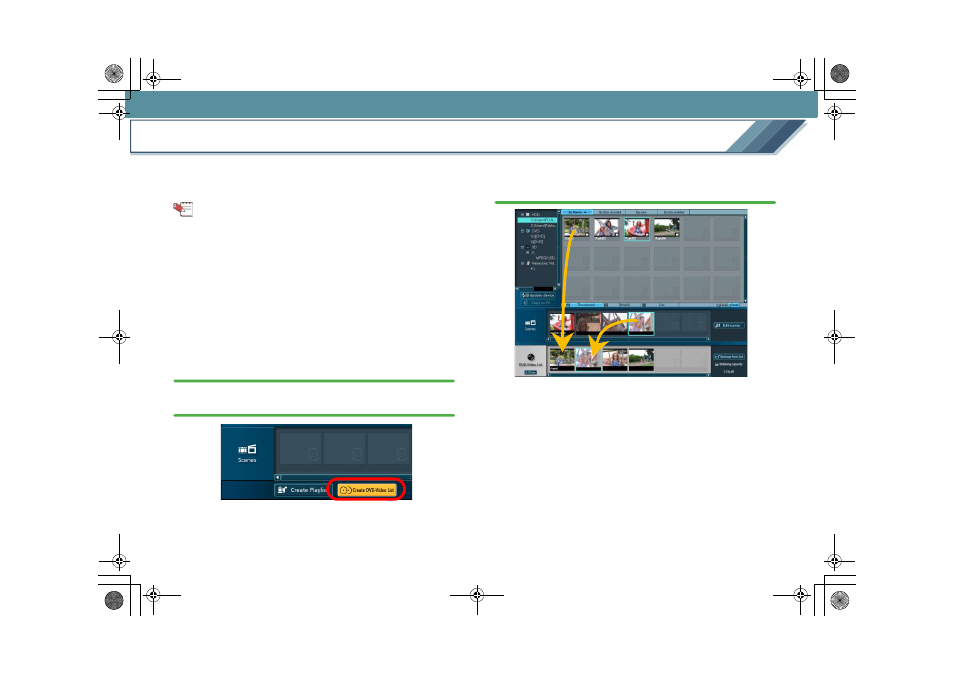
Recording
54
Select images to record
Select an image to record from the Image overview area and
place it in the [DVD-Video list] creation area. Then start the
record screen.
Tips
z In the [DVD-Video list] creation area, you can place only
images stored on a PC hard disk. You must copy images
recorded on other media to a PC first.
z When you disable [Set the recording mode of dubbing list
to DVD-Video.] on the settings screen, the display is
different. Each item corresponds as shown below.
[DVD-Video list]
J [Dubbing list]
[Create DVD-Video List]
J [Create Dubbing List]
[Create DVD-Video]
J [Select Dubbing mode]
1.
Select a folder registered at [HDD] in the folder/media
selection area.
2.
Click the [Create DVD-Video List] button.
3.
Drag and drop the image in the Image overview area
or a scene in the [Scenes] display area to the [DVD-
Video list] creation area.
• Videos and playlists can be placed in [DVD-Video list].
Pictures can also be placed in [Dubbing list] but they
will be eliminated when recording in any other format
than DCF.
• To use images in other folders, select the desired folder
in the folder/media selection area.
• If you select media other than [HDD] during creation,
the list being created is discarded.
• A thumbnail will represent an image that has been
dragged and dropped. (For instance, for a playlist
composed of more than one scene, a single thumbnail
will be displayed instead of a thumbnail for every
scene.)
MC20_eng.book 54 ページ 2007年10月24日 水曜日 午後2時1分
