L19) – Panasonic VideoCam Suite 1.0 User Manual
Page 19
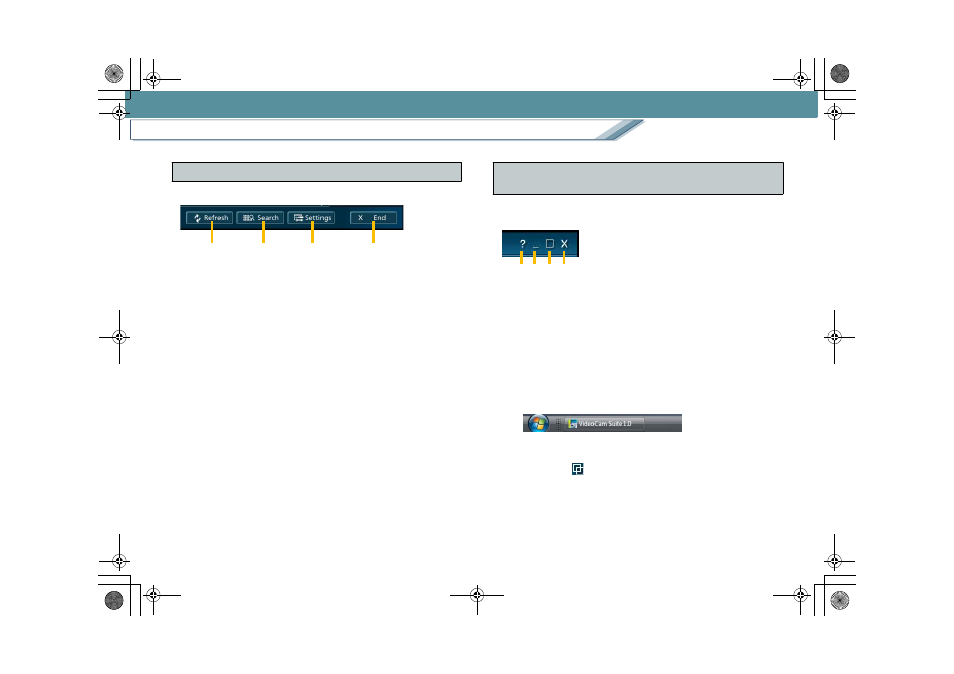
Start and the main screen
Names and functions of parts of the main screen
19
These buttons are used for individual settings.
1. [Refresh] button
Click this button to update the display.
Click this button if the connected drive is not displayed or
the changes are not reflected.
2. [Search] button
Click this button to display the [Searching] window.
3. [Settings] button
Click this button to display the VideoCam Suite settings
window.
4. [End] button
Click this button to exit VideoCam Suite.
Click these buttons to view the operating instructions or to
change the screen size.
1. Help button
Click this button to display the following menu.
[Operation manual for VideoCam Suite 1.0]
The operating instructions will be displayed.
[About VideoCam Suite 1.0]
Version information will be displayed.
2. Minimise button
Click this button to minimise the screen size. To return to
the original size, click the button on the task bar.
3. Maximise button
Click this button to maximise the screen size. (The button
changes to [
]. Click it again to return to the original
size.)
4. Exit button
Click this button to exit VideoCam Suite.
4
Menu buttons
2
3
4
1
5
Help button/Screen size change button/
Exit button
1 2
3 4
MC20_eng.book 19 ページ 2007年10月24日 水曜日 午後2時1分
