Panasonic VideoCam Suite 1.0 User Manual
Page 33
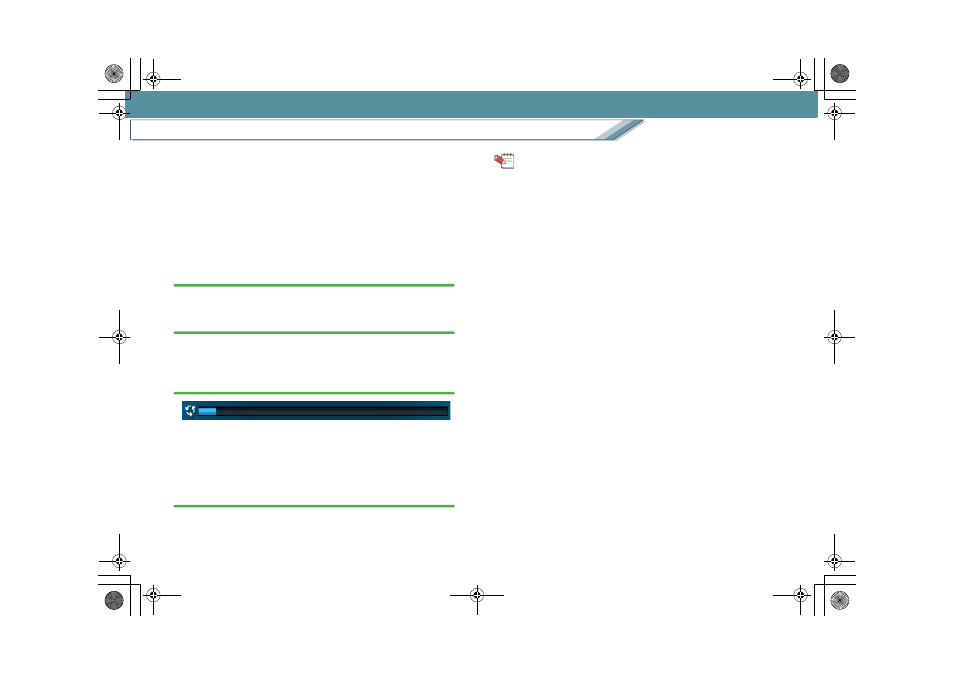
Import
Copy images from a video camera or media
33
C
Storage information display
Information (resolution, audio format) for the images
that are copied to the hard disk is displayed.
D
Copying progress indication
Copy progress is indicated on the bar.
E
[Close] button
Click this button to close the Copy window.
5.
Click the [Start] button.
6.
When the confirmation message is displayed, click
[Yes].
• If [No] is clicked, the display reverts to the Copy
window.
7.
Copying progress is indicated on the bar.
• Copying cannot be stopped midway.
• It takes some time to copy all the data. Do not operate
the PC until the copying process is completed.
8.
A message will be displayed when the copying
process is completed. Click [OK].
The images are stored in the designated copy
destination folder.
Tips
z Optimum resolution with less picture degradation and
audio formatting are automatically applied for images
copied to PC.
z If the destination hard disk where images are copied is in
FAT/FAT32 format, there are some capacity limitations for
video.
- DVD-Video: It is impossible to copy video 4 GB or larger.
- DVD-VR: Images cannot be copied from a 12 cm DVD.
z When copying image data, the required free space on the
PC is 1.3 times the size of the image data to be copied.
z A video recorded during one recording session (from start
recording to stop recording) is treated as a scene. Scenes
recorded on the same date are treated as a single video.
If scenes are recorded with different aspect ratios
(horizontal to vertical ratios) on the same date, the scenes
after the aspect ratio changes are treated as another video
when copied to a PC.
z When playlists are copied, a single playlist is copied as a
single video image. The scene information is retained.
MC20_eng.book 33 ページ 2007年10月24日 水曜日 午後2時1分
