Settings/convenient information, Detailed settings for the respective functions, Settings – Panasonic VideoCam Suite 1.0 User Manual
Page 78: Convenient, Information, L78)
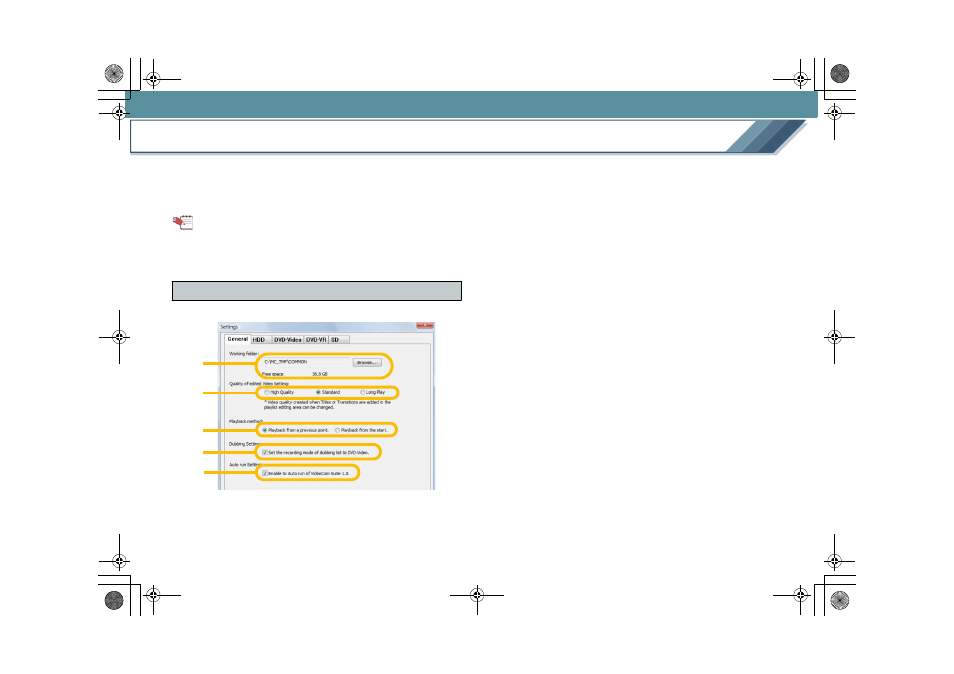
78
Settings/Convenient information
Detailed settings for the respective functions
In the [Settings] window, you can set the respective functions
of VideoCam Suite.
To display the [Settings] window, click the [Settings] button on
the main screen or the [Top menu] screen.
Tips
z Click [OK] at the bottom right of the window to apply your
settings or changes. If [Cancel] is clicked, your settings or
changes will be cancelled.
Adjust the settings related to all functions.
1. [Working folder]
Click the [Browse] button to change the working folder.
Free space of the designated folder is displayed in [Free
space]. Select a folder with sufficient free space for the
operation.
• The working folder means an area that is temporarily
used for operations.
2. [Quality of edited Video Setting]
The quality of images generated by adding a title or
transition can be changed.
• [Standard] is selected as the default setting.
3. [Playback method]
The video playback method can be changed.
[Playback from a previous point.]:
When a video that has previously been played back is
replayed, it starts from the previous stop point.
[Playback from the start.]:
Always start from the head of the video.
4. [Dubbing Setting]
When [Set the recording mode of dubbing list to DVD-
Video.] is checked, the [Create DVD-Video List] button
appears on the main screen. You can only create a disc
in DVD-Video format at [DVD-Video list].
When it is cleared, the [Create Dubbing List] button
appears. [Dubbing list] supports DVD-Video, DVD-VR,
SD card (DCF), and SD-Video (MPEG-2) formats.
• It is checked by default.
[General] panel
1
2
3
4
5
MC20_eng.book 78 ページ 2007年10月24日 水曜日 午後2時1分
