Panasonic VideoCam Suite 1.0 User Manual
Page 61
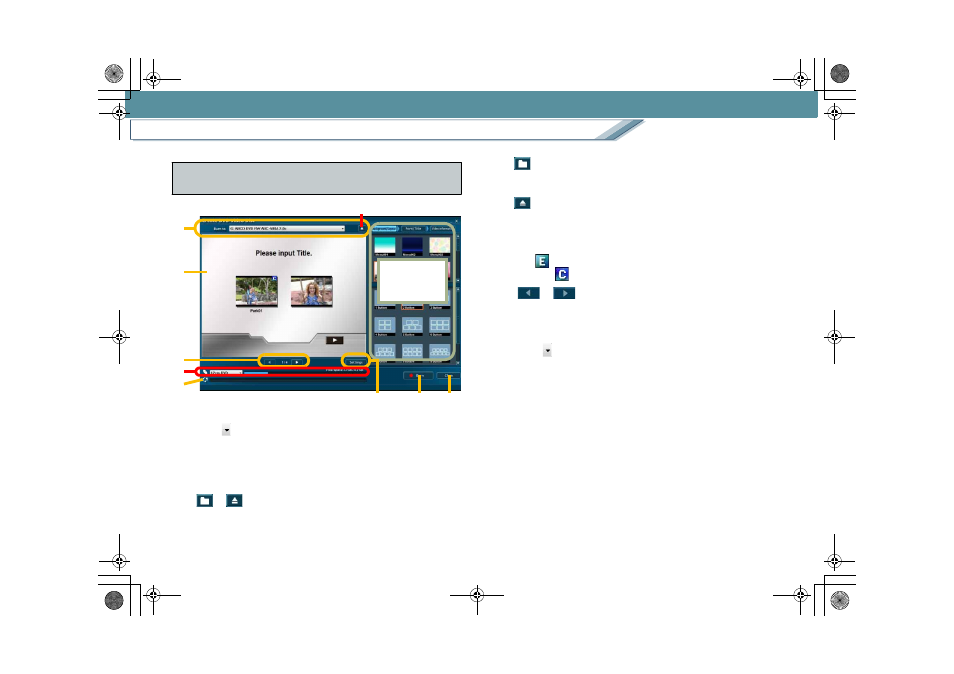
Recording
Create a DVD-Video disc
61
1. [Burn to]
Click [
] to set the burning destination.
When you select [The folder to save DVD-Video image
to], you can burn the data as disc images on the PC and
play back using DVD playback software or burn onto a
DVD disc at a later stage.
2. [
]/[
]
This is switched according to the setting for [Burn to].
:When the burning destination is set to [The folder to
save DVD-Video image to], click to display the folder
selection window.
:Click this button to open/close the tray of the DVD
drive. (Some drives do not close automatically.)
3. Menu production screen
Menu screens are displayed page-by-page.
• A [
] mark is displayed on the image to be encoded
and a [
] mark on the images with split scenes.
4. [
] [
]
Click this button to switch pages.
The displayed page/total number of pages are also shown.
5. Disc space indication
Click [
] and select the disc size to display the size of
the burning image as a bar graphic. The portion that
cannot be stored on the disc will be displayed in red.
• Free space on the disc/disc space are displayed as
numerical values above the bar.
6. Burning status indication
Burning progress is indicated on the bar.
7. [Settings] button
Click to display the Settings window.
8. [Burn] button
Click this button to start burning.
9. [Close] button
Click this button to close the burning window without burning.
Names and functions of parts on the DVD-Video
burning screen
1
3
4
5
6
9
8
7
2
See the next
page
MC20_eng.book 61 ページ 2007年10月24日 水曜日 午後2時1分
