Panasonic VideoCam Suite 1.0 User Manual
Page 68
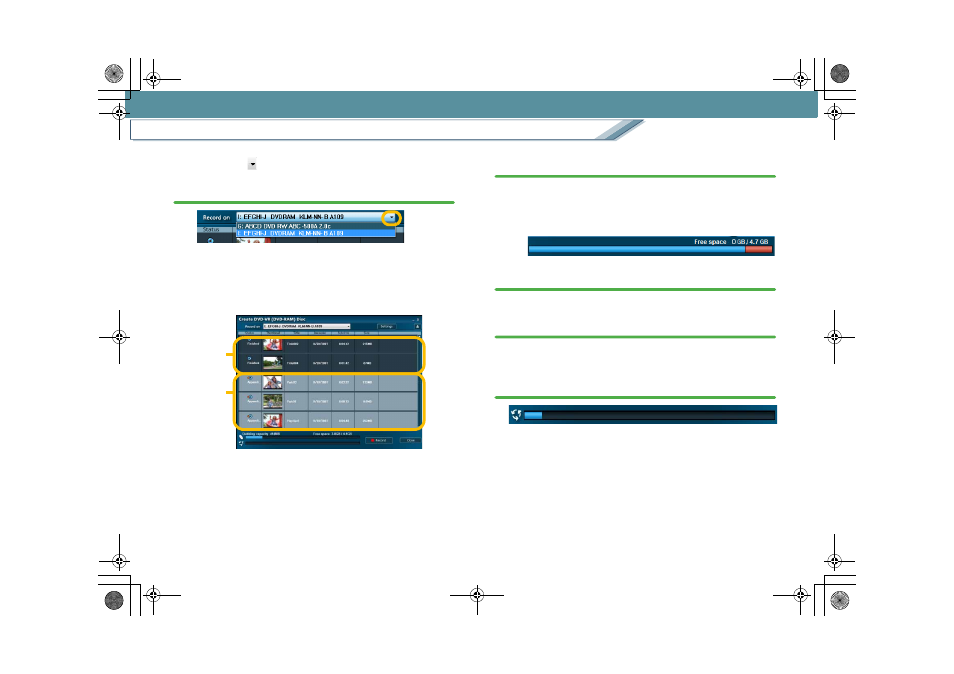
Recording
Record on a DVD-RAM disc (DVD-VR)
68
5.
Click the [
] button in the [Create DVD-VR (DVD-
RAM) Disc] screen and select the destination of the
recording.
• Names and functions of parts of the DVD-VR recording
window:
If there are images recorded in DVD-VR format on the
disc set as the recording destination, the already
recorded images are also displayed.
• If you want to change, add or modify the sequence of
images, click the [Close] button and return to the main
screen to reselect images in the [Dubbing list] creation
area.
• To delete all recorded images, format the disc.
6.
Confirm the free space on the disc.
• If the size of the recording data exceeds the available
free space on the disc, the amount that cannot be
stored will be displayed in red. In this case, delete the
image and decrease the file size.
7.
Click the [Record] button.
8.
When the confirmation message is displayed, click
[Yes].
• If [No] is clicked, the display reverts to the previous
screen.
9.
Recording progress is indicated on the bar.
• Recording cannot be stopped midway.
• It takes some time to record all the data. Do not
operate the PC until the recording process is
completed.
Recorded
Newly
added
MC20_eng.book 68 ページ 2007年10月24日 水曜日 午後2時1分
