Create a playlist, L40) – Panasonic VideoCam Suite 1.0 User Manual
Page 40
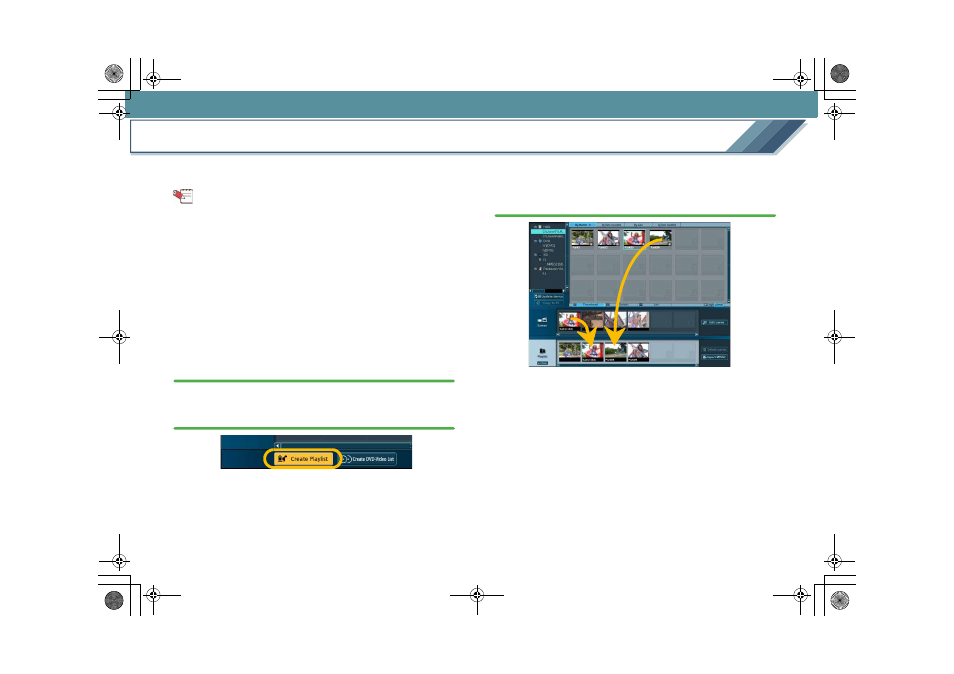
Edit
40
Create a playlist
You can create a playlist by compiling your favourite images
(videos and scenes).
Tips
z Images stored on a hard disk or a DVD-RAM disc can be
used to create a playlist. However, images on a hard disk
and images on a DVD-RAM disc cannot be combined into
a single playlist.
z Images on a DVD-R/RW disc, an SD cards or an HDD
video camera should be copied
to the hard disk
before use.
z Also, you can enter a title at the first scene
transitions (fade in, mix, slide) between scenes
when you create a playlist of images stored on a hard disk.
1.
Select a folder registered on the [HDD] or a DVD-RAM
disc in the media/folder selection area.
2.
Click the [Create Playlist] button to display the
[Playlist] creation area.
3.
Videos and playlists in the Image overview area and
scenes in the [Scenes] display area are organised in
the [Playlist] creation area by dragging and
dropping.
• Images are organised by repeating this operation.
• When a playlist is placed in the [Playlist] creation area,
it is organised scene by scene. When a video is placed,
it is organised as one combined scene, even if the
scenes are split.
• To use images in other folders, select the desired folder
in the folder/media selection area.
• When the DVD discs or the SD cards are selected
during the organisation of the images in the hard disk
or when the folder in the hard disk is selected during
the organisation of the images in the DVD-RAM disc,
the playlist under edition is cancelled.
MC20_eng.book 40 ページ 2007年10月24日 水曜日 午後2時1分
