Start and the main screen, Starting up – Panasonic VideoCam Suite 1.0 User Manual
Page 14
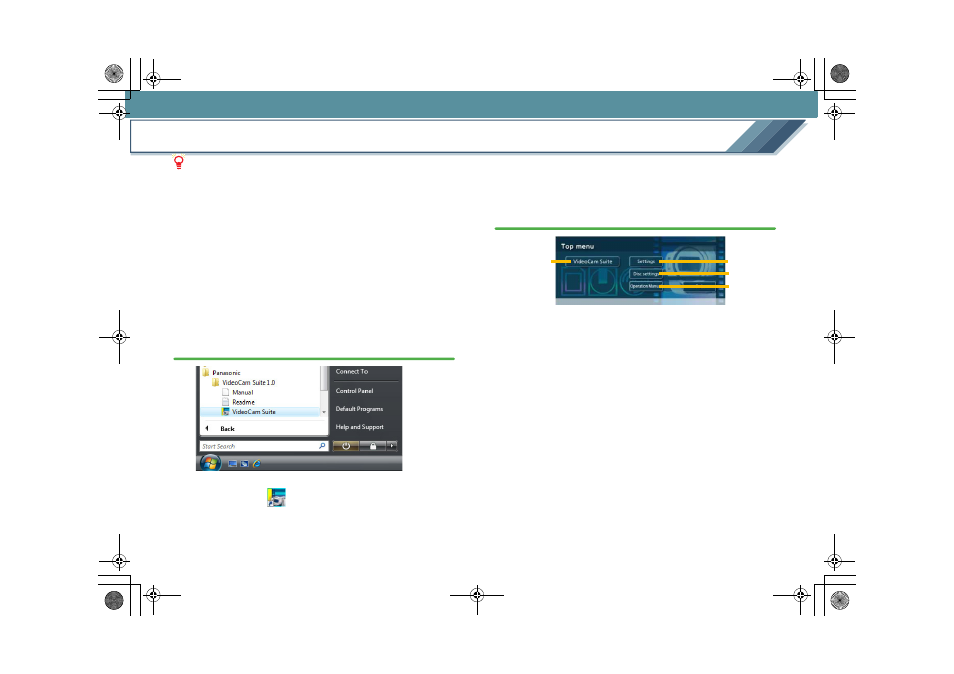
14
Start and the main screen
Starting up
Notes
z To start VideoCam Suite for the first time, select [All
Programs]
# [Panasonic] # [VideoCam Suite 1.0] #
[Readme] from the start menu and read the supplement
explanation and the latest information.
z Execute the following operations before starting the
software.
- Environment settings of the DVD drive
- Close other softwares and resident programmes.
- Disable the screen saver and power-saving functions
(causes the PC to enter standby or sleep mode after a
certain time has elapsed without any activity on the PC).
1.
Select [All Programs]
# [Panasonic] # [VideoCam
Suite 1.0]
# [VideoCam Suite] from the start menu.
• It is also possible to start by double-clicking on the
desktop icon (
).
• When the software is started for the first time, the
licence document is displayed. Read it carefully and
click [Agree]. (If you do not agree to the licence terms
and conditions, you cannot run this software.)
2.
The [Top menu] screen is displayed, so click the
applicable button.
A
[VideoCam Suite]
The main screen is displayed.
B
[Settings]
The VideoCam Suite settings window is displayed.
C
of the disc and recording of disc
images
are allowed.
D
[Operation Manual]
The operating instructions for VideoCam Suite will be
displayed.
A
B
C
D
MC20_eng.book 14 ページ 2007年10月24日 水曜日 午後2時1分
