Add image transitions in a playlist, L46) – Panasonic VideoCam Suite 1.0 User Manual
Page 46
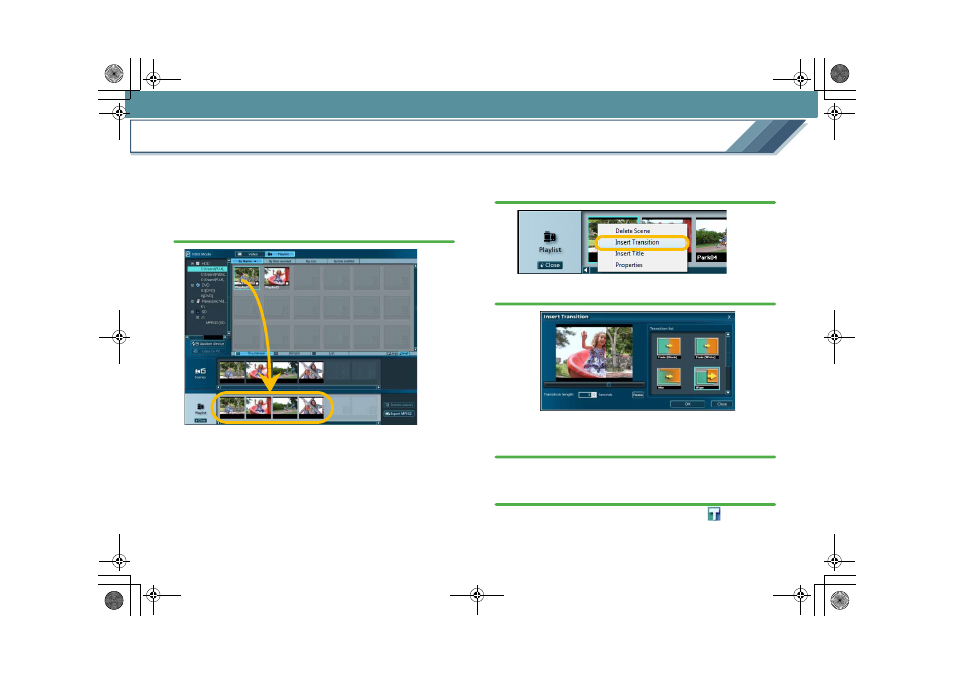
Edit
46
Add image transitions in a playlist
In case of a playlist on a hard disk, you can add transitions
between scenes to produce the image.
Add the transitions in the [Insert Transition] window.
1.
Drag and drop the playlist from the [Playlist] in the
Image overview area to the [Playlist] creation area.
The contents in the playlist (scenes) are organised as
thumbnails.
2.
When you want to add a transition between two
scenes, right-click the scene on the left, and select
[Insert Transition].
3.
Set the effect in the [Insert Transition] window.
• Explanation of the window
4.
Click [OK].
5.
A message will be displayed when the producing
process is completed. Click [OK].
The scene with the transition is added. ([
] marks will
be added.)
MC20_eng.book 46 ページ 2007年10月24日 水曜日 午後2時1分
