Panasonic VideoCam Suite 1.0 User Manual
Page 39
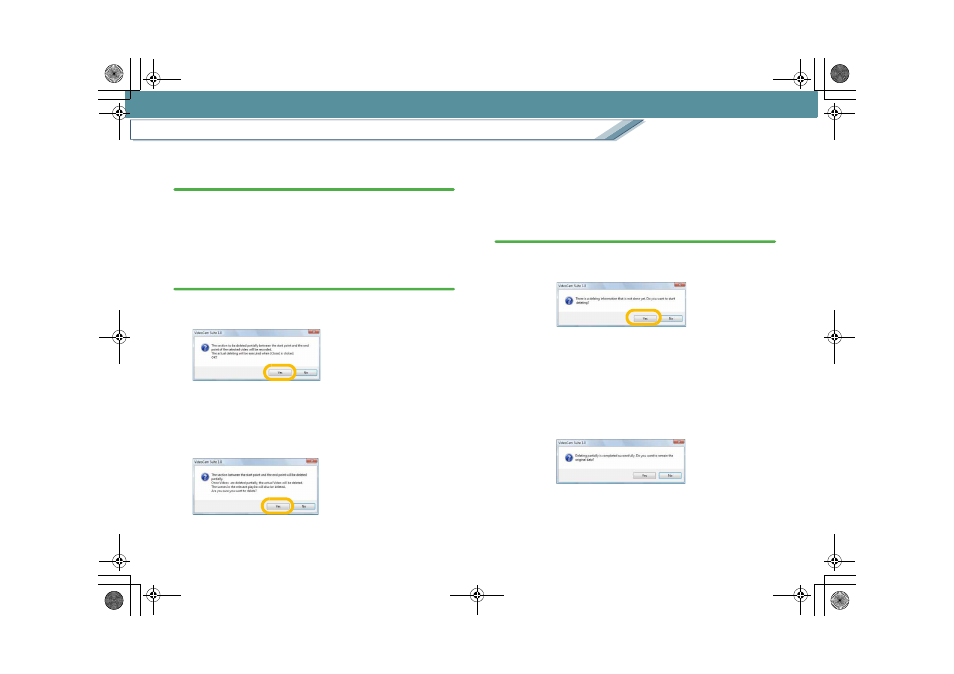
Edit
Delete part of a video
39
3.
Click the [Confirm] button to confirm the joint in the
image after the part is deleted.
• If the length of the playback time after deleting a
section is less than 2 seconds, confirmation playback
and partial deletion are disabled.
• Click the [Return] button to close the confirmation
screen.
4.
Click the [Delete Partially] button.
The confirmation message appears.
∫ For images on the hard disk
When [Yes] is clicked, images in the designated area
disappears on the [Delete Video Partially] screen.
However, the images are not deleted yet from the actual
data at this moment.
∫ For images on a DVD-RAM disc
When [Yes] is clicked, images in the designated area are
deleted from the disc. The actual data has been deleted
and cannot be restored.
• If you want to delete another part, repeat steps 2 to 4.
5.
Click [Close].
∫ For images on the hard disk
When the confirmation message is displayed, click [Yes].
The specified range of the image is deleted.
• When the file size is large, it may take some time.
• Clicking [No] displays the confirmation message.
Clicking [Yes] after that returns to the main screen
without deleting the part.
After completion of the process, the following message is
displayed. To retain the data before deleting it, click [Yes],
otherwise click [No] to delete the data.
MC20_eng.book 39 ページ 2007年10月24日 水曜日 午後2時1分
