Delete part of a video – Panasonic VideoCam Suite 1.0 User Manual
Page 38
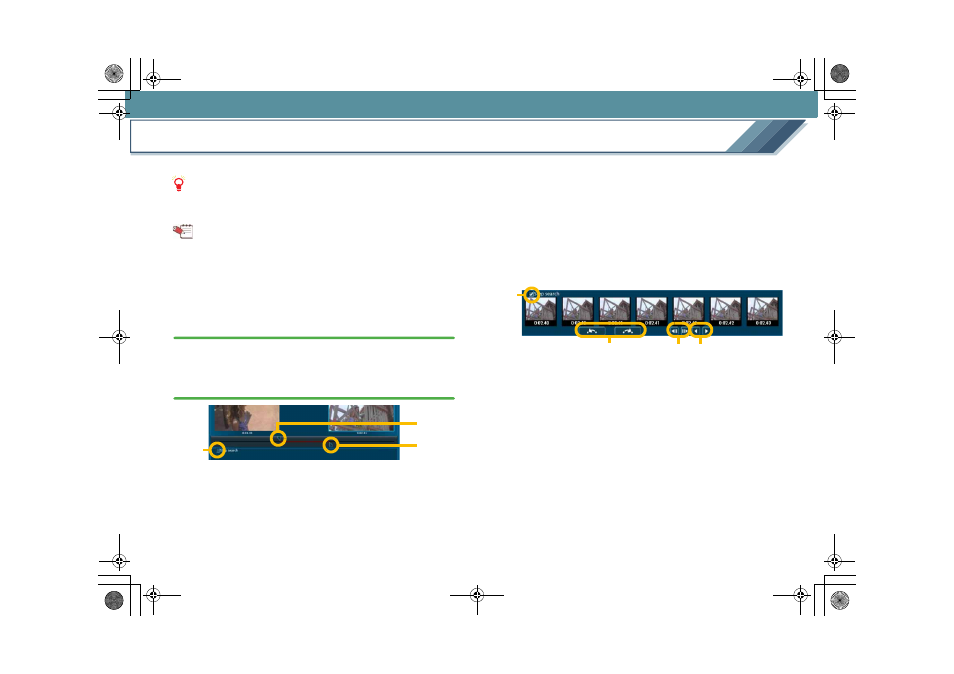
Edit
38
Delete part of a video
Select the unnecessary part in a video for deletion.
Notes
z The actual data will be deleted and cannot be cancelled.
Be sure to confirm the contents of the disc before deleting.
Tips
z Only parts in a video on a PC hard disk or on a DVD-RAM
disc can be deleted. You must copy videos recorded on
other media to a PC beforehand.
z Images of less than 5 seconds cannot be deleted partially.
1.
Right-click a video in the Image overview area and
select [Delete Partially].
The [Delete Video Partially] screen appears.
2.
Move the marker to the right or left to specify the
start and end points of the part to delete.
A
Start point marker
This specifies the start point of the part to be deleted.
The image at the selected position is displayed in the
left frame.
B
End point marker
This specifies the end point of the part to be deleted.
The image at the selected position is displayed in the
right frame.
∫ Using Step search to specify the start and end points
Click
C
to display a series of steps (Step search) in the
video separated at an interval of about 0.5 seconds.
Click the steps for the start and end points. The marker
moves to the steps.
D
Skip reverse/skip forward button
This moves the display range for a step search to 30
seconds before or after the current position.
E
Step reverse/step forward button
This moves the display area for a step search to one
step before or after.
F
Page reverse/page forward button
This moves the display area for a step search to one
page (seven steps) before or after.
A
C
B
D
E F
C
MC20_eng.book 38 ページ 2007年10月24日 水曜日 午後2時1分
