Panasonic VideoCam Suite 1.0 User Manual
Page 59
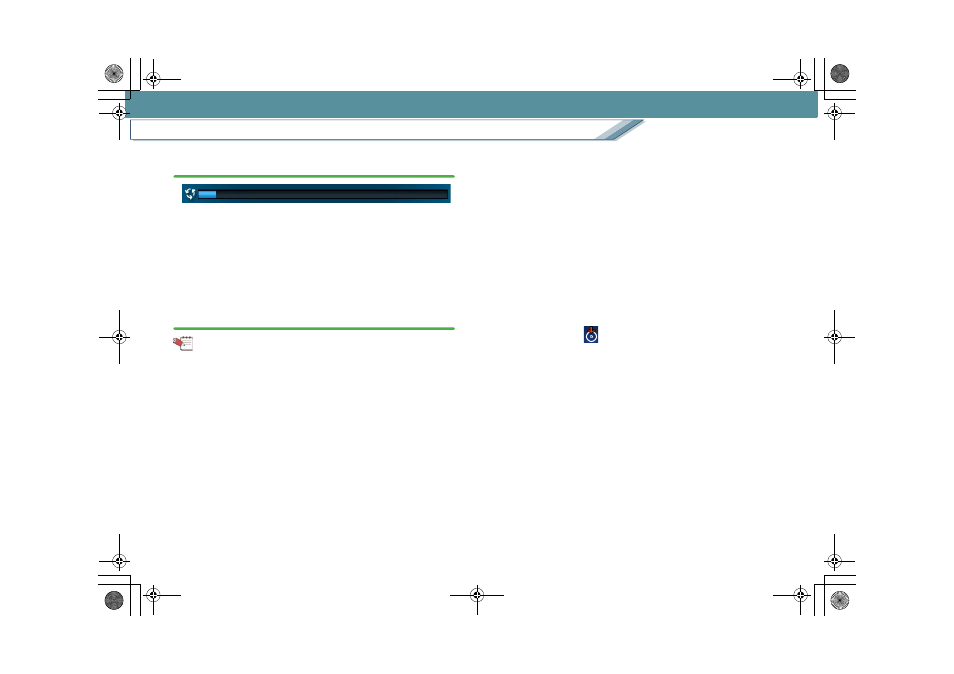
Recording
Create a DVD-Video disc
59
9.
Burning progress is indicated on the bar.
• Burning cannot be stopped midway.
• It takes some time to burn all the data. Do not operate
the PC until the burning process is completed.
• On some DVD drives, the disc is ejected and then
inserted again automatically before completion of
burning.
10.
A message will be displayed when the burning
process is completed. Click [OK].
Tips
z You cannot burn videos less than two seconds long or with
no sounds.
z In the [Settings] window, the burning speed, the playback
method, and the audio data format can be changed, and
thumbnails in the menu screen can be set to motion
pictures.
z Because at least 1 GB data (approx.) is required for
recording in the case of DVD-Video format, if the produced
data totals less than 1 GB, dummy data is added to make
up the 1GB (approx.) requirement.
Thus, even if the size of the images to be burned is small,
the burning process will take some time.
z In the case of a playlist, because all data are
simultaneously converted to MPEG-2 file format before
burning, the burning process will take some time. Free
space on the hard disk must be at least the same size as
the playlist to be recorded.
z Duration of burning differs according to the characteristics
of the DVD disc and the DVD drive. For details, refer to the
operating manual for your DVD disc or DVD drive.
z When burned, the working folder requires the same free
space as the disc. You can designate other folders as
working folders.
z When an image with a 16:9 aspect ratio is automatically
encoded and burned, the burned image will be in 4:3
letterbox format with black bars above and below the
active image area.
z For original data of images burned onto a disc in DVD-
Video format, a [
] mark is shown in the thumbnail of the
Image overview area.
MC20_eng.book 59 ページ 2007年10月24日 水曜日 午後2時1分
