2 preset and load positions – Videotec ULISSE PLUS User Manual
Page 44
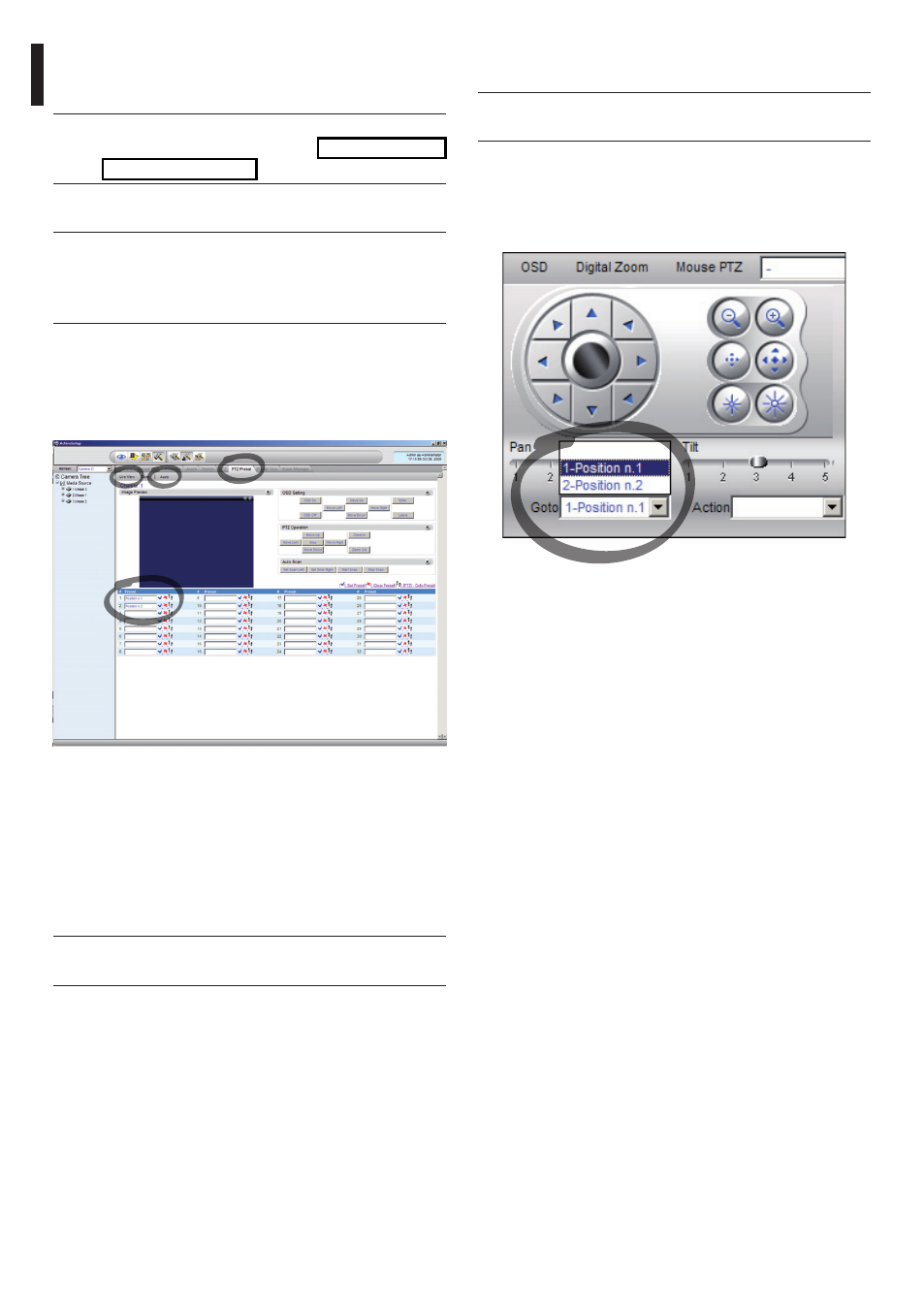
EN - English - I
nstruc
tions manual
42
Set the preset positions for the other units in the
same way.
h
Close the NVR application and re-start it to
save the settings.
When the application is re-started, the preset
positions can be loaded using the Go To command
on the control panel, and selecting the desired
position.
Fig. 102
To control the other available functions, such as
recording on disc, playback and snapshot, and for
other detailed information about using the software,
see the manual on the installation CD: NVR User
Manual.
To move around within the menu use the up and
down arrow keys, and confirm using the Enter key.
The Leave key is used to quit the submenu/menu.
j
For a complete description of the functions
that can be set via OSM see "9.6 Configuring
the system", page 28.
9.7.3.2 Preset and load positions
j
Before making these settings, we
recommend enabling Mouse PTZ control,
so that it is easier to move around in the
position to be saved.
Enter the Setup / Setup Camera Menu and select
the PTZ Preset tab.
Select the desired unit from the Media Source list
(e.g. ULISSE 3) and enable the Live View function.
Fig. 101
Move to the desired position using Mouse control on
the video window.
Edit one of the boxes for the various preset positions
(Enter some text, such as Position No.2) and then
confirm by clicking on the blue button at the side.
Enter other preset positions as required.
h
On completion, click on Apply.
