Drawing commands for use in programming, Drawing commands for use in programming ,22-19 – HP 50g Graphing Calculator User Manual
Page 734
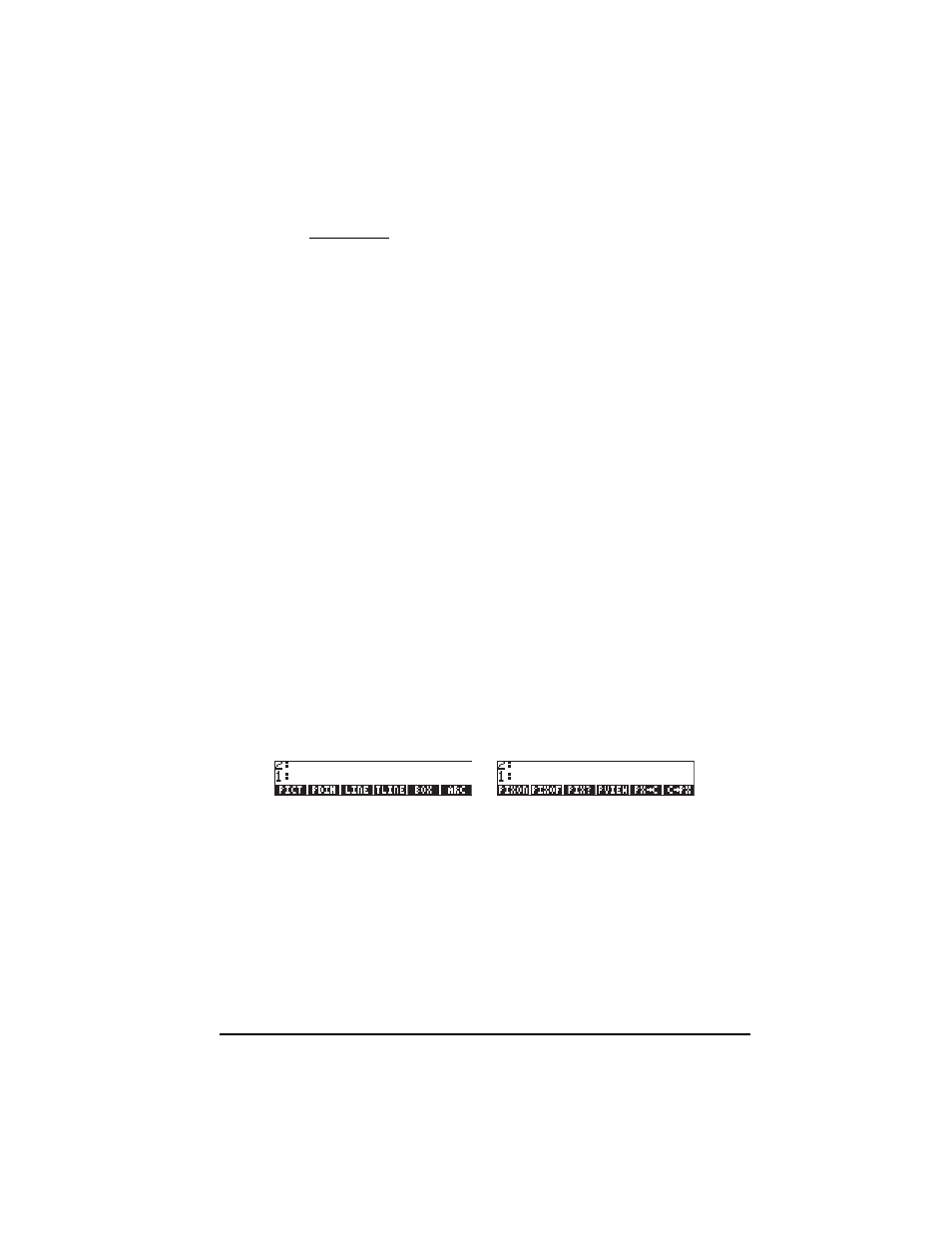
Page 22-19
Example 3 – A polar plot. Enter the following program:
«
Start program
RAD {PPAR EQ} PURGE
Change to radians, purge vars.
‘1+SIN(
θ)’ STEQ
Store ‘f(
θ)’ into EQ
{
θ 0. 6.29} INDEP
Set indep. variable to ‘
θ’, with range
‘Y’ DEPND
Set dependent variable to ‘Y’
POLAR
Select POLAR as the plot type
{ (0.,0.) {.5 .5}
“x” “y”} AXES
Set axes information
–3. 3. XRNG
Set x range
–.5 2.5 YRNG
Set y range
ERASE DRAW DRAX LABEL
Erase & draw plot, axes, and labels
PICTURE
Recall graphics screen to stack
»
End program
Store the program in variable PLOT3. To run it, press J, if needed, then
press
@PLOT3.
These exercises illustrate the use of PLOT commands in programs. They just
scratch the surface of programming applications of plots. I invite the reader to
try their own exercises on programming plots.
Drawing commands for use in programming
You can draw figures in the graphics window directly from a program by using
commands such as those contained in the PICT menu, accessible by
„°L
@PICT@. The functions available in this menu are the following.
Press L to move to next menu:
Obviously, the commands LINE, TLINE, and BOX, perform the same operations
as their interactive counterpart, given the appropriate input. These and the
other functions in the PICT menu refer to the graphics windows whose x- and y-
ranges are determined in the variable PPAR, as demonstrated above for
different graph types. The functions in the PICT command are described next:
