HP 50g Graphing Calculator User Manual
Page 699
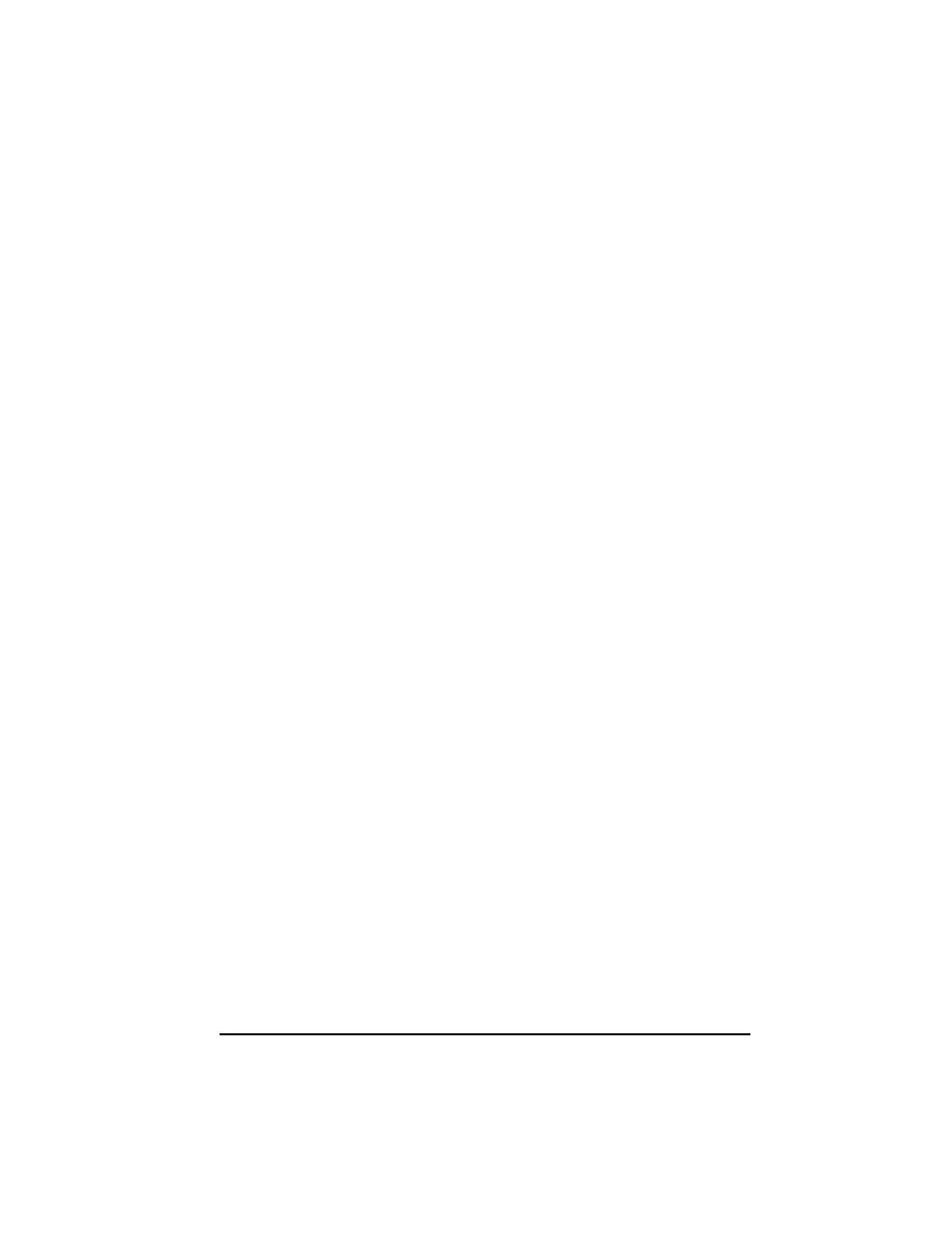
Page 21-52
program_statements, and passes program flow to the statement following the
END statement.
The CASE, THEN, and END statements are available for selective typing by
using „°
@)@BRCH@ @)CASE@ .
If you are in the BRCH menu, i.e., („°
@)@BRCH@ ) you can use the following
shortcuts to type in your CASE construct (The location of the cursor is indicated
by the symbol
):
Θ „@)CASE@: Starts the case construct providing the prompts: CASE THEN
END END
Θ ‚@)CASE@: Completes a CASE line by adding the particles THEN END
Example – program f
3
(x) using the CASE statement
The function is defined by the following 5 expressions:
Using the CASE statement in User RPL language we can code this function as:
«
→ x
«
CASE
‘x<3‘ THEN ‘x^2‘ END ‘x<5‘ THEN ‘1-x‘ END ‘x<3*π‘
THEN
‘SIN(x)‘ END ‘x<15‘ THEN ‘EXP(x)‘ END –2 END EVAL » »
Store the program into a variable called
@@f3c@. Then, try the following exercises:
1.5
@@f3c@
Result: 2.25 (i.e., x
2
)
2.5
@@f3c@
Result: 6.25 (i.e., x
2
)
4.2
@@f3c@
Result: -3.2 (i.e., 1-x)
⎪
⎪
⎪
⎩
⎪⎪
⎪
⎨
⎧
−
<
≤
<
≤
<
≤
−
<
=
elsewhere
x
if
x
x
if
x
x
if
x
x
if
x
x
f
,
2
15
3
),
exp(
3
5
),
sin(
5
3
,
1
3
,
)
(
2
3
π
π
