HP 50g Graphing Calculator User Manual
Page 253
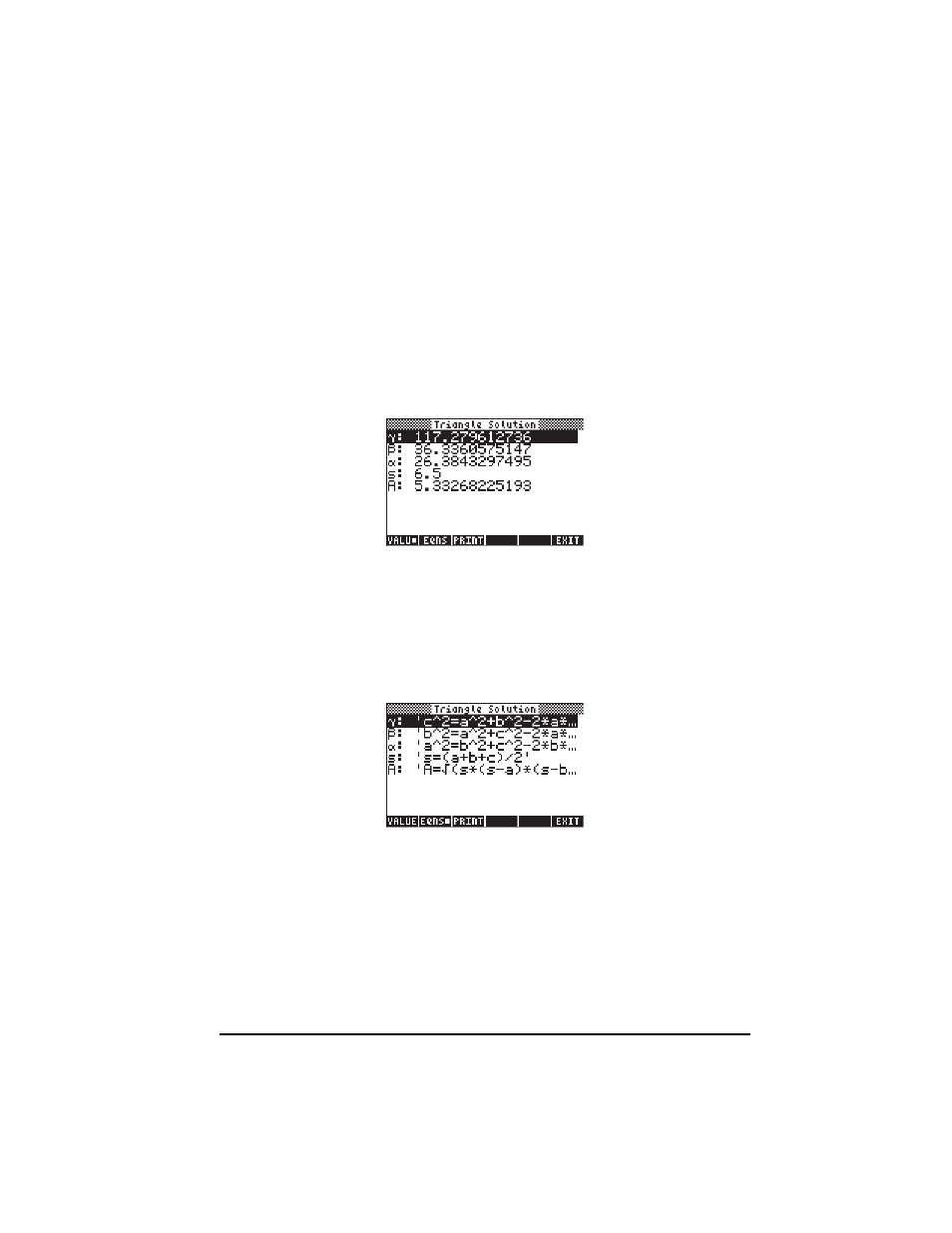
Page 7-16
Use a = 3, b = 4, c = 6. The solution procedure used here consists of solving
for all variables at once, and then recalling the solutions to the stack:
J
@TRISO
To clear up data and re-start MES
3
[ a ] 4 [ b ] 6[ c ] To enter data
L
To move to the next variables menu.
„
@ALL!
Solve for all the unknowns.
‚
@ALL!
Show the solution:
The solution is:
At the bottom of the screen, you will have the soft menu keys:
@VALU @EQNS! @PRINT %%%% %%%% @EXIT
The square dot in
@VALU indicates that the values of the variables, rather than
the equations from which they were solved, are shown in the display. To see the
equations used in the solution of each variable, press the
@EQNS! soft menu key.
The display will now look like this:
The soft menu key
@PRINT is used to print the screen in a printer, if available.
And
@EXIT returns you to the MES environment for a new solution, if needed. To
return to normal calculator display, press J.
The following table of triangle solutions shows the data input in bold face and
the solution in italics. Try running the program with these inputs to verify the
solutions. Please remember to press J
@TRISO at the end of each solution to
clear up variables and start the MES solution again. Otherwise, you may carry
over information from the previous solution that may wreck havoc with your
current calculations
.
