Remote peers, Fc, fcoe, and iscsi ports – HP MPX200 Multifunction Router User Manual
Page 51
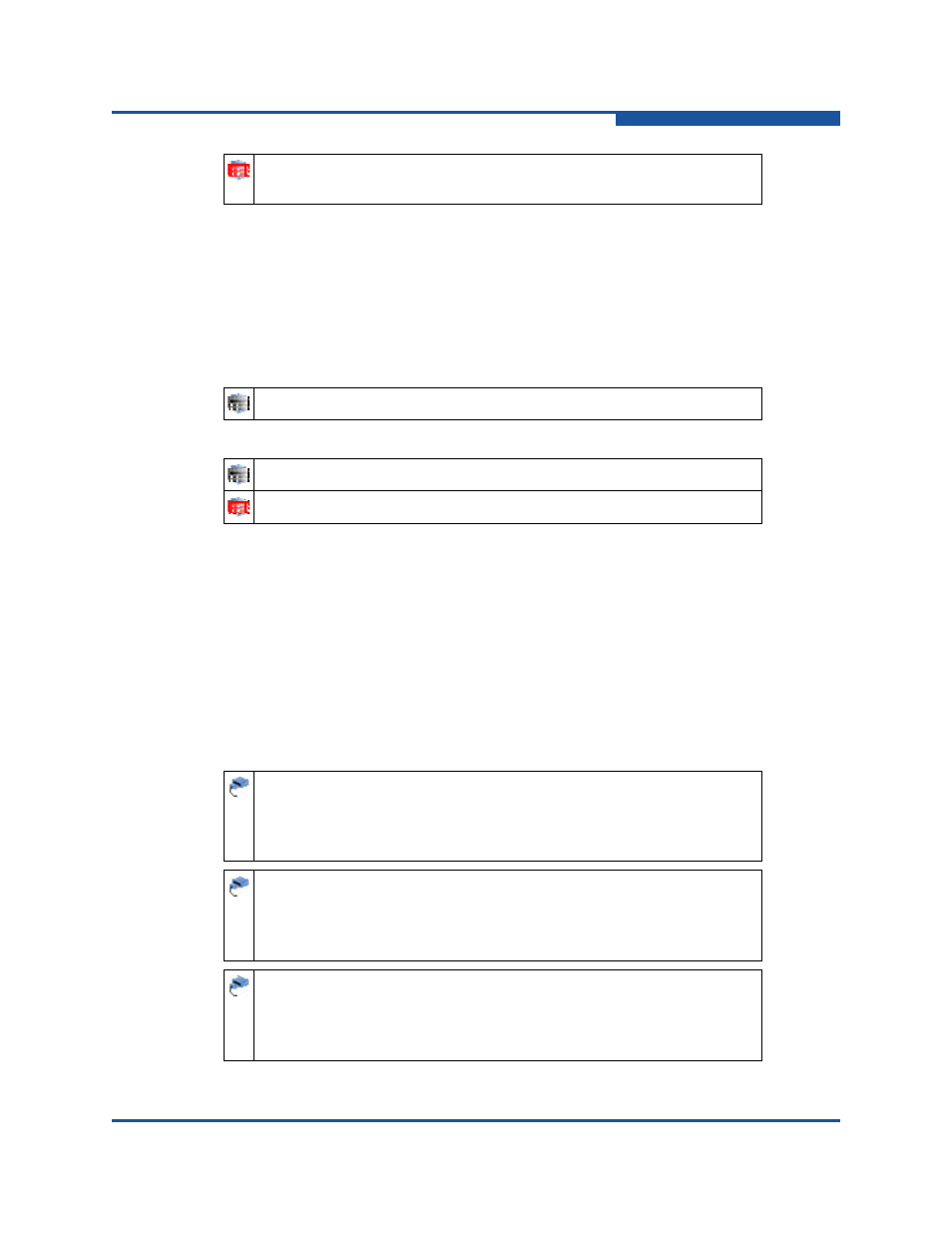
2–Understanding the User Interface
Status Icons and Text
ISR654602-00 H
2-17
Remote Peers
Nested beneath the Blade node, the Remote Peers nodes show the following:
Remote peer status icon colors indicate the remote peer’s operational
status.
IP address assigned to the remote peer router.
Example:
Remote peer icons
FC, FCoE, and iSCSI Ports
Nested beneath the Blade node, port nodes show the following:
FC Port n is the Fibre Channel port number; the router can support up to
two Fibre Channel ports.
FCoE Port n is the Fibre Channel over Ethernet (FCoE) port number; the
router can support up to two FCoE ports.
iSCSI Port n is iSCSI port number; the router can support up to four iSCSI
ports.
Port icons
Blade 1 or 2. A red icon indicates the blade is not operating prop-
erly.
172.17.54.99
A gray icon indicates the remote peer is operating properly.
A red icon indicates the remote peer is not operating properly.
FC Port n is the port connection 1 or 2. To determine the port sta-
tus, select the port node in the router tree. On the port's Informa-
tion page, the Link Status field identifies the status as either Link
Up or Link Down.
FCoE Port n is the port connection 1 or 2. To determine the port
status, select the port node in the router tree. On the port's Infor-
mation page, the Link Status field identifies the status as either
Link Up or Link Down.
iSCSI Port n is the port connection 1, 2, 3, or 4. To determine the
port status, select the port node in the router tree. On the port's
Information page, the Link Status field identifies the status as
either Link Up or Link Down.
