Configuring the router ports, Updating the firmware – HP MPX200 Multifunction Router User Manual
Page 24
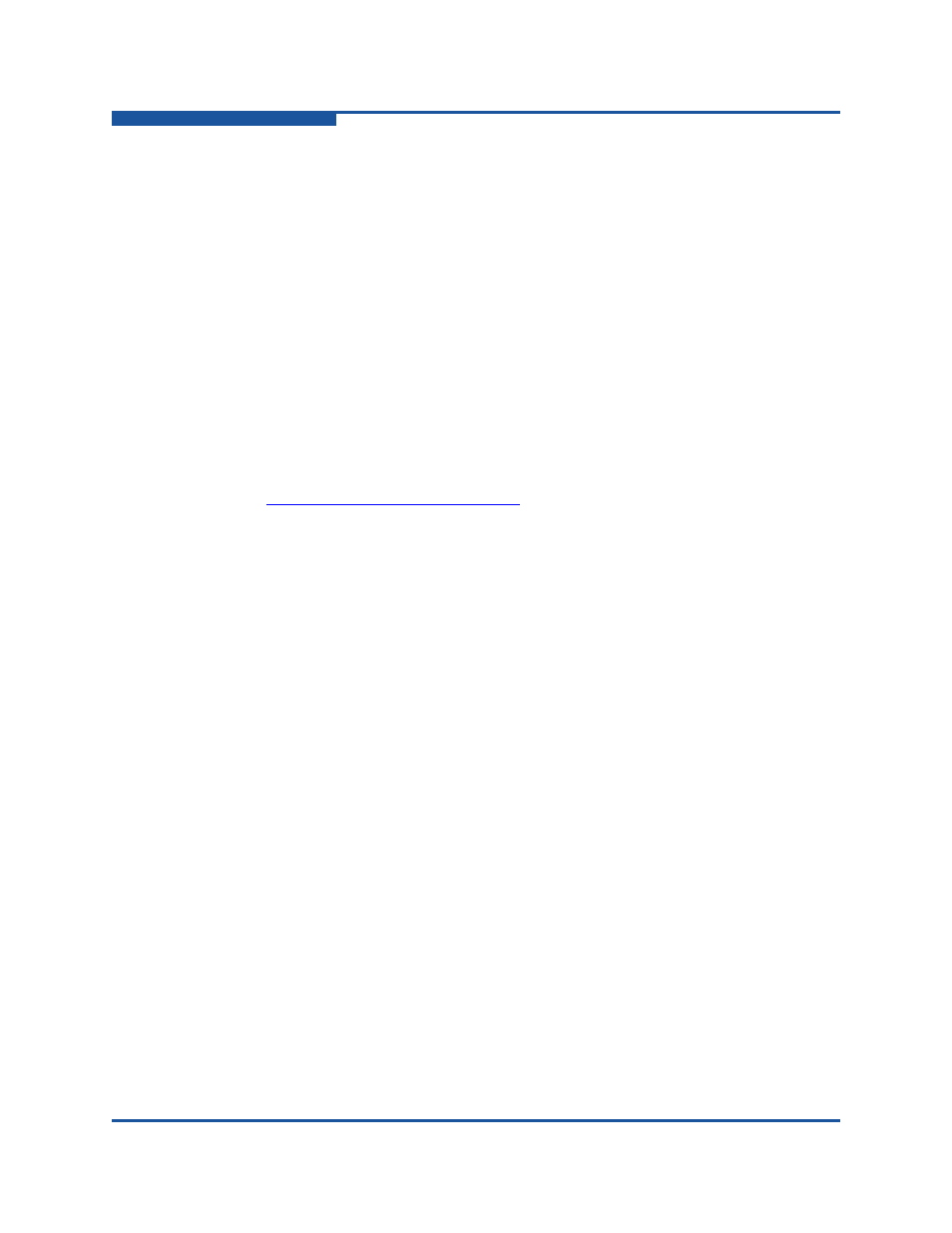
1–Getting Started
Connecting the Management Workstation to the Router
1-4
ISR654602-00 H
Configuring the Router Ports
To configure router ports, select a Fibre Channel or iSCSI port in the left pane
(tree pane), and then complete the Information and Advanced Configuration
pages for that port in the right pane. For details, see
Updating the Firmware
The router comes with current firmware installed. You can upgrade the firmware
from the management workstation as new firmware becomes available. You can
update the firmware on one or more router blades either using CLI commands or
SANsurfer Router Manager.
To update the firmware using SANsurfer Router Manager:
1.
Download the most recent iSR6200 firmware version to your workstation
from the QLogic Web site:
2.
Check the current firmware version as follows:
a.
Start SANsurfer Router Manager and connect to the iSR6200 router.
b.
Select the Router iSR6200 node in the router tree pane.
c.
On the Router iSR6200 page under Blade x Information, review the
Software Version. If the current revision is what you want to replace,
continue with
.
3.
Launch the FW Update Wizard using one of the following methods:
On the File menu, click FW Update Wizard.
Press CTRL+F.
4.
On the Router Selection dialog box, select the check box corresponding to
the router blade (specified by IP address) to update, and then click Next.
5.
Complete the Firmware File Selection dialog box as follows:
a.
Click Browse, and then navigate to the folder where you saved the
firmware files.
b.
In the Open dialog box, click the appropriate
isr-6200-x_x_x_x.bin file (where x_x_x_x identifies the
firmware version), and then click Open.
c.
When the selected firmware file name appears in the Firmware Image
File box, click Next.
