Services tree, Status icons and text, Router tree icons – HP MPX200 Multifunction Router User Manual
Page 49: Services tree pane (example)
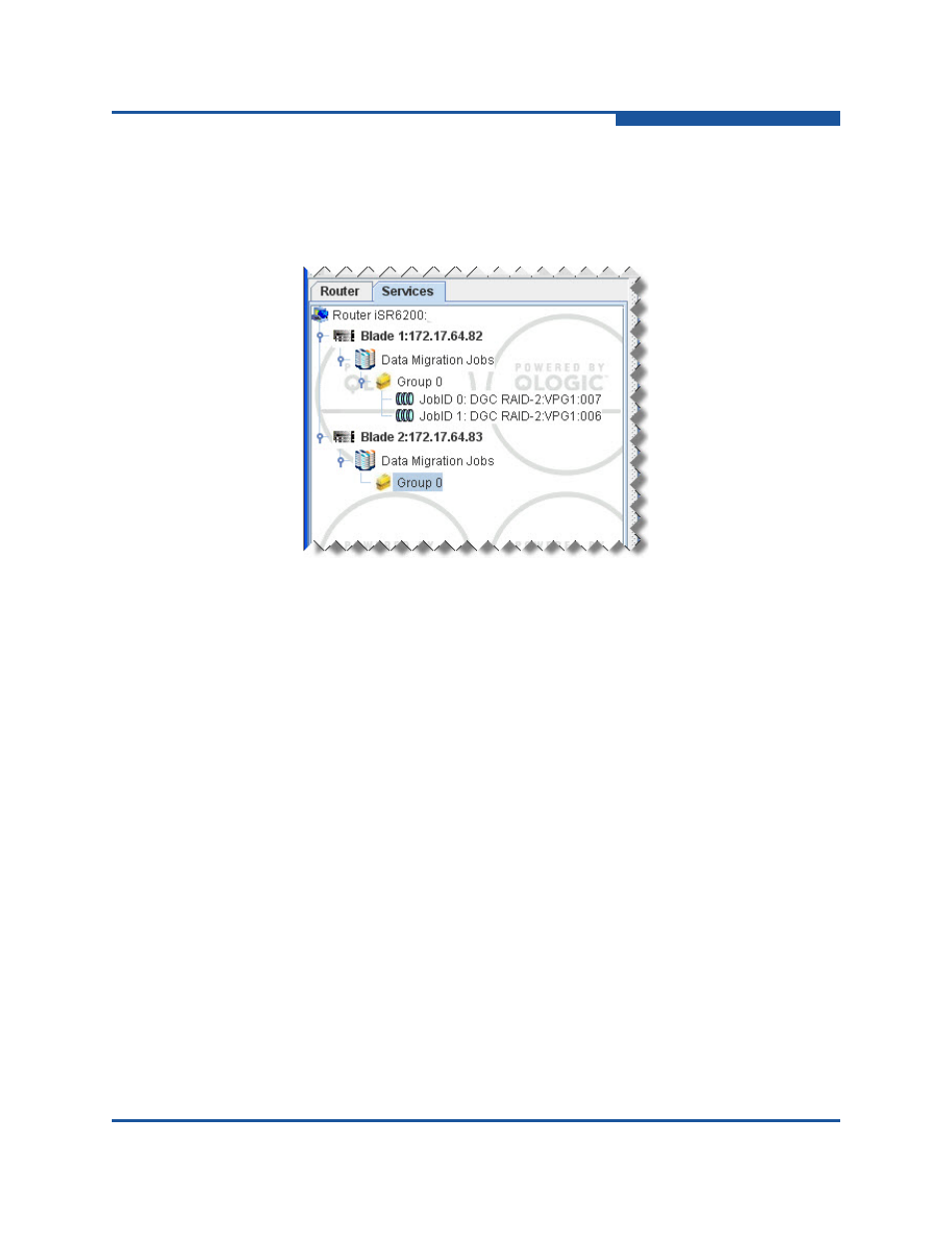
2–Understanding the User Interface
Status Icons and Text
ISR654602-00 H
2-15
Services Tree
The services tree (
) appears in the left pane of the SANsurfer Router
Manager window when the Services tab is selected. Services are licensed
features of SANsurfer Router Manager.
Figure 2-5. Services Tree Pane (Example)
Click a component in the services tree in the left pane to view service details in the
pages in the right pane (the information, configuration, and data pane). Service
information includes details of the data migration jobs that are active,
synchronizing, and completed. For details, see
.
Status Icons and Text
The router, and services trees contains icons with nodes you can select to obtain
the status of each router and components.
Router Tree Icons
The following sections identify the status icons and text contained in the router
tree:
“FC, FCoE, and iSCSI Ports” on page 2-17
