1 creating an hp insight cmu onesis diskless image – HP Insight Cluster Management Utility User Manual
Page 78
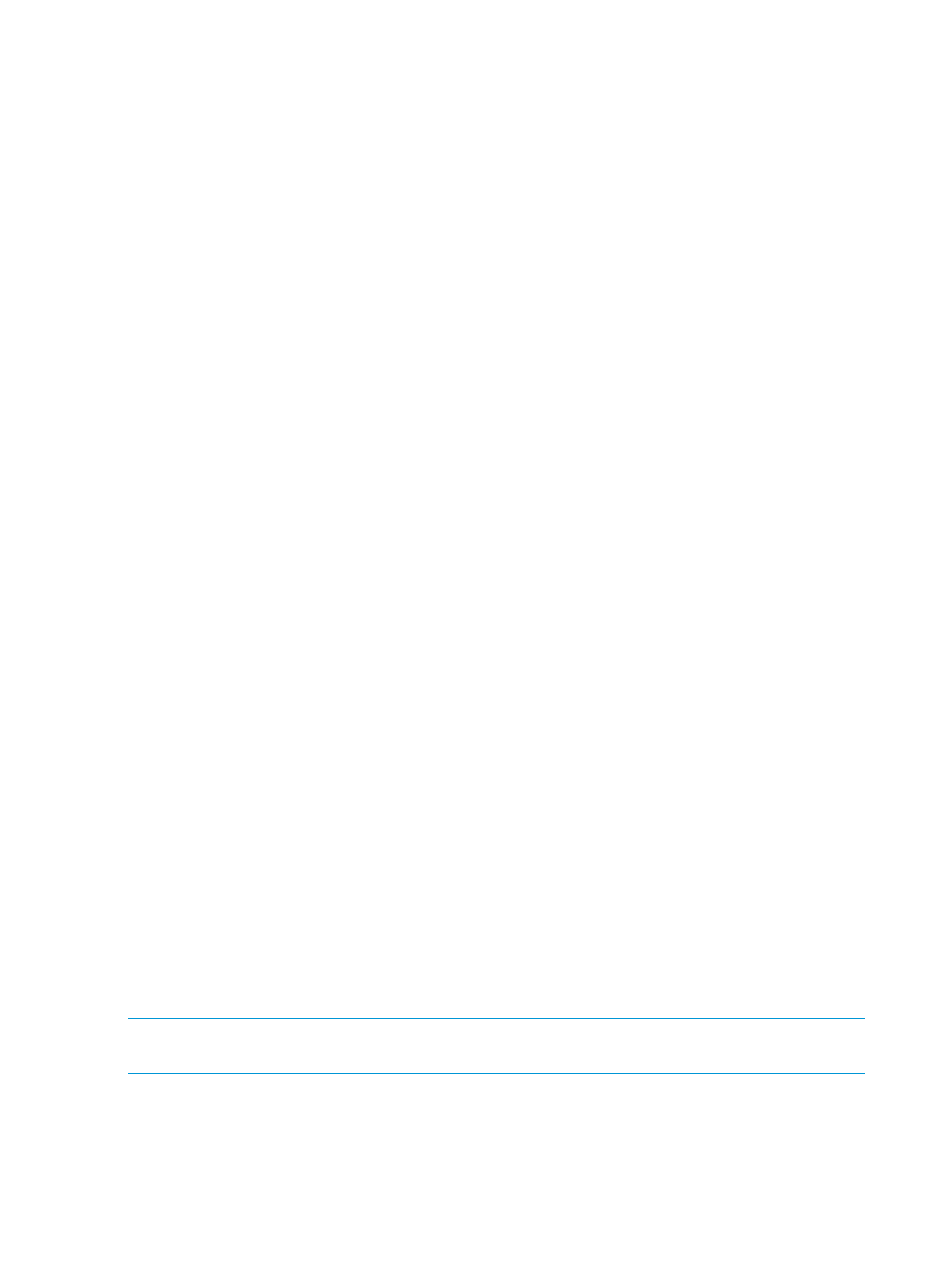
•
bind-utils (RHEL)
2.
Install the oneSIS rpm on the golden node. Install the same oneSIS rpm that was installed on
the HP Insight CMU management node.
3.
Configure the DISTRO setting for oneSIS. The /etc/sysimage.conf file is present after
the oneSIS rpm is installed on the golden node. This is the main oneSIS configuration file for
this image. For now, the only configuration setting that must be made is the DISTRO setting.
This setting tells oneSIS which Linux distribution is running on this node, so that the oneSIS
golden image capture process can apply the appropriate oneSIS Linux distribution patch.
OneSIS comes with distribution-specific patches for many Linux distributions. This patch converts
a disk-based golden image into a oneSIS diskless image.
The oneSIS Linux distribution patches are in /usr/share/oneSIS/distro-patches/.
Find the patch that matches the Linux distribution on the golden node, and configure it as the
DISTRO
setting in /etc/sysimage.conf. In some cases, you can use a patch that is close
to a match. For example, if your golden node Linux distribution is Centos 6.3, you can configure
DISTRO: Redhat EL-6.2
in /etc/sysimage.conf. Verify that the syntax of the Linux
distribution matches the name of the corresponding oneSIS Linux distribution patch.
5.8.3.5 Capturing and customizing a oneSIS diskless image
After the above preparations are complete and the software on the golden node is ready to be
deployed in a diskless image, capture a oneSIS diskless golden image. If this is your first time
building a diskless image with HP Insight CMU, we recommend creating the diskless logical group.
Later, you might want to script some customizations to the image that will require re-creating the
image. This is supported by HP Insight CMU. You can create the image, add scripted changes to
the image creation process, and then delete the image and recreate the image to confirm that your
scripted changes work.
When you create the diskless logical group, the oneSIS image creation process is initiated.
•
The golden image is copied from the golden node to the /opt/cmu/image/
directory on the HP Insight CMU management node.
•
The initial ramdisk image is created for diskless booting.
•
All writable files and directories in the files and files.custom files are properly
configured.
•
The diskless fstab file is installed in the golden image.
1.
Create the HP Insight CMU diskless logical group directory in /opt/cmu/image/.
2.
Copy the /opt/cmu/diskless/oneSIS/reconf-onesis-image.sh file into the /opt/
cmu/image/
directory.
3.
Add any image customizations to that script before you create the group.
4.
Copy the /opt/cmu/diskless/oneSIS/files.custom file to the logical group directory.
5.
Add any additional files and directories to be configured as writable in the golden image.
6.
Create your image.
To perform any user-defined image customizations, run the
/opt/cmu/image/
.
NOTE:
If this is the first time that this logical group image directory is created, then this script is
installed as a blank template file.
For details on customizing the diskless golden image, see
“Customizing an HP Insight CMU oneSIS
.
5.8.3.5.1 Creating an HP Insight CMU oneSIS diskless image
To create a oneSIS diskless logical group using the HP Insight CMU GUI:
78
Provisioning a cluster with HP Insight CMU
