4 launching the hp insight cmu time view gui – HP Insight Cluster Management Utility User Manual
Page 43
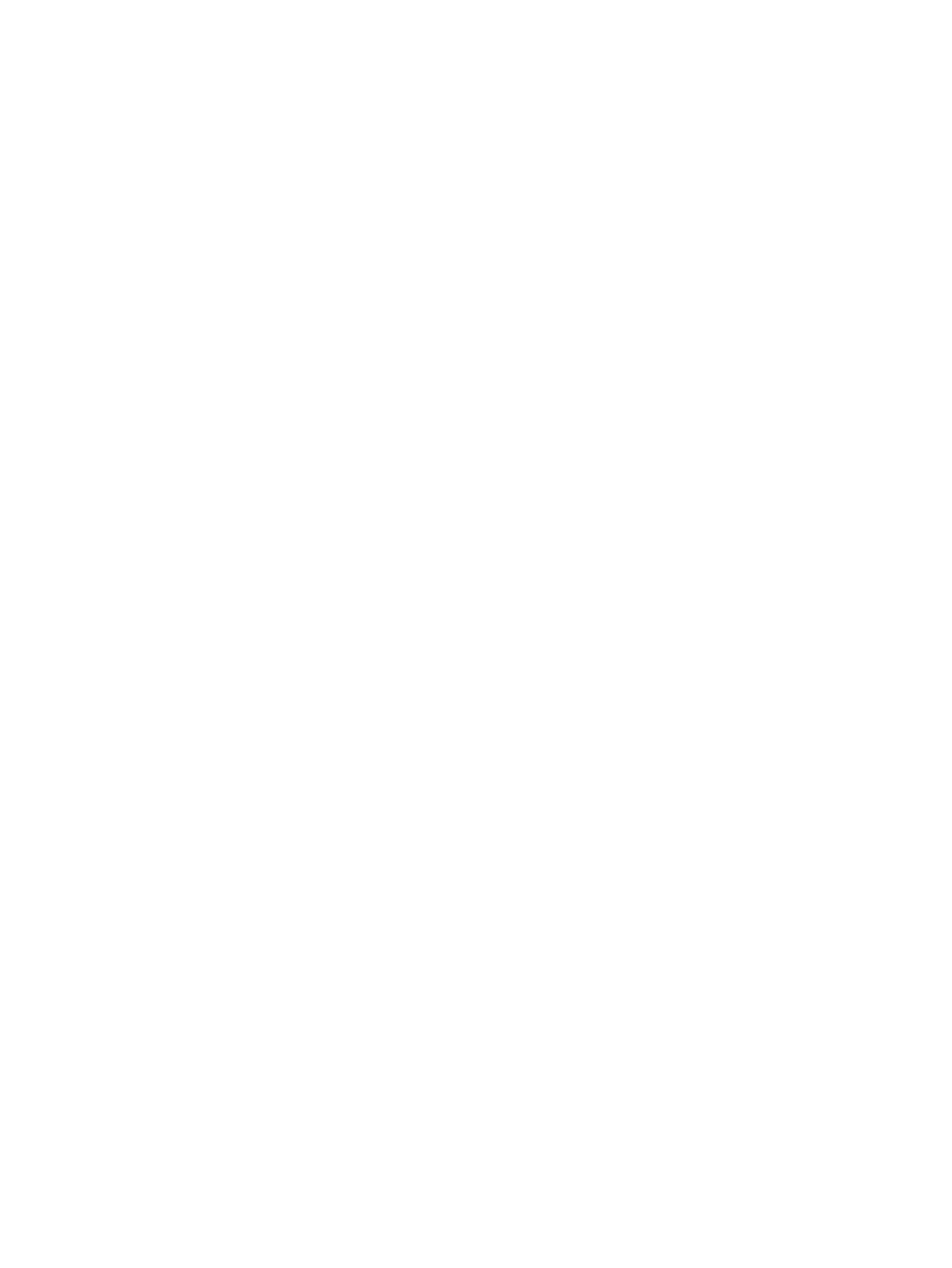
Edit /etc/ssh/sshd_config as follows:
X11Forwarding yes
PasswordAuthentication yes
1.
2.
Restart sshd.
# /etc/init.d/sshd restart
Stopping sshd: [ OK ]
Starting sshd: [ OK ]
•
Localhost must be resolved and pingable.
2.
Verify the ssh tunnel is working correctly.
a.
From the GUI workstation, open an ssh connection to the HP Insight CMU management
server.
# ssh x.x.x.x -l root
Where x.x.x.x is the IP address of the HP Insight CMU management server.
b.
Open an x terminal from the HP Insight CMU management server and the GUI workstation.
# echo $DISPLAY
localhost:11.0
xterm
Using an X Window server
If you do not want to use the ssh tunnel, you must have an X Window Server installed and properly
configured. On a Linux workstation, the system must be configured so that it displays an x term.
The configuration might vary depending on the security requirements. For example:
•
The X Window system must be listening to the TCP connection. This function is disabled by
default. Edit the window manager configuration file to remove this flag. If your display manager
is GDM, change the DisallowTCP line in the GDM configuration file (typically /etc/X11/
gdm/gdm.conf
for RHEL3 and 4, or /etc/gdm/custom.conf for RHEL5) to false. Next,
restart the X Window server.
•
The server access control must allow access. To authorize access, use the xhost + command.
•
Allow rmi connection and X display export in your firewall configuration.
3.6.4 Launching the HP Insight CMU Time View GUI
•
Select a group (in Network Entity, Logical Group, or User Group).
•
In the right panel, click the third tab labeled Time View.
Each selected metric is represented by a tube filled with rings. Each ring represents a snapshot
of the metric value at a given time. A ring is composed of petals Each petal represents a value
for a given metric, at a given time, for a given node.
Some Time View functions are inherited from 2D flowers. All node interaction is preserved from
2D to 3D. To interact with a node, right-click on it or just hover over a 3D petal with your mouse
to make a tooltip appear. The tooltip displays detailed values for the petal.
3.6 Launching the HP Insight CMU GUI
43
