2 registering compute nodes, 3 autoinstall compute nodes, New autoinstall logical group – HP Insight Cluster Management Utility User Manual
Page 55
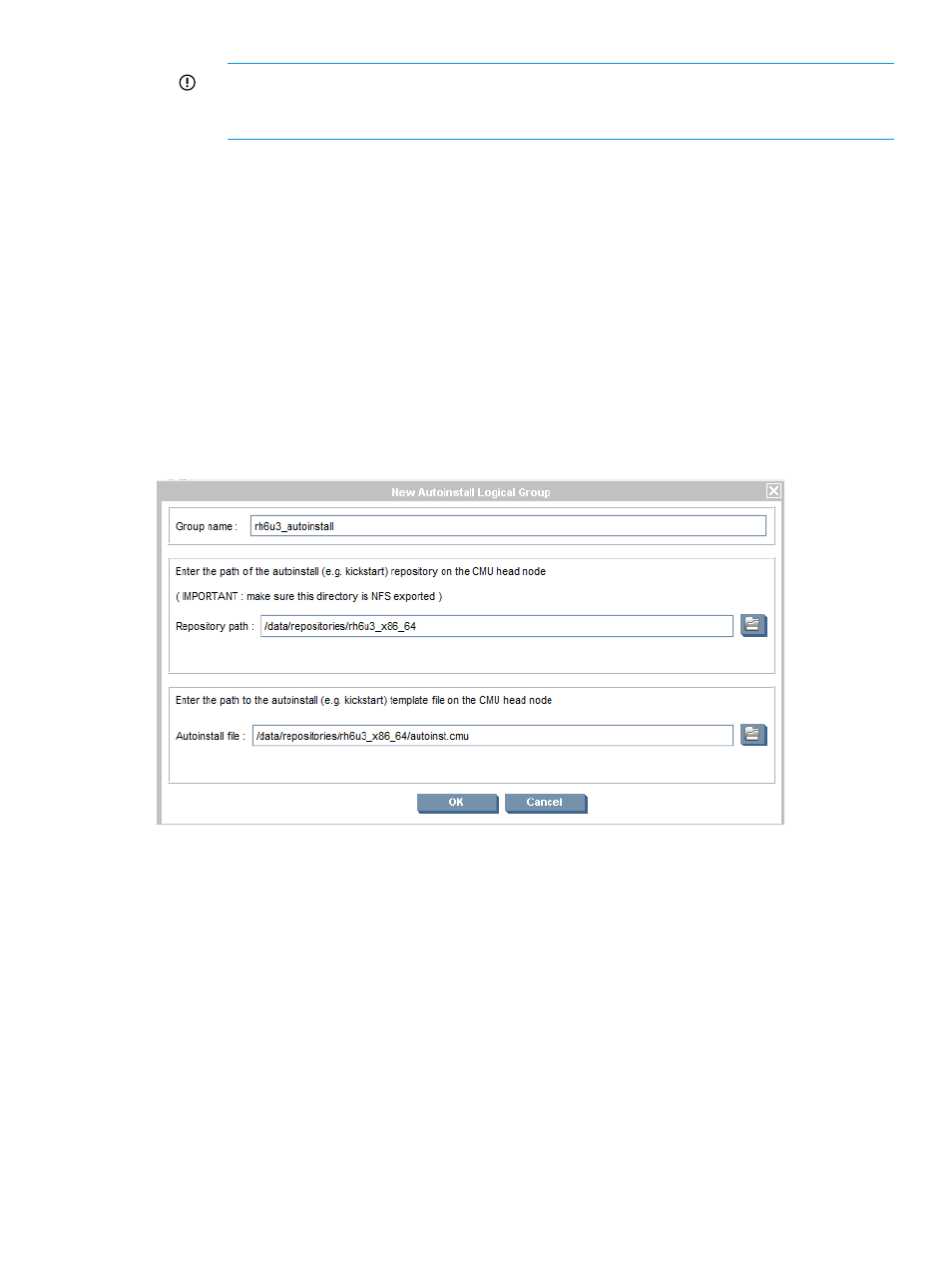
IMPORTANT:
When creating a Windows logical group, HP insight CMU uses Samba
for exporting the repository. However, this is done automatically and does not require
any intervention from HP Insight CMU users. Exporting via NFS is useless in this case.
•
Autoinstall template file—The path to a Red Hat kickstart file, SLES autoyast file, Ubuntu
preseed file or Windows unattended installation xml file. Information can be entered in
the text box, or browsed by clicking on the right side of the text box.
After the autoinstall logical group is created, the HP Insight CMU image directory contains a new
directory with the name of the logical group. This directory contains:
•
autoinst.tmpl.orig
—An exact copy of the autoinstall file.
•
repository
—A logical link to the autoinstall repository.
For example:
# ls /opt/cmu/image/rh6u4_autoinstall/
total 4
autoinst.tmpl-orig
repository -> /data/repositories/rh6u4_x86_64
Figure 18 New autoinstall logical group
5.2.4.2 Registering compute nodes
To enable autoinstall, a compute node must be registered in the autoinstall logical group. Registration
is the same as registering a normal HP Insight CMU logical group.
5.2.4.3 Autoinstall compute nodes
When you start autoinstall on a compute node, the following files are created:
•
autoinst.tmpl-cmu
—A copy of your autoinstall file with additional directives required by
HP Insight CMU.
•
autoinst-[compute_node_hostname]
—The autoinstall template with hard-coded
node-specific information.
•
pxelinux_template
—The pxelinux boot parameter file template for this logical group.
•
pxelinux-[ compute_node_hostname]
—The pxelinux boot parameter file for a specific
node.
For example:
5.2 Autoinstall
55
