9 extended metric support, Hp insight cmu alert converted to sim event – HP Insight Cluster Management Utility User Manual
Page 109
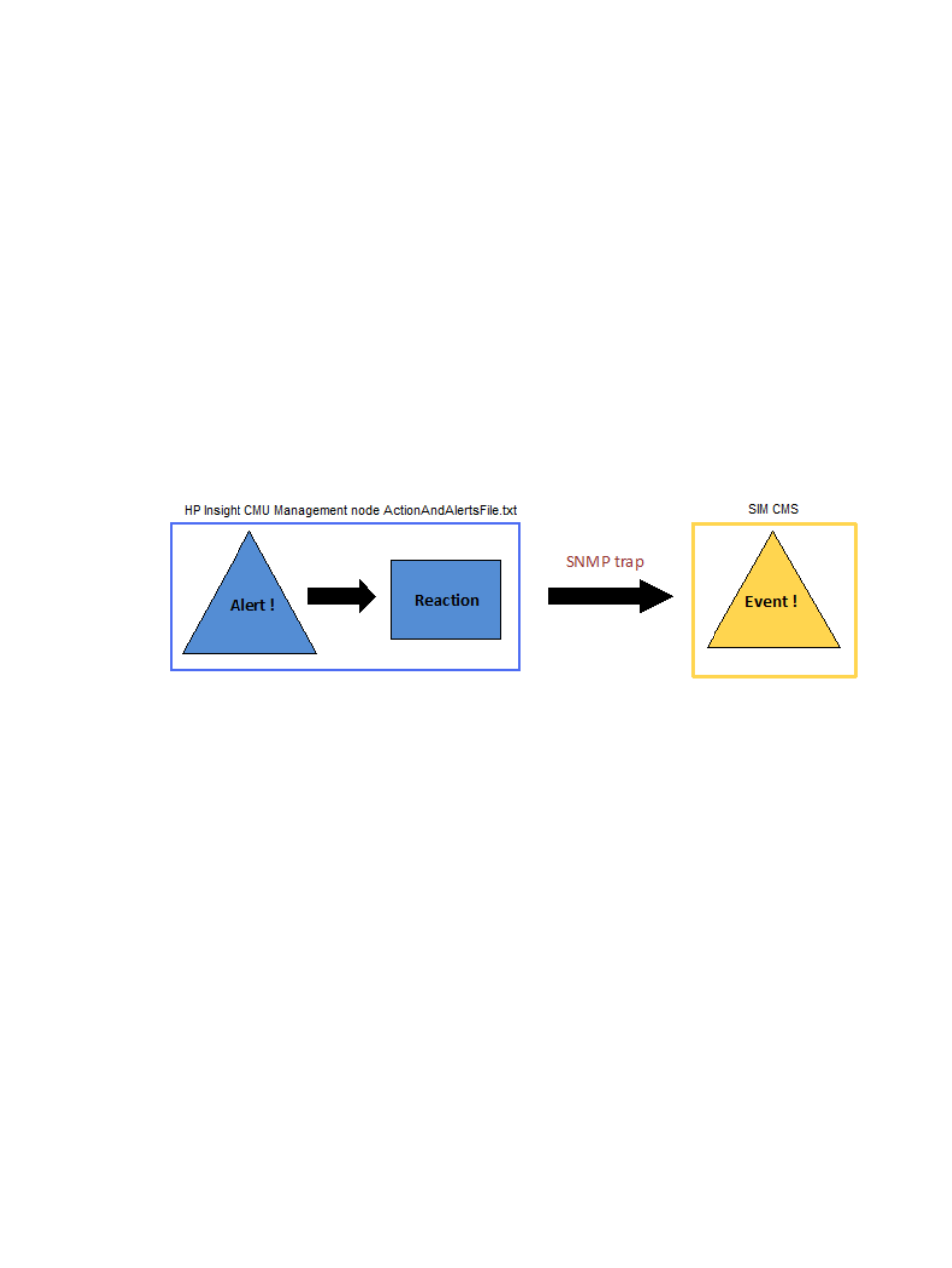
If you use HP SIM, then you can create an environment to monitor HP Insight CMU alerts using
SIM. This can be accomplished many ways. This section offers one possible model. You can use
this example as an outline for creating a model that works for your environment.
Alerts in HP Insight CMU are similar to events in SIM. However, alerts and events are defined and
responded to differently in each product. You define alerts in HP Insight CMU in the
ActionAndAlertFile.txt
file. For details, see
. An alert is raised when the
result of the alert's command exceeds a defined threshold relative to its declared operator. When
this occurs, the alert is displayed in the HP Insight CMU GUI.
To convey the result of an HP Insight CMU alert to HP SIM's Central Management Server (CMS),
you can use HP Insight CMU's alert reaction feature and one of HP SIM's supported event protocols
like SNMP traps. Create an alert reaction for the HP Insight CMU alert you want to convey. For
details, see
. For the alert command, provide a command or script that
sends the desired SNMP trap to the SIM CMS. For details, see
HP OpenView NNM, the perl SNMP_util CPAN module, and the Net-SNMP Open Source
package are commonly used utilities/libraries for sending SNMP traps. All HP Insight CMU client
alerts are handled through the HP Insight CMU management node. HP Insight CMU alert reaction
keywords such as CMU_ALERT_NODES can be used to convey the names of the nodes that raised
the alert through the SNMP trap.
Figure 43 HP Insight CMU alert converted to SIM event
To create a complete model for conveying HP Insight CMU alerts to HP SIM, you may choose to
create your own SNMP Management Information Base (MIB) to handle the alerts you define. For
information on how to configure SNMP with HP SIM, or how to compile and customize MIBs with
HP SIM, see the "HP Systems Insight Manager User Guide".
6.5.9 Extended metric support
The default monitoring support in HP Insight CMU executes pre-configured commands on every
compute node to extract metric values and then aggregates these values on the management node
for display with the GUI. The extended metric support in HP Insight CMU allows users to gather
metrics on the management node with scripting or any other method and pass the data directly
into the GUI for display.
The extended metric support consists of a new keyword, EXTENDED, that is configured in the
ActionAndAlertsFile.txt
file to identify each extended metric, and a new command
cmu_submit_extended_metrics
in the /opt/cmu/bin/ directory.
An example of extended metric support is configuring HP Insight CMU to monitor workload scheduler
information. Typically this information can be viewed by executing a single command that displays
status information for all of the compute nodes. Using extended metric support, you can create a
script that periodically executes this command, parses the data into a simple format, and passes
it to the GUI for monitoring.
The following example shows how to monitor the number of nodes that are allocated to jobs. For
this example, we gather the list of allocated nodes from SLURM, which is an open-source workload
scheduler. Use the SLURM command to list the nodes that are currently allocated:
6.5 Customizing HP Insight CMU monitoring, alerting, and reactions 109
